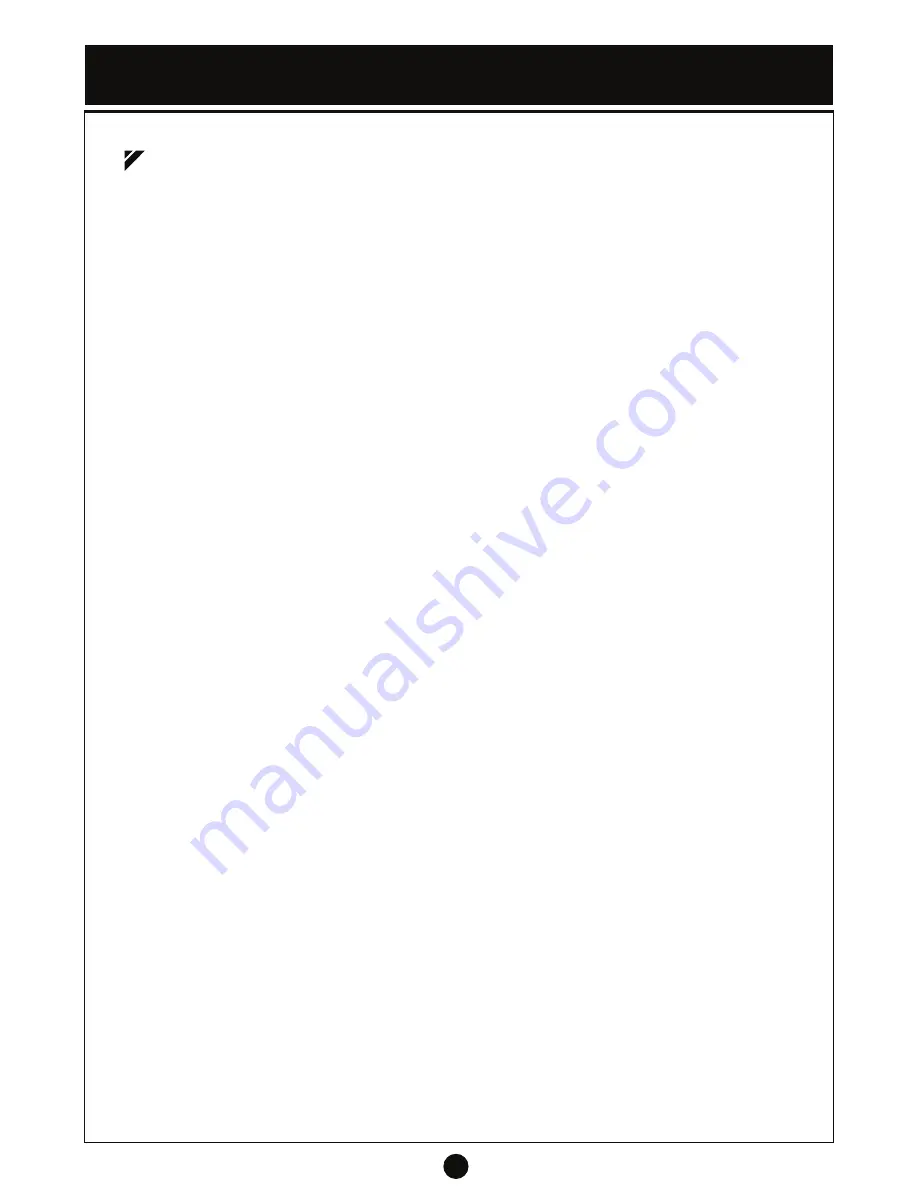
3
Disclaimers, Warnings & Guidelines
Please read this disclaimer and warning carefully before flying this drone.
1. Please make sure you are familiar with the features and functions of this drone before operating.
Incorrect or failure to operate this drone in a responsible way may cause injury and physical
damage.
2. This drone is not suitable for people under the age of 14.
3. The drone has autonomous functions that makes operation as safe as possible but still requires
the user to be aware of the drones actions at all times. Practicing the functions before installing
all rotors is recommended.
4. You are responsible for all flight conduct of this drone and any consequence or damage caused
by this drone.
5. By using this product you are agreeing to comply with all local and federal regulations, terms and
any applicable policies and guidelines.
6. Only use this drone in a suitable environments and for proper purposes.
7. Any part of this disclaimer is subject to change without notice, please visit worldtechtoys.com to
download the latest version for reference.
8. For the best flying experience only use genuine World Tech Elite accessories.
9. Remove all rotor blades before calibrating or changing parameter settings.
10. Adhere to all local laws and rules in your area before flying, you are solely responsible for
all conduct and actions while you are flying.
11. Check all connections (Check rotor blades and that motors are installed properly and firmly)
to ensure that every part is in normal working condition before flight.
12. Damaged rotor blades should be replaced immediately.
13. Stay away from obstacles, people, crowds, high voltage lines and any other obstacles that may
cause interference during operation.
14. Check that the position of all switches on the transmitter is set correctly before operation.
15. Check that the transmitter has fresh batteries and that the drones battery and live feed display
are fully charged.
16. Do not fly near areas with electric or magnetic interference. For example, radio and TV sources,
high voltage lines, communication stations, radar and satellite installations, etc.
Attention! For safe operation, read this user manual completely before flying.
Содержание raptor
Страница 1: ......

































