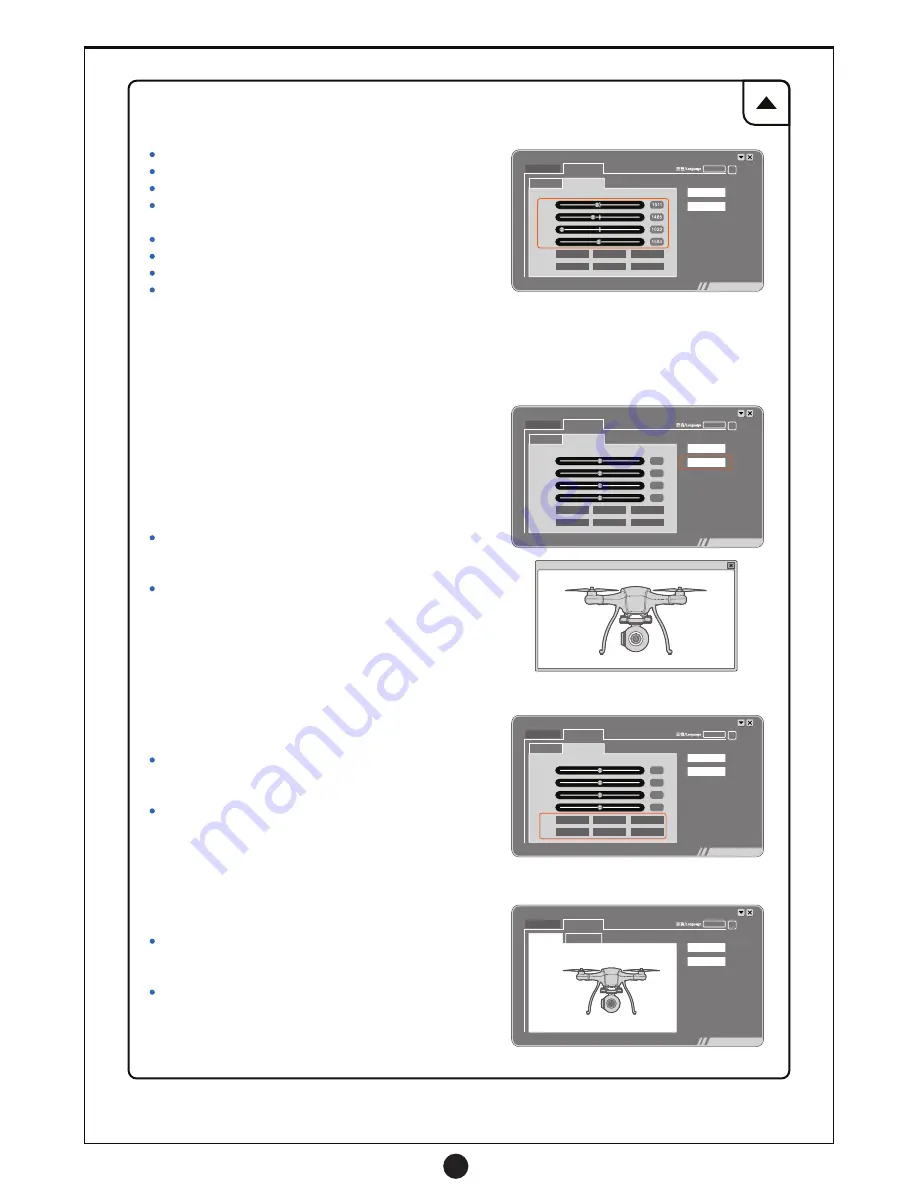
21
(2) Calibration Result Verification
A (Aileron: Fly left and right)
E (Elevator: Fly forward and backwards)
T (Throttle: Fly up and down)
R (Rudder: Turn left or right)
The sliders standard ranges for the transmitter:
Middle Standard Range: 1520±5
Maximum Standard Range: 2020±5
Minimum Standard Range: 1020±5
If the parameters are outside of the standard ranges above, calibrate the transmitter again until the results meet the
standard ranges. Moving the transmitters control sticks will let you see the nuance of the different movements on
each slider and show how you affect the values.
(3) Drone Control Simulator
With the simulator the operator can use the transmitter
control sticks to see how the sticks control the drone
in a 3D space before taking the drone out to fly.
Click the “Drone Simulator” button on the “Transmitter” tab
interface to open up the Drone Control Simulator window.
The operator can see the changes in flying posture using the
transmitters two control sticks to gain a better understanding
of the transmitters operations.
(4) L1 and L2 Switch Verification
Click the “Transmitter” button to verify the functions related to
the L1/L2 switch.
Toggle the L1/L2 switches to verify the corresponding functions
changing on the software interface.
(5) Real-Time Sensor Capture
Click the “Status” tab then the “RT Sensor” tab to open up the
drones Real-Time Sensor Capture interface.
Moving the drone will translate to the movements of the 3D
drone on screen mimicking all movements verifying the Pitch,
Roll, and Yaw values ensuring that the drones sensors are
functioning normally.
Firmware
Status
RT Sensor
Transmitter
English
Calibrate RC
Drone Simulator
A
E
T
R
Aerial Photo Mode
POI Mode
Standard
Hovering
RTH Mode
Easy Mode
L1
L2
Firmware
Status
English
Pitch: 0.0
Roll : 0.0
Yaw : 0.0
Transmitter
Calibrate RC
Drone Simulator
RT Sensor
Firmware
Status
English
RT Sensor
Transmitter
Calibrate RC
Drone Simulator
A
E
T
R
Aerial Photo Mode
POI Mode
Standard
Hovering
RTH Mode
Easy Mode
L1
L2
RAPTOR_3D
Firmware
Status
English
RT Sensor
Transmitter
Calibrate RC
Drone Simulator
A
E
T
R
Aerial Photo Mode
POI Mode
Standard
Hovering
RTH Mode
Easy Mode
L1
L2
Содержание raptor
Страница 1: ......

































