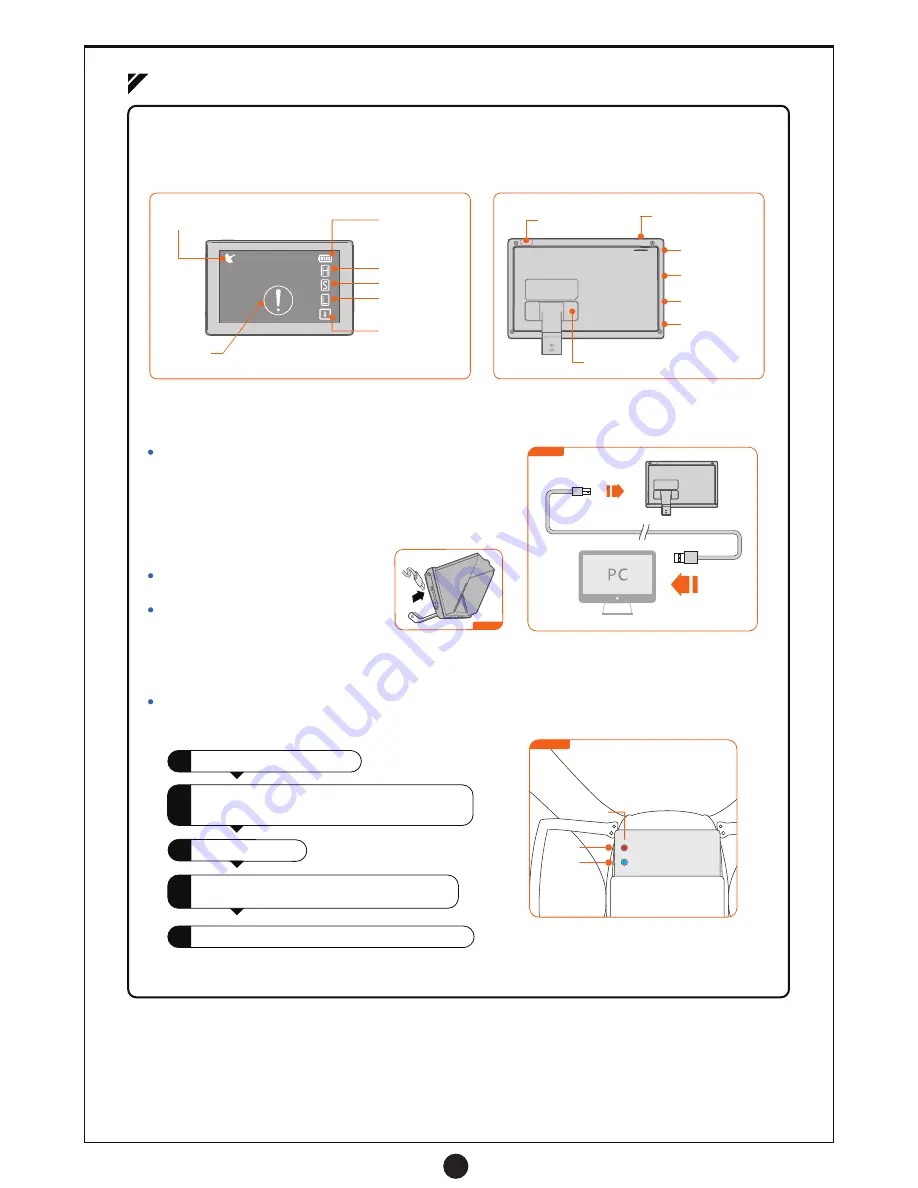
15
Power Button
Flight Height
Flight Speed
Flight Distance
Flight Position
Antenna Port
Screen Holder
3-2 Live Feed Screen
(1) Live Feed Display Overview
The Live Feed Screen has a built-in rechargeable battery pack and 5.8Ghz wireless receiver. The screen can display
live footage from the drones camera and gives you a birds eye view during flight.
Drone Battery
Level
GPS Signal Strength
Warning
(Low Battery / Weak Signal)
Video Out
Charging Port
Power Level
Channel
Selection
1
2
3
Turn on the drone.
4
5
Figure 1
Figure 1
(2) Charge the Live Feed Screen
The Live Feed Screen has a built-in rechargeable battery that can
be charged via USB with a PC or USB wall charger (Figure 1). The
Live Feed Screen displays a red LED to show the charging status,
the battery is fully charged when the LED turns green.
Live Feed Screen charge time is approximately 4 hours.
(4) Switch Video Feed Channel
If the Live Feed Screen has interference or a fuzzy picture you can change the screen between 8 different channels
to get the best quality feed. Change the channel as shown below:
Channel 1 is the factory default for the
Live Feed Screen.
(3) Turn On Screen
Press the power button for 3 seconds
to turn on the Live Feed Screen.
Press the power button for 3 seconds
to turn off the Live Feed Screen.
Turn on the Live Feed Screen.
Press c or - to cycle through the drones
channels until the live feed appears (Figure 2).
Press the Channel Selection button once to change
the channel, the screen will show current channel.
Turn off the drone. Turn off the Live Feed Screen.
Ch+
Ch-
Indicators
Image Transmitter
(Bottom of Drone)
Figure 2
Содержание raptor
Страница 1: ......




























