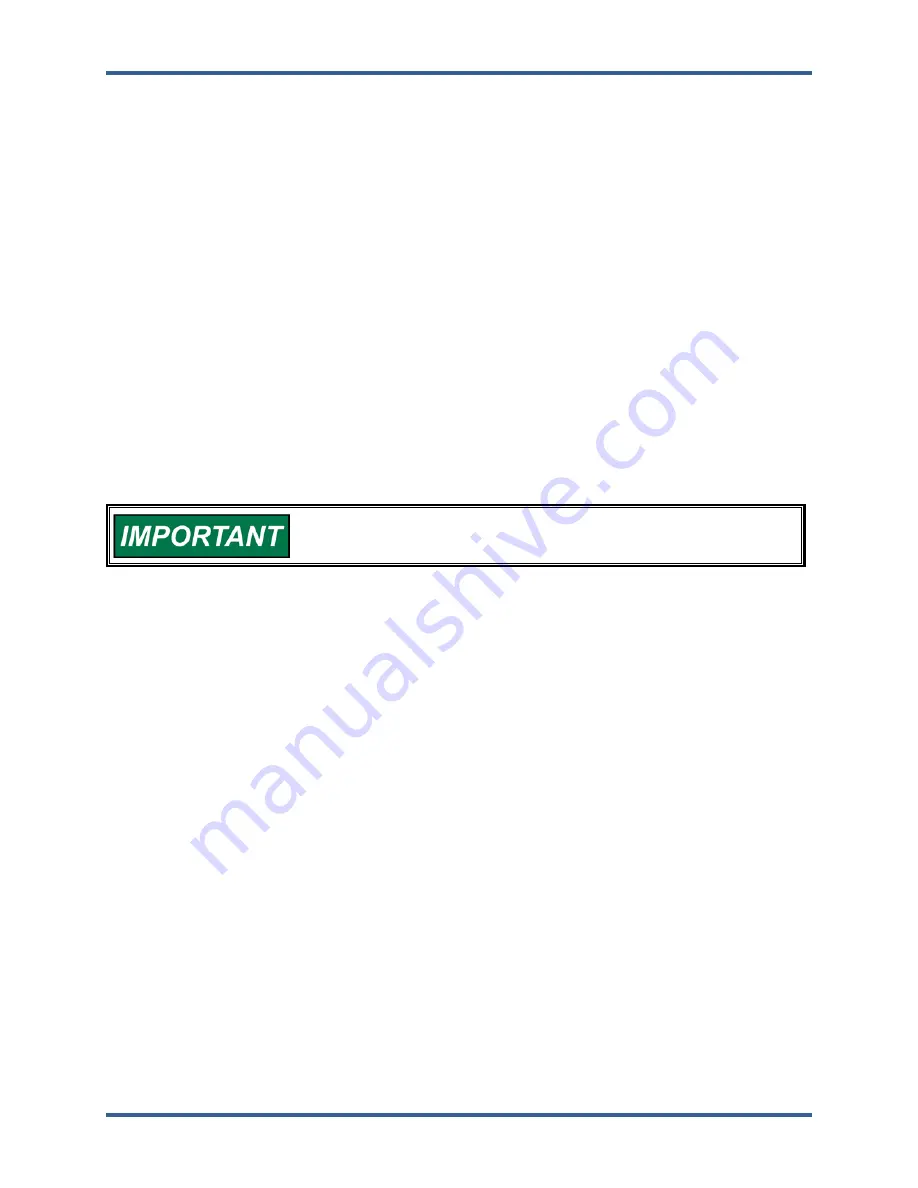
Manual 35086
ProTech-GII with Math Functions
Woodward
112
Note:
Refer to the Passwords Section of the Front Panel Interface Chapter for details on access
levels.
Password Change Procedure:
1. Select the level of password to change.
2. At the Change Password prompt, press the “Yes” soft key to continue, or “Cancel” soft key to back
out of this screen.
3. If changing the Test Level Password, enter the current Test Level Password or Config Level
Password. If changing the Config Level Password, enter the current Config Level Password.
4. After entering the current password, press the ENTER key.
5. Enter the new password for that level.
a. Use the "Aa 0-9 @" soft key to select upper case letters, lower case letters, numbers, or a list of
usable special characters.
b. Use the "Value Down" or "Value Up" keys to change the highlighted value.
c. Use the "Cursor Right" key to move the highlighted character to the right.
6. Once the new password has been entered, press the ENTER key to save.
7. A Password Changed message will appear to confirm that the password has been changed.
Default Test Level Password:
AAAAAA (as shipped from factory)
Default Config Level Password: AAAAAA (as shipped from factory)
There is no means to reset the password if it is forgotten. Units
requiring a password reset must be returned to Woodward.
Released
Содержание ProTech-GII
Страница 60: ...Manual 35086 ProTech GII with Math Functions Woodward 58 Figure 3 8 Simplex Trip Block Assembly Released ...
Страница 189: ...Manual 35086 ProTech GII with Math Functions Woodward 187 Figure A 13 Advanced Menu Released ...
Страница 193: ...Manual 35086 ProTech GII with Math Functions Woodward 191 Revision History New Manual Released ...
Страница 194: ...Manual 35086 ProTech GII with Math Functions Woodward 192 Declarations Released ...






























