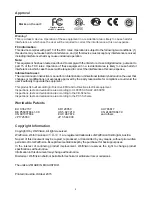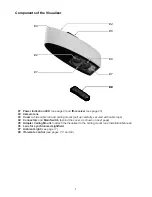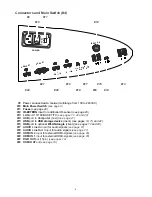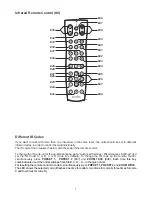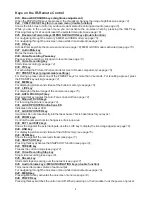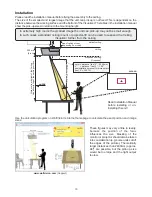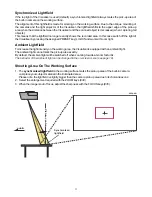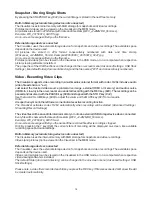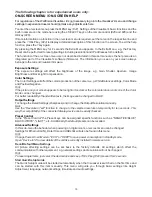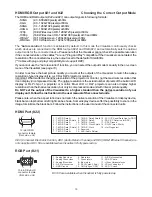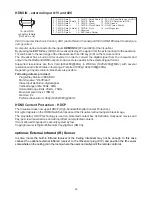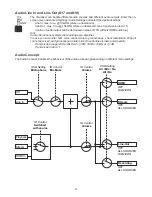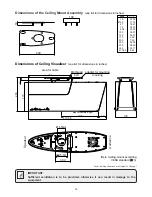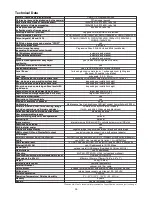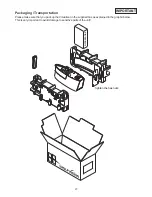Please note that the Visualizer has an
optical 12x zoom.
The digital 4x zoom increases the overall zoom
range to a
48x zoom
. The pickup sizes are dependent on distance between Visualizer and object.
When you zoom in, the zoom will be stopped at optical end position, when you zoom in further the digital
zoom is automatically activated to extend the optical tele.
However please be aware that when the digital zoom is used, the resolution of the picture is not as good as
before.
The behavior of the Visualizer in the digital zoom mode can be changed in the on-screen menu (see page
18).
Optical Zoom / Digital Zoom
When the Visualizer is turned on the focus automatically adjusts to the object.
Please note that objects with very low contrast (like a blank sheets of paper) are difficult to focus.
For special applications the autofocus can also be switched off using the on/off switch
(#34).
The autofocus
is also switched off when the manual FOCUS keys
(#35)
are used.
Focusing / Autofocus
The Visualizer offers the possibility to store the current settings as a Preset and recall them by just pressing
the respective PRESET key
(#31)
on the remote control.
For storing a reset adjust
y function as required and then
PRESET key
for 2 seconds
. An on-screen message
inform you when the Preset is stored.
Additionally, up to three different Height Adjustment settings can be assigned to the presets in the on-
screen menu. Select the line „Set Preset x Height” and perform the adjustment to the desired object-level
according the initial setup process
(follow on-screen instructions)
.
The status area in the on-screen menu / Preset Control will display the current state of respective presets:
DISABLED
no height level set
SET
specific height level set
DEFAULT
default height level (level of initial Height Adjustment)
As mentioned above, when presets are stored all current settings such as zoom, focus, iris etc. are also
stored. Contrary to this, a user also has the opportunity to assign specific functions such as "NEGATIVE",
"NEGATIVE/BLUE", "BLACK/WHITE", "FREEZE", "LIGHT" etc. to a PRESET key in the on-screen menu
of the Visualizer
(see page 18).
p
:
an
press any one of the
s on the
remote control
or more
will
Preset Function
12
The current image can be captured by pressing the FREEZE key
(#43)
.
This can be used to prepare the next object while the audience is watching the frozen image.
Freeze
The optical zoom in wide is limited at zoom ratio 9x by default.
When you zoom out, the zoom will be stopped at optical zoom position 9x, when you zoom out further the
zoom extension is automatically activated and the ambient light will be switched off.
The behavior of the optical zoom extension and the ambient light can be changed in the on-screen menu
(see page 18).
Optical Zoom Extension (Wide)
WolfVision Visualizers are equipped with an auto exposure. This means that the brightness of the camera
image adjusts automatically. Using the EXPOSURE keys
(#23)
manually darkens or brightens the image.
The standard auto exposure level (Image Brightness) can also be set brighter or darker in the unit's on-
screen menu. When picking up areas with bright spots, Back Light Compensation can be switched on in the
unit‘s on-screen menu - see page 18 and on-screen help.
Automatic / Manual Exposure
Содержание VZ-C6
Страница 3: ...2 ...
Страница 4: ...3 ...
Страница 30: ... blank ...
Страница 32: ...2 ...
Страница 33: ...3 ...
Страница 59: ... leer ...