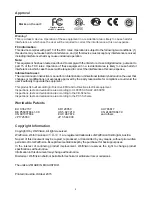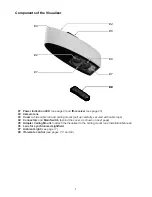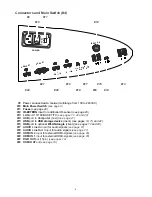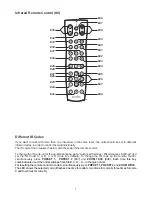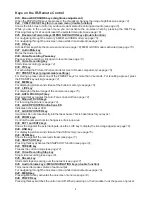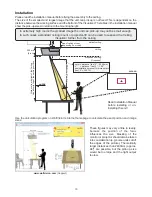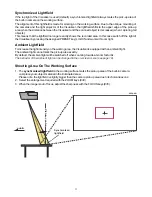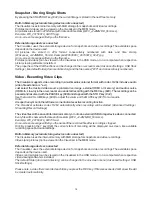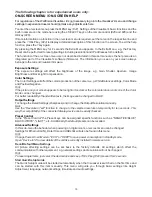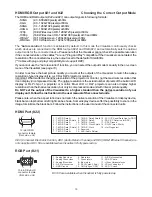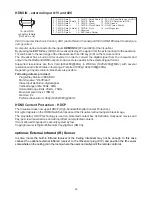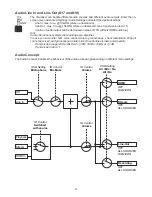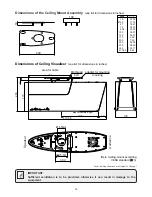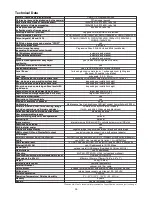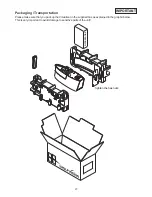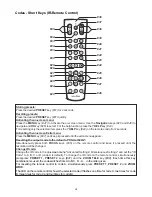15
MEM Mode
WV_20130919_030215.vid
(1/9)
To start the MEM mode, press the MEM key
(#32).
A split image with the stored pictures will be displayed.
Additionally a status line with picture information is shown on the bottom of the screen.
Pressing the LIVE key
(#33)
returns to the camera live image temporarily. The presentation will stay at the
last picture shown. To continue, use the MEM key.
To select one of the currently displayed pictures move the picture bar with the Backward/Forward keys
(#25)
and confirm it with the OK key
(#26)
. Use Backward/Forward keys to show the previous/next picture. Use
the OK key to return to the split view.
Use the MENU key for deleting pictures and/or videos.
Stored pictures and video clips can be copied to USB stick in the on-screen menu of MEM mode.
split image
USB Mode
To start the USB mode, press the USB key
(#40).
A split image with the available folders and stored pictures
will be displayed. Additionally a status line with picture information is shown on the bottom of the screen.
Pressing the LIVE key
(#33)
returns to the camera live image temporarily. The presentation will stay at the
last picture shown. To continue, use the USB key.
To select one of the currently displayed pictures move the picture bar with the Backward/Forward keys
(#25)
and confirm it with the OK key
(#26)
. Use Backward/Forward keys to show the previous/next picture. Use
the OK key to return to the split view.
Use the MENU key deleting single pictures or videos.
For further organization of the USB storage device use your computer; like creating or deleting folders,
moving pictures from one folder to another, deleting pictures and/or videos or formatting of the USB storage
device.
Please note formatting the USB storage device will delete all data.
Supported file systems are FAT16 and FAT32.
Supported picture file format is JPG format.
Supported video file format is a multimedia-container with codec H.264 (video file extension is *.avi).
split image
full image
WV_20130919_224920.jpg
(1/9)
pattern.jpg
(1/9)
/My_Documents/My_Documents
WOLFVISION
(1/9)
(1/2)
selected image ”pattern.jpg”
initial screen
(1/9)
/WOLFVISION
(1/4)
My_Documents
selected folder ”My_Documents”
Содержание VZ-C6
Страница 3: ...2 ...
Страница 4: ...3 ...
Страница 30: ... blank ...
Страница 32: ...2 ...
Страница 33: ...3 ...
Страница 59: ... leer ...