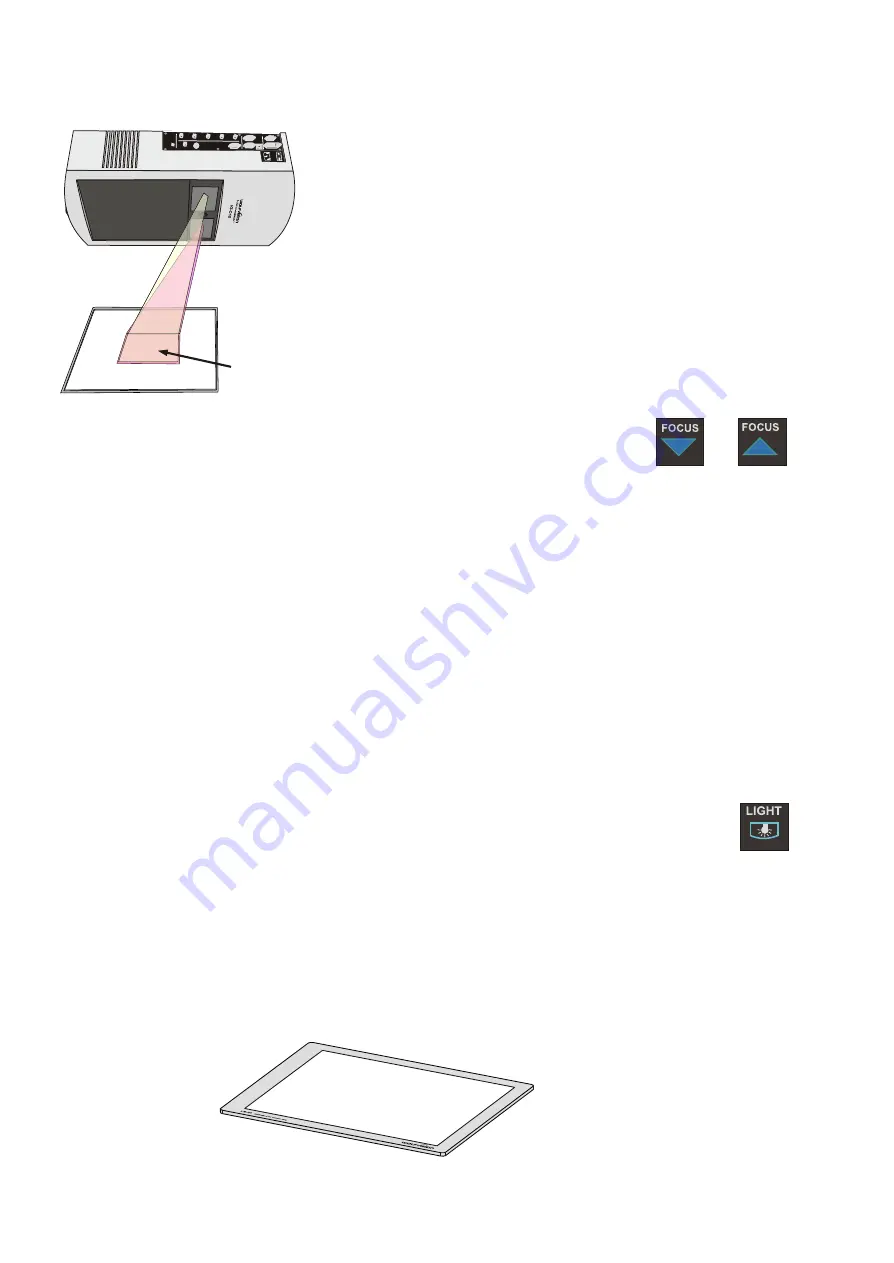
1. Place your subject material on the working surface. A
synchronized
lightfield
on the working surface marks the pick-up area of the built-in
camera! Just place your subject material in the illuminated area.
2. Select the required enlargement with the ZOOM keys
(#13)
.
3. Adjust the sharpness with the FOCUS keys
(#17)
if necessary.
WORKING ON THE WORKING SURFACE
FOCUSING
When the Visualizer is turned on the focus automatically adjusts to the working surface level.
As a result it is not necessary to readjust the focus if you are only working with flat material (text, photos etc.).
ue to the great depth in focus of the Visualizer, it rarely needs to be adjusted.
Only very high objects require a focus adjustment
.
If you have misadjusted the focus and want to set it back for working with flat objects just press both
focus keys
(#17)
on the remote control simultanously. This activates the
Auto-focus for flat objects
.
(With this function the Visualizer optimizes the focus for the working surface level.)
D
ynch onized
S
r
igh f e d
l
t i l
+
8
17
17
Digital ZOOM
When zooming in, the zoom stops at the smallest image the OPTICAL zoom can pick up. If you press the ZOOM
IN key again, the
digital zoom
is activated and you can zoom in further. This is a 2x digital zoom.
Please note that the resolution in the digital zoom area is lower, but still good!
1. Place your subject material on the working surface. A
synchronized
lightfield
on the working surface marks the pick-up area of the built-in
camera! Just place your subject material in the illuminated area.
2. Select the required enlargement with the ZOOM keys
(#13)
.
3. Adjust the sharpness with the FOCUS keys
(#17)
if necessary.
WORKING ON THE WORKING SURFACE
FOCUSING
When the Visualizer is turned on the focus automatically adjusts to the working surface level.
As a result it is not necessary to readjust the focus if you are only working with flat material (text, photos etc.).
ue to the great depth in focus of the Visualizer, it rarely needs to be adjusted.
Only very high objects require a focus adjustment
.
If you have misadjusted the focus and want to set it back for working with flat objects just press both
focus keys
(#17)
on the remote control simultanously. This activates the
Auto-focus for flat objects
.
(With this function the Visualizer optimizes the focus for the working surface level.)
D
ynch onized
S
r
igh f e d
l
t i l
+
8
17
17
Digital ZOOM
When zooming in, the zoom stops at the smallest image the OPTICAL zoom can pick up. If you press the ZOOM
IN key again, the
digital zoom
is activated and you can zoom in further. This is a 2x digital zoom.
Please note that the resolution in the digital zoom area is lower, but still good!
1. Place your subject material on the working surface. A
synchronized
lightfield
on the working surface marks the pick-up area of the built-in
camera! Just place your subject material in the illuminated area.
2. Select the required enlargement with the ZOOM keys
(#13)
.
3. Adjust the sharpness with the FOCUS keys
(#17)
if necessary.
WORKING ON THE WORKING SURFACE
FOCUSING
When the Visualizer is turned on the focus automatically adjusts to the working surface level.
As a result it is not necessary to readjust the focus if you are only working with flat material (text, photos etc.).
ue to the great depth in focus of the Visualizer, it rarely needs to be adjusted.
Only very high objects require a focus adjustment
.
If you have misadjusted the focus and want to set it back for working with flat objects just press both
focus keys
(#17)
on the remote control simultanously. This activates the
Auto-focus for flat objects
.
(With this function the Visualizer optimizes the focus for the working surface level.)
D
ynch onized
S
r
igh f e d
l
t i l
+
8
17
17
Digital ZOOM
When zooming in, the zoom stops at the smallest image the OPTICAL zoom can pick up. If you press the ZOOM
IN key again, the
digital zoom
is activated and you can zoom in further. This is a 2x digital zoom.
Please note that the resolution in the digital zoom area is lower, but still good!
1. Place your subject material on the working surface. A
synchronized
lightfield
on the working surface marks the pick-up area of the built-in
camera! Just place your subject material in the illuminated area.
2. Select the required enlargement with the ZOOM keys
(#13)
.
3. Adjust the sharpness with the FOCUS keys
(#17)
if necessary.
WORKING ON THE WORKING SURFACE
FOCUSING
When the Visualizer is turned on the focus automatically adjusts to the working surface level.
As a result it is not necessary to readjust the focus if you are only working with flat material (text, photos etc.).
ue to the great depth in focus of the Visualizer, it rarely needs to be adjusted.
Only very high objects require a focus adjustment
.
If you have misadjusted the focus and want to set it back for working with flat objects just press both
focus keys
(#17)
on the remote control simultanously. This activates the
Auto-focus for flat objects
.
(With this function the Visualizer optimizes the focus for the working surface level.)
D
ynch onized
S
r
igh f e d
l
t i l
+
8
17
17
Digital ZOOM
When zooming in, the zoom stops at the smallest image the OPTICAL zoom can pick up. If you press the ZOOM
IN key again, the
digital zoom
is activated and you can zoom in further. This is a 2x digital zoom.
Please note that the resolution in the digital zoom area is lower, but still good!
BOTTOM LIGHT / LIGHTBOX (optional)
18
An external lightbox (bottom light) is recommended for dark transparent materials such as
x-rays
or for very
small transparent materials such as
slides
.
When a lightbox is used, the top light of the Visualizer should be switched off with the LIGHT key
(#18)
.
Using a bottom light has the disadvantage that the Synchronized Lightfield of the top light no longer marks
the pick-up area of the built-in camera.
When switching off the top light, the VZ-C10 also switches the white balance adjustment from "one-push"
white balance to "auto-tracking" white balance. This compensates automatically the varying color
temperatures of different light sources -
see page 9























