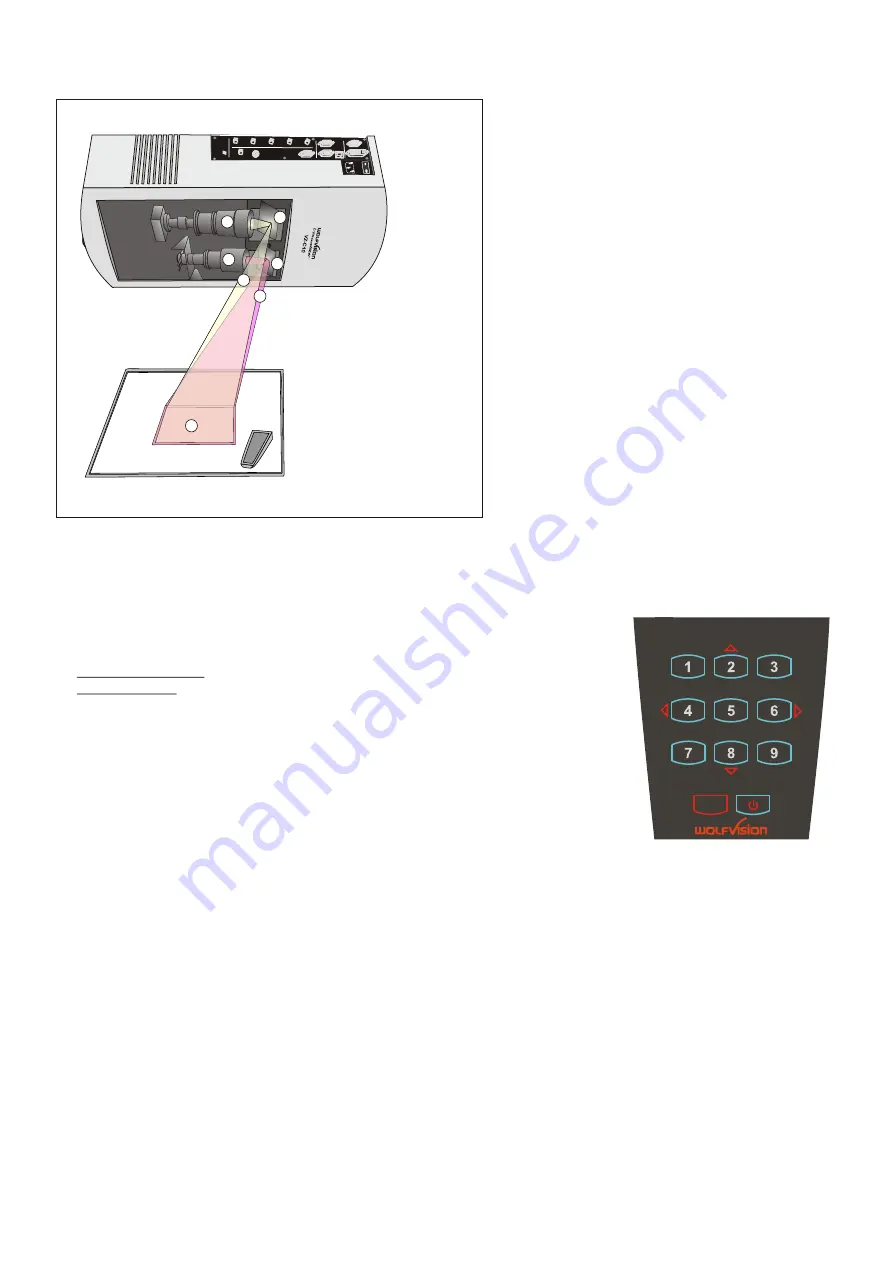
HOW THE VISUALIZER WORKS
BASIC PREPARATIONS
6
A
light projector (a)
inside the unit projects a
lightfield (g)
the same size as the pick-up area
of the built-in camera via the
mirror (e)
onto the
working surface. The image is recorded by the
camera (b)
using nearly the same path via the
mirror (f)
.
The lenses of the
light projector (a)
and the
camera (b)
are synchronized. Thus the size of
the light field on the working surface changes
when the user changes the zoom range of the
camera.
This scanning and illumination system is a
worldwide patent from WolfVision.
1. Connect the power cable to the unit
(#28)
and plug it in.
2. If you would like to use a control monitor, connect it to the following outputs:
Computer monitors:Preview RGBHV output
(#32)
Video monitors:Y/C (S-Video) output
(#36)
or Composite Video output
(#37).
3. Connect a large viewing monitor or a projector to one of the outputs of the
Visualizer.
For choosing the right output please read the previous page!
4. Turn the main power switch (
#26)
on the unit to "I".
5. Press the POWER key
(#23)
on the remote control.
When the unit is turned on for the first time, the Height Adjustment
starts automatically. The VZ-C10 is pre-set
to a distance of 2 m (78.76"). In most installations the installation height will be different to this, so the following
adjustments
must be performed:
1. Adjustment of camera and light focus
2. Alignment of lightfield and camera field
NOTE: This is a one time setup, which must only be performed again if the distance between the Visualizer
and table is changed! -
more details in the installation manual
a) light projector
b) camera
c) image path
d) light path
e) mirror light (motorized)
f) mirror camera
g) pickup area /
synchronized
lightfield
HOW THE VISUALIZER WORKS
BASIC PREPARATIONS
6
A
light projector (a)
inside the unit projects a
lightfield (g)
the same size as the pick-up area
of the built-in camera via the
mirror (e)
onto the
working surface. The image is recorded by the
camera (b)
using nearly the same path via the
mirror (f)
.
The lenses of the
light projector (a)
and the
camera (b)
are synchronized. Thus the size of
the light field on the working surface changes
when the user changes the zoom range of the
camera.
This scanning and illumination system is a
worldwide patent from WolfVision.
1. Connect the power cable to the unit
(#28)
and plug it in.
2. If you would like to use a control monitor, connect it to the following outputs:
Computer monitors:Preview RGBHV output
(#32)
Video monitors:Y/C (S-Video) output
(#36)
or Composite Video output
(#37).
3. Connect a large viewing monitor or a projector to one of the outputs of the
Visualizer.
For choosing the right output please read the previous page!
4. Turn the main power switch (
#26)
on the unit to "I".
5. Press the POWER key
(#23)
on the remote control.
When the unit is turned on for the first time, the Height Adjustment
starts automatically. The VZ-C10 is pre-set
to a distance of 2 m (78.76"). In most installations the installation height will be different to this, so the following
adjustments
must be performed:
1. Adjustment of camera and light focus
2. Alignment of lightfield and camera field
NOTE: This is a one time setup, which must only be performed again if the distance between the Visualizer
and table is changed! -
more details in the installation manual
a) light projector
b) camera
c) image path
d) light path
e) mirror light (motorized)
f) mirror camera
g) pickup area /
synchronized
lightfield
HOW THE VISUALIZER WORKS
BASIC PREPARATIONS
6
A
light projector (a)
inside the unit projects a
lightfield (g)
the same size as the pick-up area
of the built-in camera via the
mirror (e)
onto the
working surface. The image is recorded by the
camera (b)
using nearly the same path via the
mirror (f)
.
The lenses of the
light projector (a)
and the
camera (b)
are synchronized. Thus the size of
the light field on the working surface changes
when the user changes the zoom range of the
camera.
This scanning and illumination system is a
worldwide patent from WolfVision.
1. Connect the power cable to the unit
(#28)
and plug it in.
2. If you would like to use a control monitor, connect it to the following outputs:
Computer monitors:Preview RGBHV output
(#32)
Video monitors:Y/C (S-Video) output
(#36)
or Composite Video output
(#37).
3. Connect a large viewing monitor or a projector to one of the outputs of the
Visualizer.
For choosing the right output please read the previous page!
4. Turn the main power switch (
#26)
on the unit to "I".
5. Press the POWER key
(#23)
on the remote control.
When the unit is turned on for the first time, the Height Adjustment
starts automatically. The VZ-C10 is pre-set
to a distance of 2 m (78.76"). In most installations the installation height will be different to this, so the following
adjustments
must be performed:
1. Adjustment of camera and light focus
2. Alignment of lightfield and camera field
NOTE: This is a one time setup, which must only be performed again if the distance between the Visualizer
and table is changed! -
more details in the installation manual
a) light projector
b) camera
c) image path
d) light path
e) mirror light (motorized)
f) mirror camera
g) pickup area /
synchronized
lightfield
HOW THE VISUALIZER WORKS
BASIC PREPARATIONS
6
A
light projector (a)
inside the unit projects a
lightfield (g)
the same size as the pick-up area
of the built-in camera via the
mirror (e)
onto the
working surface. The image is recorded by the
camera (b)
using nearly the same path via the
mirror (f)
.
The lenses of the
light projector (a)
and the
camera (b)
are synchronized. Thus the size of
the light field on the working surface changes
when the user changes the zoom range of the
camera.
This scanning and illumination system is a
worldwide patent from WolfVision.
1. Connect the power cable to the unit
(#28)
and plug it in.
2. If you would like to use a control monitor, connect it to the following outputs:
Computer monitors:Preview RGBHV output
(#32)
Video monitors:Y/C (S-Video) output
(#36)
or Composite Video output
(#37).
3. Connect a large viewing monitor or a projector to one of the outputs of the
Visualizer.
For choosing the right output please read the previous page!
4. Turn the main power switch (
#26)
on the unit to "I".
5. Press the POWER key
(#23)
on the remote control.
When the unit is turned on for the first time, the Height Adjustment
starts automatically. The VZ-C10 is pre-set
to a distance of 2 m (78.76"). In most installations the installation height will be different to this, so the following
adjustments
must be performed:
1. Adjustment of camera and light focus
2. Alignment of lightfield and camera field
NOTE: This is a one time setup, which must only be performed again if the distance between the Visualizer
and table is changed! -
more details in the installation manual
a) light projector
b) camera
c) image path
d) light path
e) mirror light (motorized)
f) mirror camera
g) pickup area /
synchronized
lightfield
f
e
a
b
g
c
d
POWER
MEMORY
MENU
HELP
19
22
23
21
INSTALLATION





















