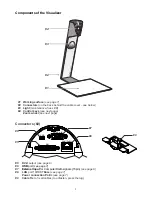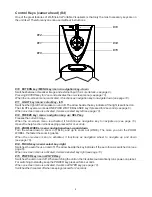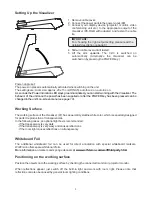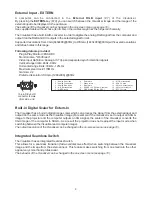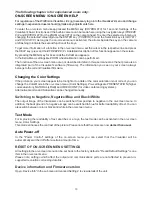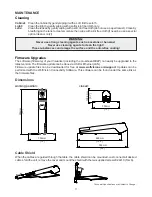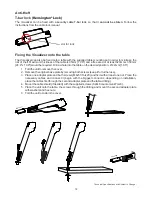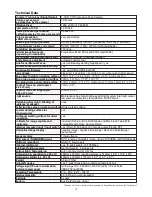7
Power over Ethernet plus (PoE+)
The Ethernet/LAN-port of the VZ-3 includes Power over Ethernet plus (PoE+) functionallity.
Power over Ethernet is a popular way of saving cables and installation costs.
The VZ-3 is compatible with PoE+ power injectors or PoE+ switches (according to the
IEEE 802.3at™-2009 industry standard). The supplied Voltage (in the range between
36 and 57V) will be added to a CAT-5 (or higher) ethernet cable and the Visualizer can receive power via the
Ethernet/LAN-cable.
When selecting a PoE+ adapter for the VZ-3 it is very important that the adapter complies to the
IEEE 802.3at™-2009 industry standard. Before this standard was introduced, many incompatible PoE-
systems were available on the market. Some of these units with different PoE standards are not compatible
with the VZ-3 and may have damaging effects! The "power classification" is "High power Class 4 (12.95 to
25.50W)".
More information on PoE-adapters at
www.wolfvision.com/wolf/thirdparty.html
USB Port
The USB device port
can be used for direct connections between the Visualizer and a computer. This
way, a Visualizer can be controlled and can be used as a scanner for 3-dimensional objects. Images in JPG,
TIF or BMP format can be taken in a fraction of a second - much faster than with a desktop scanner.
WolfVision's Connectivity Software works under Windows XP, Vista and 7 (32 and 64-bit) as well as Apple
Macintosh. It is fully TWAIN/WIA compatible. This is important when using Visualizers in connection with
graphic programs such as Photoshop, or for connecting them to Interactive Whiteboards (Smart Boards).
The fast USB 2.0 port can also output live motion. WolfVision‘s Connectivity Software can store AVI files
and includes a video capture driver. You can view and save the live image from the Visualizer on your
computer in almost every modern video editing software.
Please download the latest version of the WolfVision Connectivity Software from:
www.wolfvision.com/support
(#6)
Pictures which are stored with the WolfVision Connectivity Software includes EXIF data, if file format JPG
or TIFF is used. Included data are:
Manufacturer = WolfVision
Visualizer model (inclusive serial number) = i.e. VZ-3 (01031527)
Firmware version = i.e. V1.21c
Date and time of create = i.e. 2011-08-01 11:06:29 (yyyy-mm-dd hh:mm:ss)
Ethernet / LAN Port
10BASE-T/100Base-TX
The LAN port
(#8)
makes the Visualizer a part of the internal computer network and it can be used for
communication over the Internet, if it is assigned an official (WAN) IP address.
Administrators of a larger number of Visualizers can use the LAN port to control, support and update all of
their units from their local desktop PC. The list of applications for the Visualizers LAN port is constantly
increasing. It can be used for controlling, capturing images and maintenance purposes like firmware
updates.
The following protocols are supported: TCP/IP, ICMP and ARP
In order to prevent unauthorized users from logging into the Visualizer over the network, it is possible to set
administrator and user passwords. The transmission of the passwords over LAN is encrypted with Md5.
.
By default, DHCP is activated to receive all network settings automatically.
Possible image transfer resolution up to SXGA- (1280x960).
For full functionality JAVA version 1.5.0 or higher is necessary.