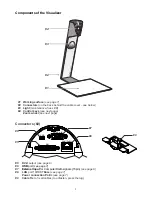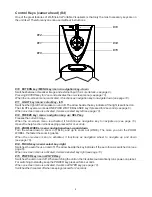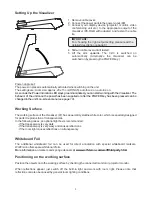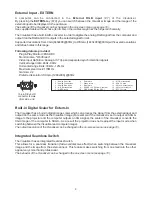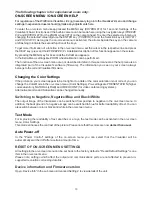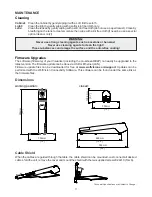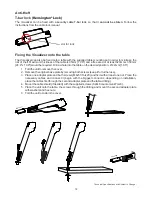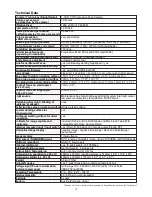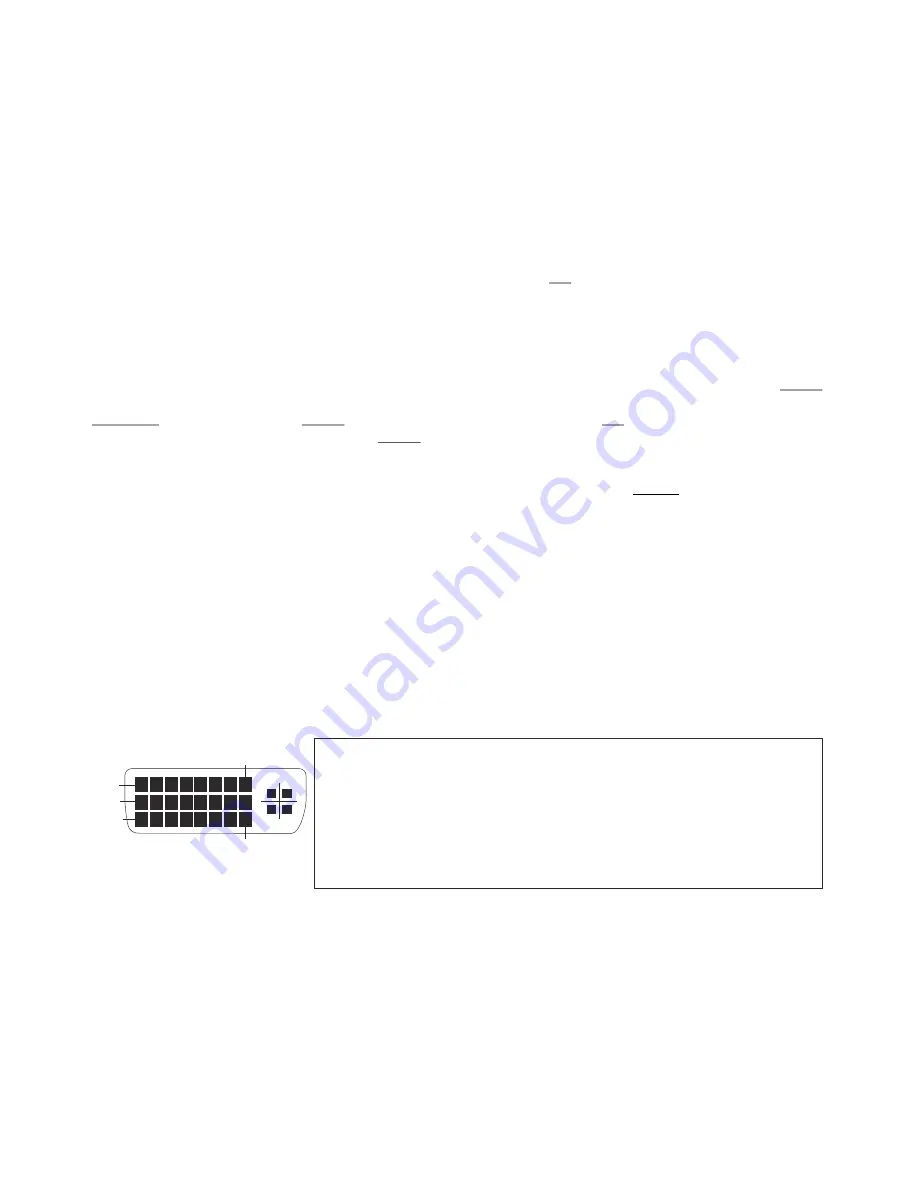
DVI/RGB Output
Choosing the Correct Output Mode
8
The DVI-I output
(#5)
can output analog and digital signals in following formats:
- XGA
(4:3 - 1024x768 pixels) at 60Hz
- SXGA-
(4:3 - 1280x960 pixels) at 60Hz
native resolution
- WXGA*
(16:10 - 1280x800 pixels) at 60Hz
native resolution
- WXGA
(16:9 - 1360x768 pixels) at 60Hz
- 720p
(16:9 Widescreen HD - 1280x720 pixels) at 50Hz or 60 Hz
native resolution
Please note that the Visualizer can not check the possible resolution, if the
connected units or the cables are not "Plug and Play" compatible. If the Visualizer can not detect the
resolution of the connected device, the output is set to the default of SXGA-/60Hz.
If you can not use the "Auto resolution" function, you can select the output mode manually in the on-screen
menu of the Visualizer
(see page 10)
.
In order to achieve the best picture quality you must set the outputs of the Visualizer to match the native
resolution of your display unit (e.g. LCD or DLP projector or monitor).
Important: What matters is the native resolution of the projector or monitor, not the maximum resolution that
it can display (in compressed mode). The native resolution is the actual number of pixels of the built-in LCD
display or DLP chip of a projector or monitor. Most LCD or DLP projectors can also display higher
resolutions than their native resolution, but only in compressed mode and with inferior picture quality.
Do NOT set the output of the Visualizer to a higher standard than the native resolution of your
display unit!
Do not set a higher refresh rate than your monitor or projector can display, otherwise the monitor or
projector can be damaged!
Follow the instructions in the user manual of the connected units.
Please note, if 4:3 and 16:9 or 16:10 resolutions are used simultaneously, the 4:3 display shows black bars
on top and bottom. This is necessary to ensure that all displays show the same image content.
The "
Auto resolution
" function is activated by default. In this mode the Visualizer continuously checks
which devices are connected to the DVI-I output and automatically sets the optimal output mode for each
connected device separately.
DVI-I Port
The DVI Port
(#5)
supplies the digital and analog signal - DVI-I.
1
- T.M.D.S. Data2-
9
-
T.M.D.S. Data1-
17
- T.M.D.S. Data0-
2
- T.M.D.S. Data2+
10
-
T.M.D.S. Data1+
18
- T.M.D.S. Data0+
3
- T.M.D.S. Data2/4 Shield
11
-
T.M.D.S. Data1/3 Shield
18
- T.M.D.S. Data0+
4
- T.M.D.S. Data4-
(*)
12
- T.M.D.S. Data3-
(*)
19
- T.M.D.S. Data0/5 Shield
5
- T.M.D.S. Data4+
(*)
13
- T.M.D.S. Data3+
(*)
20
- T.M.D.S. Data5-
(*)
6
- DDC Clock
14
- +5V Power
21
- T.M.D.S. Data5+
(*)
7
- DDC Data
15
- Ground (return for +5V,
22
- T.M.D.S. Clock+
8
- Analog Vertical Sync
HSync and Vsync)
23
- T.M.D.S. Clock-
C1
- Analog Red
16
- Hot Plug Detect
24
- Analog Vertical Sync
C4
- Analog Horizontal Sync
C2
- Analog Green
C3
- Analog Blue
C5 - Analog Ground
*...not used
(analog R, G & B return)
m
Pin 24
Pin 8
Pin 1
Pin 9
Pin 17
C4
C1
C2
C3
C5
The output level on analog part of DVI-I output can be adjusted to match exactly 700mV. This can be helpful
to balance different image brightness i.e. when using external input.
For exact adjustment, please use external measurement equipment.
Range: 85% to 100%
(on-screen extra menu - see page 10).
Use supplied cable without choke (ferrit core), other cables may block the hinge mechanically.