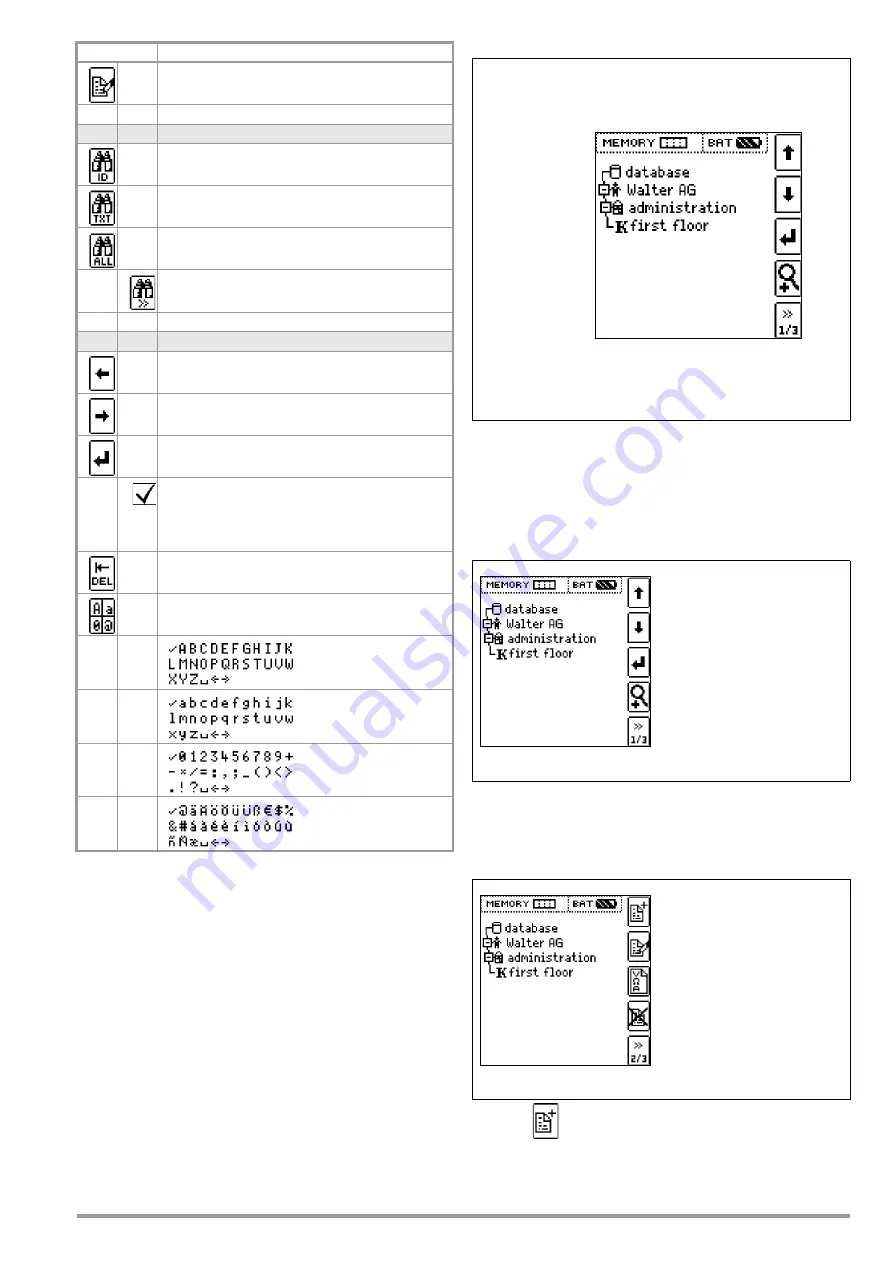
Wolfgang Warmbier GmbH & Co. KG
21
ESD Control Element Structure Symbology / Tree Structure
10.3.1 Creating Structures (example for floor covering, FLOOR 01)
After selection with the
MEM
key, all setting options for the cre-
ation of a tree structure are made available on three menu pages
(1/3, 2/3 and 3/3). The tree structure consists of structural ele-
ments, referred to below as objects.
Select the position at which a new object will be added.
Use the
keys in order to select structural elements.
Change to the sub-level with the
key.
Go to the next page with the >> key
Create a new object.
Press the
key in order to create a new object.
Edit the selected structural element.
Memory menu, page 3 of 3
Search for ID number.
> Enter complete ID number.
Search for text.
> Enter full text (complete word).
Search for ID number or text.
Continue searching.
Edit menu
Cursor LEFT:
Select an alphanumeric character.
Cursor RIGHT:
Select an alphanumeric character.
ENTER: accept an individual character.
Acknowledge entry
Cursor left
Cursor right
Delete characters.
Switching amongst different types of alphanu-
meric characters:
A
Upper case letters
a
Lower case letters
0
Numbers
@
Special characters
Symbols
Meaning
ESD
c
ontrol element
A
check mark
to the right of a structural element means that all
measurements within the respective hierarchy have been passed.
Symbol x
: At least one measurement has not been passed.
No symbol:
Measurement has not yet been performed.
Building
Customer
Same type of element as in the Windows Explorer:
+: sub-objects available, display by pressing
.
–: sub-objects are displayed, hide by pressing
.
Scroll up
Scroll down
Acknowledge selection /
Display object
Next
page
change level
or ID number
Create object
Delete object
V
A: show measurement data
Edit designation
Содержание METRISO 3000
Страница 31: ...Wolfgang Warmbier GmbH Co KG 31...


























