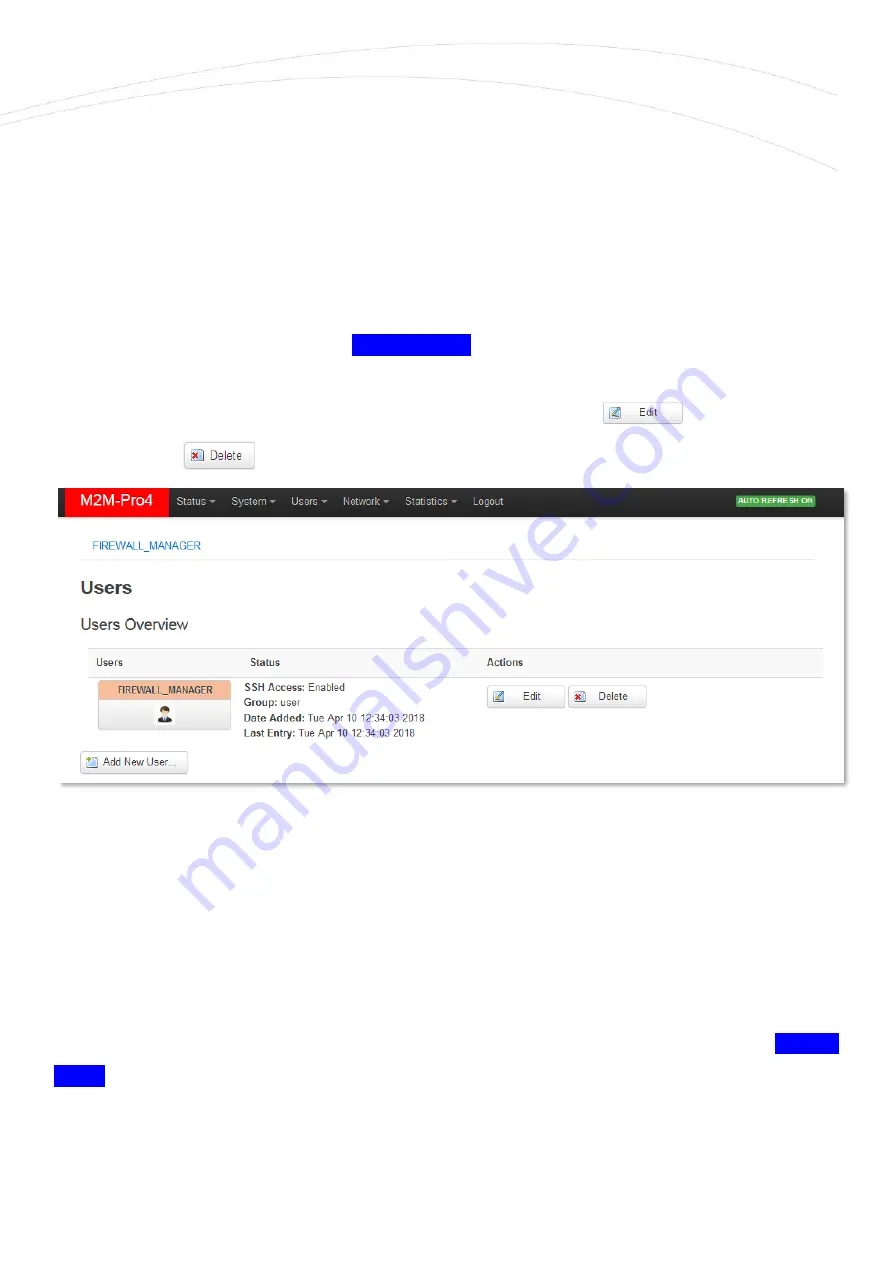
Define User Name and select a User Group for the permission / entry-level.
Then choose the required
Menu items by enabling the related checkboxes to provide the required
menus for the role of the user account.
Then, the selectable sub-menus will be appearing, where you can grant a more detailed permission
for the menu items by selecting the sub-items.
Certainly, only the configured menu items and permissions will be valid for the configured user
account.
You can also grant
SSH access permission to the account.
When you have finished, push to the
Save & Apply
button for saving the new account settings.
Now, as you can see, the new user account is listed.
Here you can
the settings of the
user account or
this account from the system.
Then, after you will Logout from the system, the new user can Login with his account and able to
access the declared menu items, features by his pre-defined role.
Note that the default password for all manually added users is the following:
wmrpwdM2M
After, you have will login by the new user login there will be a new menu item, the
User Options,
with a Password menu item.
There you can change the user Password for unique one. Do the Confirmation and
Save &
Apply
your settings.


























