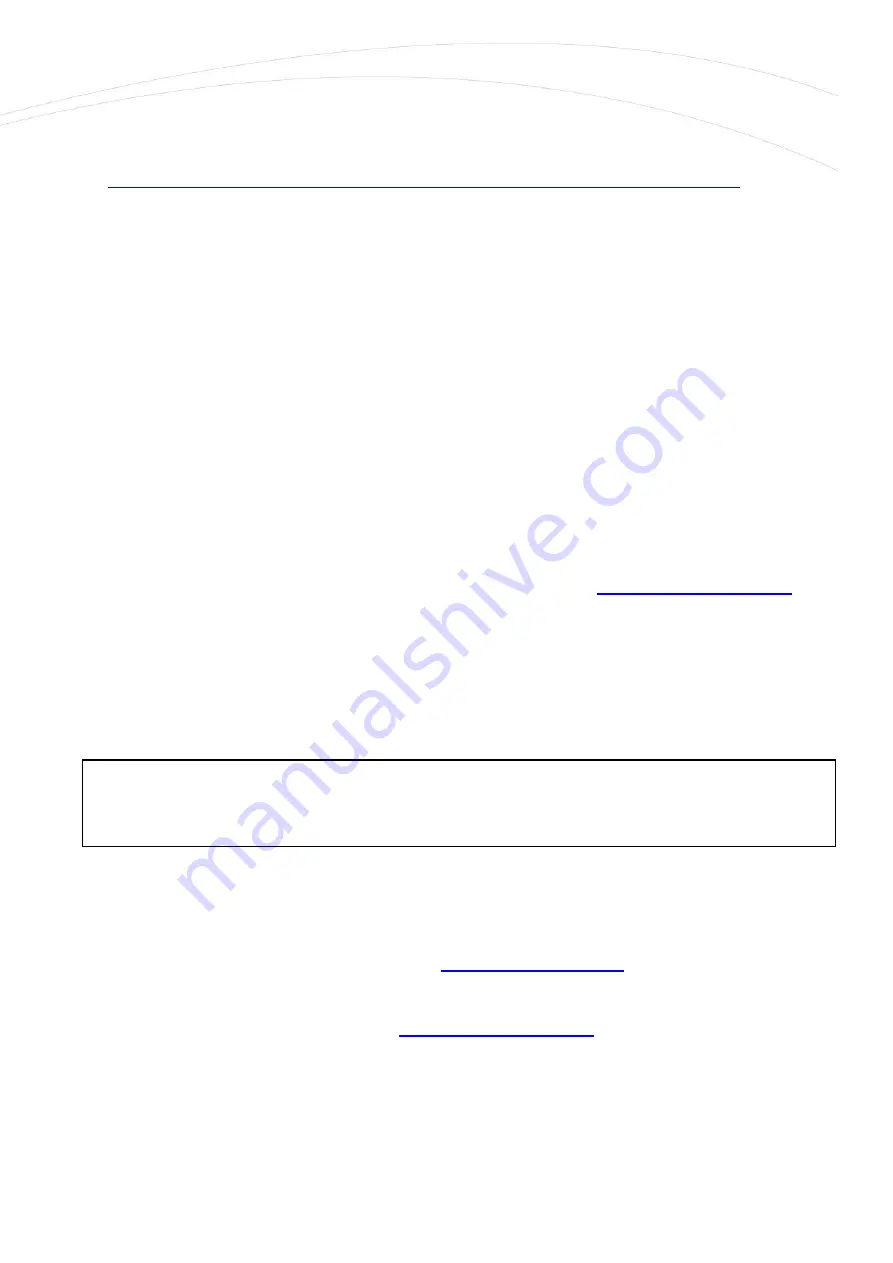
2.4
Local access via USB LAN (USB connection)
1.
Download, unpack and install the USBLAN driver for using the USB connection:
http://www.wmsystems.hu/m2m-downloads/USB_Ethernet_RNDIS_DRIVER.zip
2.
After you’ve connected the USB-microUSB cable, you can add the driver in the Windows
®
/
Start / Control Panel / System / Device Manager. Find the Network Cards, extend
it and you will found the „USB Ethernet / RNDIS Gadget”. Double click on the entry and
choose the Driver tab, and the Refresh button, then browse the uncompressed file’s
directory then Install the driver.)
3.
Build a connection between the PC and the router with a microUSB-to-USB cable.
4.
Configure the USB-Ethernet interface IP address on your PC for the „USB
Ethernet/RNDIS Gadget” and setup the next fixed ipv4 address: 192.168.10.10, subnet
mask is: 255.255.255.0 – connect these settings.
(You can ping the device through the USB connection on its IP address.)
5.
The USBLAN interface IP address is 192.168.10.1
For connecting to the router on web interface use the
2.5
Web user interface and Login
1.
The router’s local web user interface (LuCi
®
) is reachable through the Ethernet or
USB interface – on the default addresses.
2.
Enter the router default web user interface (LuCi
®
) URL.
The Ethernet web interface default URL is:
The USB web interface default URL is:
3.
Use the Mozilla
®
browser! In your browser window you will get a security risk message.
Ignore the security message and choose the Advanced option here.
Attention!
For accessing the web user interface we recommend to use the Mozilla Firefox
®
web browser.
Other browsers cannot be used.





























