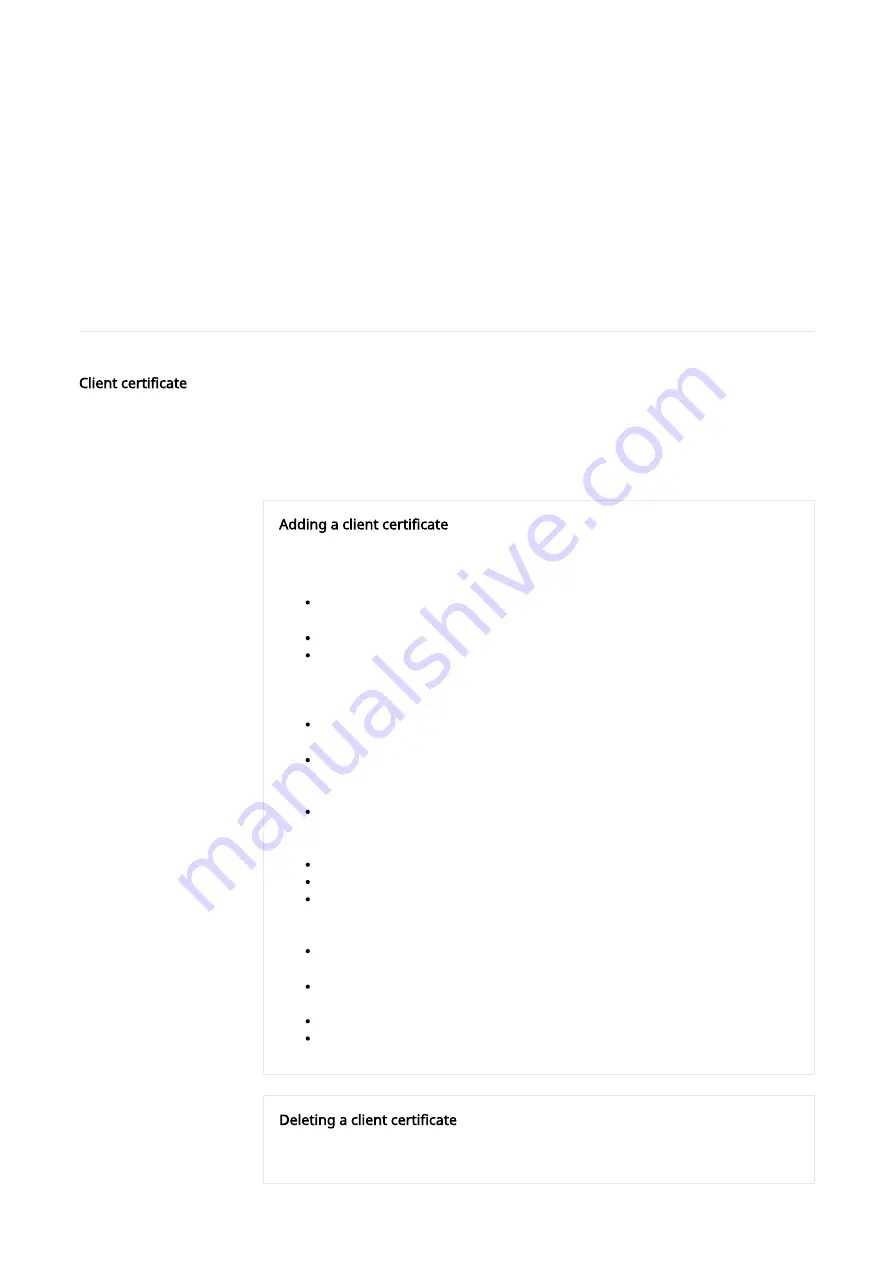
Certificate management
Certificates may be added or deleted. They can be divided into either CA certificate or client certificate and managed
separately.
CA certificate is a certificate signed by the Certificate Authority (CA). Client certificate is a certificate created/applied
and used by users.
Once the setup is complete, click the [Apply] button at the bottom of the page.
Client certificate
Adding a client certificate
1. Click the [Add] button.
2. If you have a certificate file, select [Client] from the [Type] options in the [Add certificate]
dialog, and perform the following:
Name for the certificate: Enter the certificate name. You can enter up to 31 characters,
and special characters, Korean, Chinese, and blank spaces are not allowed.
Certificate file: Click [...] and select the certificate file.
Key file: Click [...] and select the auth key file.
3. If you want to create a certificate manually, select [Self-signed] from the [Type] options in the
[Add certificate] dialog box, and perform the following: A certificate can also be created
simply by filling out the required fields marked with an asterisk (*).
Name for the certificate: Enter the certificate name. You can enter up to 31 characters,
and you may also include the following special characters: - _ [ ].
Common name (CN): Enter the common name of the certificate. You can enter up to 63
characters. You may also include blank spaces and the following special characters:: -_
[] . *
SAN: Enter the certificate subject alternative name (SAN) information. You can enter up
to 198 characters, and blank spaces, and you may also include blank spaces and the
following special characters: -_ [] . ,
Valid thru: Select the expiry date of the certificate.
Country (C): Enter the country information. Only two alphabets letter are allowed.
State/Province (ST): Enter the state or province information. You can enter up to 63
characters, and you may also include blank spaces and the following special characters:
- _ [ ]
Organization (O): Enter the organization information. You can enter up to 63 characters.
and you may also include blank spaces and the following special characters: -_ [] .
City/locality (L): Enter the locality information. You can enter up to 63 characters, and
you may also include blank spaces and the following special characters: -_ [] .
Organization unit (OU): Enter information on the organization unit.
E-mail: Enter the e-mail address.
4. In the [Add certificate] dialog, click the [OK] button to save the entered information in the list.
Deleting a client certificate
1. Select the client certificate to delete.
2. Click the [Delete] button.
User certificate may be installed or deleted. If the user has a certificate file and key file,
the certificate can be registered. The user can also create a certificate file by filling out
the certificate details.
Our [Wisenet device certificate] is provided by default, and cannot be deleted.
Clicking the button shows the certificate information.
Содержание XNV-6083Z
Страница 1: ...XNV 6083Z XNV 8083Z Network Camera Online help...
Страница 2: ......
Страница 3: ......
Страница 6: ......
Страница 7: ......
Страница 8: ......
Страница 9: ......
Страница 10: ......
Страница 11: ......
Страница 12: ......
Страница 13: ......
Страница 14: ......
Страница 15: ......
Страница 16: ......
Страница 17: ......
Страница 18: ......
Страница 19: ......
Страница 20: ......
Страница 21: ......
Страница 22: ......
Страница 23: ......
Страница 26: ......
Страница 27: ......
Страница 32: ......
Страница 33: ......
Страница 34: ......
Страница 35: ......
Страница 36: ......
Страница 37: ......
Страница 38: ......
Страница 39: ......
Страница 40: ......
Страница 41: ......
Страница 42: ......
Страница 43: ......
Страница 44: ......
Страница 45: ......
Страница 46: ......
Страница 47: ......
Страница 48: ......
Страница 49: ......
Страница 50: ......
Страница 51: ......
Страница 52: ......
Страница 53: ......
Страница 54: ......
Страница 55: ......
Страница 56: ......
Страница 57: ......
Страница 61: ......
Страница 62: ......
Страница 63: ......
Страница 64: ......
Страница 65: ......
Страница 66: ......
Страница 67: ......
Страница 68: ......
Страница 69: ......
Страница 73: ......
Страница 74: ......
Страница 76: ......
Страница 77: ......
Страница 78: ......
Страница 79: ......
Страница 80: ......
Страница 81: ......
Страница 82: ......
Страница 83: ......
Страница 89: ......
Страница 90: ......
Страница 91: ......
Страница 92: ......
Страница 93: ......
Страница 94: ......
Страница 100: ......
Страница 101: ......
Страница 102: ......
Страница 103: ......
Страница 104: ......
Страница 105: ......
Страница 106: ......
Страница 107: ......






























