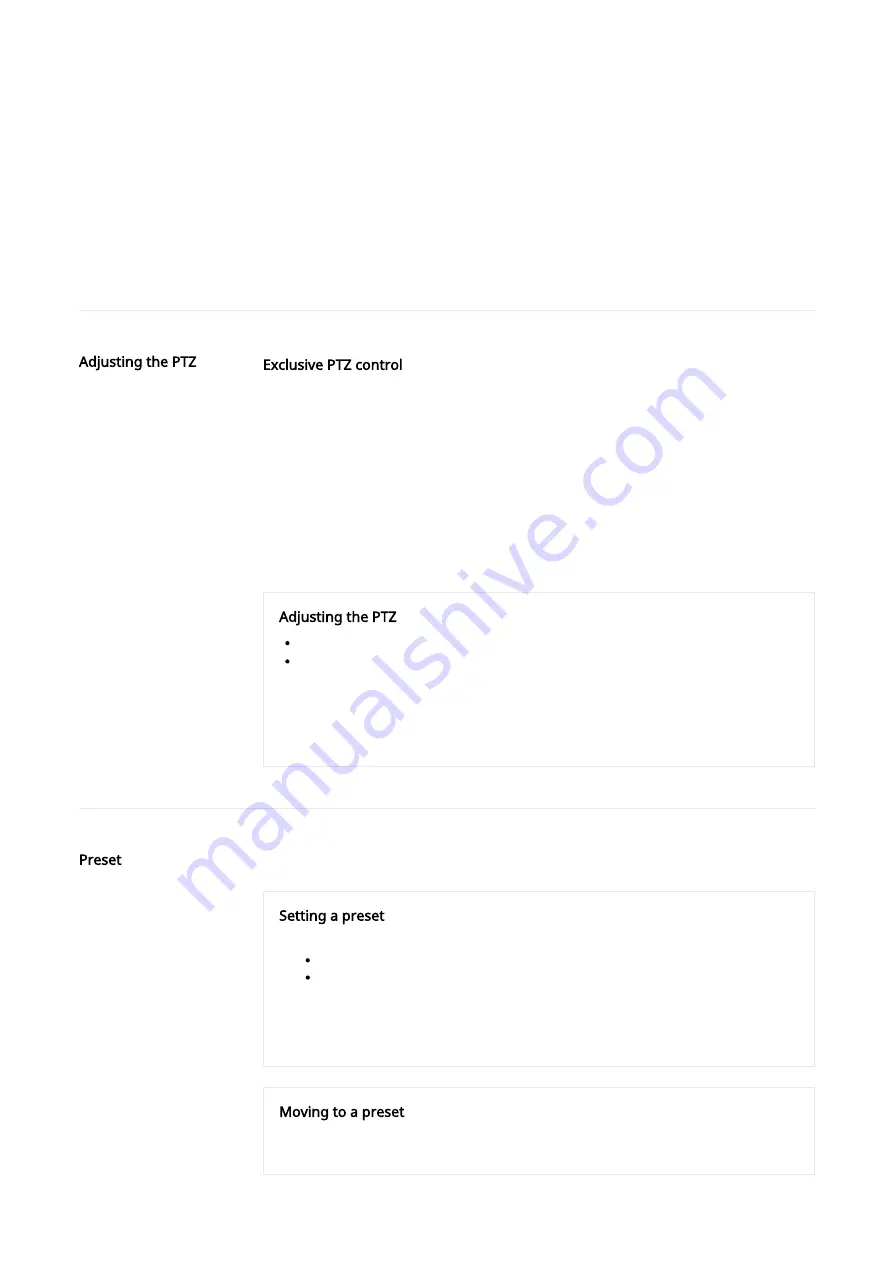
Digital PTZ
You can set the camera views to move after digital zoom is executed, rather than having the camera view change by
physically moving the camera up and down (tilt) or left and right (pan). You can set a preset or change the camera
views by setting a group of presets. When you complete the setting, click the [Apply] button at the bottom of the
page.
Adjusting the PTZ
Adjusting the PTZ
When you drag the icon
with the mouse, the camera moves to the pan and tilt.
Select an image magnification by clicking the icon
to zoom the screen in or clicking the
icon to zoom the screen out from the zoom bar.
You can also adjust PTZ on the camera video screen. Hover mouse over the
icon and click
the indicator to fine-tune the camera's pan/tilt position, or click the
icon and drag the mouse
to quickly adjust the camera pan/tilt position. If mouse is scrolled up, the video will be zoomed
in. If mouse is scrolled down, the video will be zoomed out.
Preset
Setting a preset
1. Expand the camera image by clicking the icon
on the PTZ control screen, and then
adjust the camera views by clicking and dragging the icon
.
select an image magnification by adjusting the zoom bar, or click the icon
to zoom the
screen in or click the icon
to zoom the screen out.
2. Select a preset number from [Number].
3. Enter the relevant preset name in [Name].
4. Click the [Add] button.
Moving to a preset
1. Select a preset number from [Number].
2. When you click the [Go] button, the camera views will move to the set location.
Exclusive PTZ control
If you select [Exclusive PTZ control], PTZ is restricted from being controlled by multiple
users at the same time.
If there are continuous motion commands from a user, the users other than the current
PTZ controlling user is restricted. If there are no additional commands for 10 seconds,
the limited control permission is lifted. In this context, a single user refers to an
individual IP address that has access to the cameras.
You can adjust the pan, tilt, and zoom actions of the camera.
Preset means the setting of the camera views. 128 presets can be set.
Содержание XNV-6083Z
Страница 1: ...XNV 6083Z XNV 8083Z Network Camera Online help...
Страница 2: ......
Страница 3: ......
Страница 6: ......
Страница 7: ......
Страница 8: ......
Страница 9: ......
Страница 10: ......
Страница 11: ......
Страница 12: ......
Страница 13: ......
Страница 14: ......
Страница 15: ......
Страница 16: ......
Страница 17: ......
Страница 18: ......
Страница 19: ......
Страница 20: ......
Страница 21: ......
Страница 22: ......
Страница 23: ......
Страница 26: ......
Страница 27: ......
Страница 32: ......
Страница 33: ......
Страница 34: ......
Страница 35: ......
Страница 36: ......
Страница 37: ......
Страница 38: ......
Страница 39: ......
Страница 40: ......
Страница 41: ......
Страница 42: ......
Страница 43: ......
Страница 44: ......
Страница 45: ......
Страница 46: ......
Страница 47: ......
Страница 48: ......
Страница 49: ......
Страница 50: ......
Страница 51: ......
Страница 52: ......
Страница 53: ......
Страница 54: ......
Страница 55: ......
Страница 56: ......
Страница 57: ......
Страница 61: ......
Страница 62: ......
Страница 63: ......
Страница 64: ......
Страница 65: ......
Страница 66: ......
Страница 67: ......
Страница 68: ......
Страница 69: ......
Страница 73: ......
Страница 74: ......
Страница 76: ......
Страница 77: ......
Страница 78: ......
Страница 79: ......
Страница 80: ......
Страница 81: ......
Страница 82: ......
Страница 83: ......
Страница 89: ......
Страница 90: ......
Страница 91: ......
Страница 92: ......
Страница 93: ......
Страница 94: ......
Страница 100: ......
Страница 101: ......
Страница 102: ......
Страница 103: ......
Страница 104: ......
Страница 105: ......
Страница 106: ......
Страница 107: ......






























