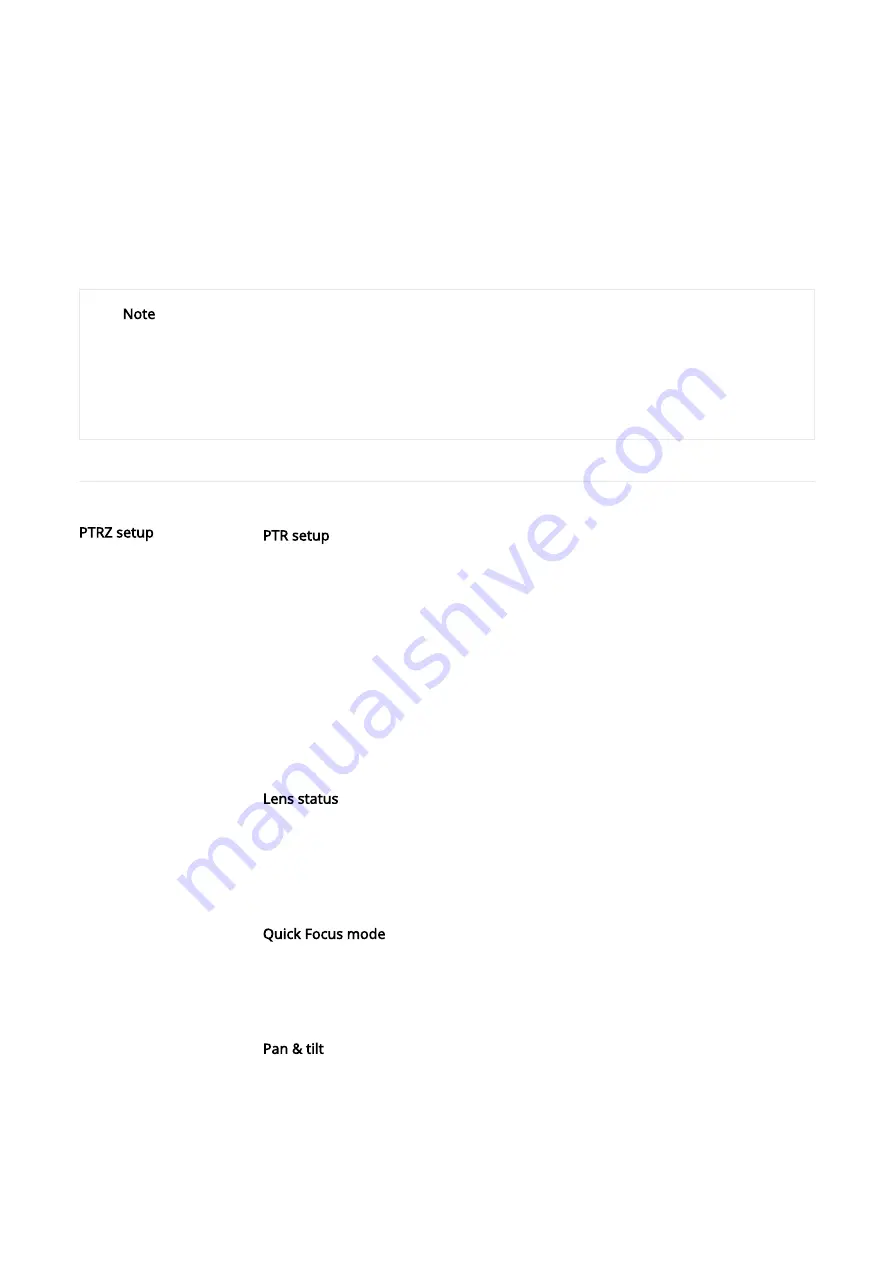
PTRZ setup
Even if the camera does not have the PTZ function, you can still pan or tilt and rotate the angular field of view and
zoom in and out the video with the PTRZ function. If the camera is installed on the ceiling, wall, or in the corner, you
can adjust the camera location up and down and right and left to secure the optimal view using this function.
On the [PTRZ setup] page, you can set the camera angular field of view along with the zoom and focus.
Note
It is recommended to use the PTRZ function to set the angular field of view or align the video screen horizontally after you have
installed and set the camera for the first time.
After you set the angular field of view you want through PTRZ setup, you can set IR while checking the lens according to the set
angular field of view and environment. To set IR, go to [Video & Audio]>[Camera setup]>[IR].
If installed on the wall, the direction of movement may change, so please check the lens status to adjust the angular field of view.
PTRZ setup
PTR setup
To adjust the camera view, click the button
using the mouse and drag it up, down,
left, or right. The camera position moves by panning and tilting.
You can also click the button
to rotate the camera clockwise.The camera will
continue to rotate clockwise until the button
is released. Click the button to rotate
the camera counterclockwise.Continue to rotate it counterclockwise until the button
is released.
Click the triangular icons on the screen movement pad’s top, bottom, left, and right
sides to fine adjust the camera’s pan and tilt. If you press and hold the triangular icon, it
moves the pan and tilt at a constant speed.
Lens status
Indicates the current lens location information. If the user adjusts the PTR, it moves to
the panned, tilted, or rotated point in real time. If you click the [Initialize PTRZ] button,
the pan/tilt/rotate location is reset to the original location.
Quick Focus mode
The focus is adjusted quickly within the available range. To set [Quick Focus mode],
select [Enable].
Pan & tilt
You can adjust pan and tilt of your camera to a desired angle.
Pan location setup value is represented by left/right arrow icons, while tilt location setup
value is represented by up/down icons. For example, if you select [30] from the values
displayed as left/right direction icons, the camera will pan by 30 degrees from the
current camera location. If you select [30] from the values displayed as up/down
direction icons, the camera will tilt by 30 degrees from the current camera location.
Содержание XNV-6083Z
Страница 1: ...XNV 6083Z XNV 8083Z Network Camera Online help...
Страница 2: ......
Страница 3: ......
Страница 6: ......
Страница 7: ......
Страница 8: ......
Страница 9: ......
Страница 10: ......
Страница 11: ......
Страница 12: ......
Страница 13: ......
Страница 14: ......
Страница 15: ......
Страница 16: ......
Страница 17: ......
Страница 18: ......
Страница 19: ......
Страница 20: ......
Страница 21: ......
Страница 22: ......
Страница 23: ......
Страница 26: ......
Страница 27: ......
Страница 32: ......
Страница 33: ......
Страница 34: ......
Страница 35: ......
Страница 36: ......
Страница 37: ......
Страница 38: ......
Страница 39: ......
Страница 40: ......
Страница 41: ......
Страница 42: ......
Страница 43: ......
Страница 44: ......
Страница 45: ......
Страница 46: ......
Страница 47: ......
Страница 48: ......
Страница 49: ......
Страница 50: ......
Страница 51: ......
Страница 52: ......
Страница 53: ......
Страница 54: ......
Страница 55: ......
Страница 56: ......
Страница 57: ......
Страница 61: ......
Страница 62: ......
Страница 63: ......
Страница 64: ......
Страница 65: ......
Страница 66: ......
Страница 67: ......
Страница 68: ......
Страница 69: ......
Страница 73: ......
Страница 74: ......
Страница 76: ......
Страница 77: ......
Страница 78: ......
Страница 79: ......
Страница 80: ......
Страница 81: ......
Страница 82: ......
Страница 83: ......
Страница 89: ......
Страница 90: ......
Страница 91: ......
Страница 92: ......
Страница 93: ......
Страница 94: ......
Страница 100: ......
Страница 101: ......
Страница 102: ......
Страница 103: ......
Страница 104: ......
Страница 105: ......
Страница 106: ......
Страница 107: ......






























