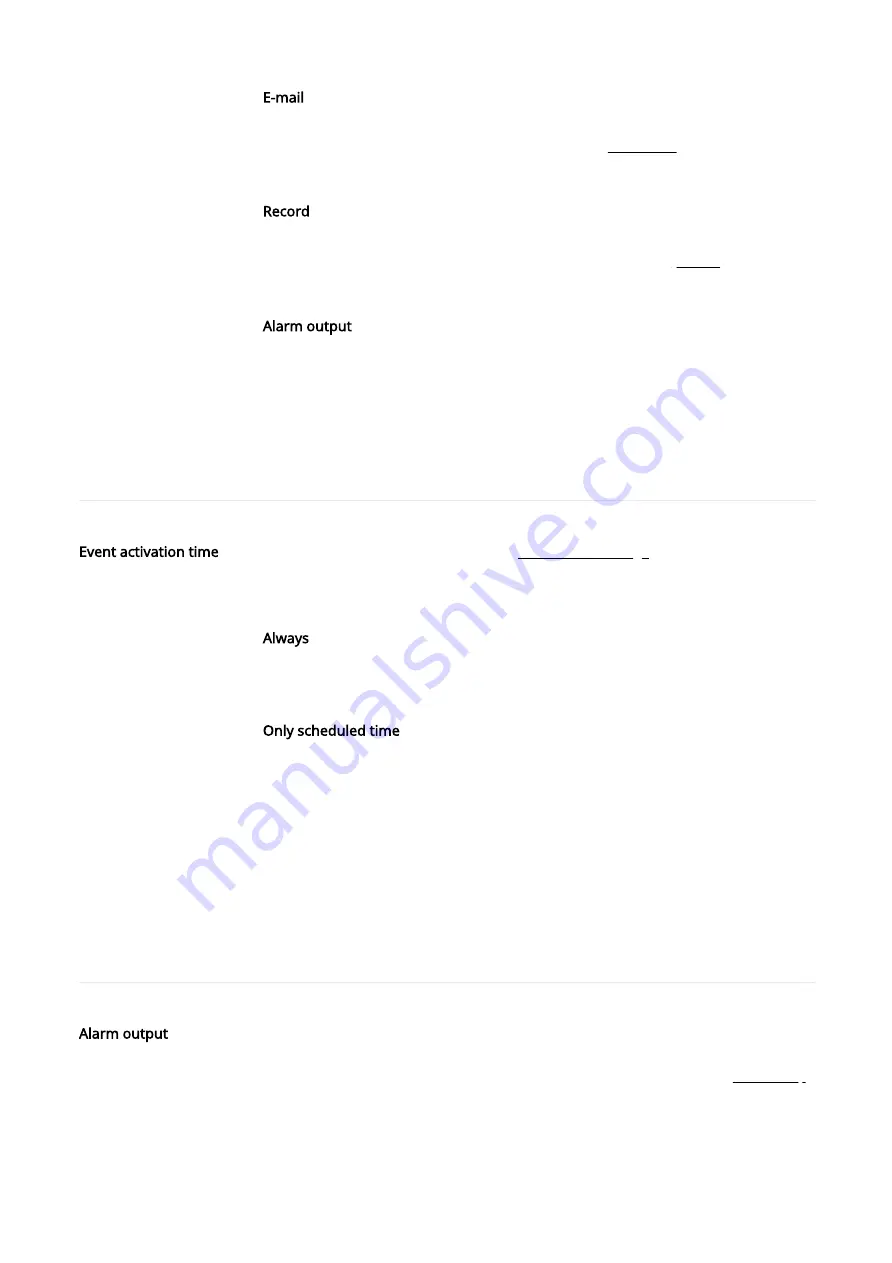
Event activation time
Alarm output
To send an image by e-mail when an alarm input event is created, select [Enable].
Detailed settings for e-mail can be done from [Event]>[FTP/E-mail].
Record
To save an image on an SD card or NAS when an alarm input event is created, select
[Enable]. Detailed settings for storage can be done from [Event]>[Record].
Alarm output
You can set the alarm output for a specific alarm number when an alarm input event is
created. After selecting an alarm output number, select [Off] if you wish no alarm, or
select the output time if you wish to output an alarm. You can also set a continuous
alarm until turned off by the user by selecting [Always].
Depending on the number of output alarms supported by your camera, the display of
Alarm output option will vary. For example, if there are 2 alarms for output, the option
will display ‘Alarm output 1’ and ‘Alarm output 2’.
This sets the event action settings from [Event action settings] to always operate, or
only at the set time when an alarm input event is created.
Always
The event action settings are always executed when an alarm input event is created.
Only scheduled time
The event action settings are executed when an alarm input event is created during the
set time. The date from Sunday to Saturday, based on the current camera time, is
displayed on the time table shown when [Only scheduled time] is selected. You can set
the time for event action settings by clicking or dragging on the time table with the
mouse. The set event activation time is executed repeatedly on the relevant weekday
and time.
You can change the time view unit by clicking the [1 min], [30 min] or [1 h] button. When
you click the [Reset] button, all set event activation times will be deleted. To confirm or
change the camera time, refer to [Basic]>[Date & Time].
Sets how to control an alarm when an alarm is outputted by the user or when an event
is created.
The setting on the alarm output event applies to [Alarm output] in [Event]>[Event setup]
pages equally.
When changing the type of alarm output, the Alarm output button on the Live page and
the type of alarm output in the Event setup are changed.
Содержание XNV-6083Z
Страница 1: ...XNV 6083Z XNV 8083Z Network Camera Online help...
Страница 2: ......
Страница 3: ......
Страница 6: ......
Страница 7: ......
Страница 8: ......
Страница 9: ......
Страница 10: ......
Страница 11: ......
Страница 12: ......
Страница 13: ......
Страница 14: ......
Страница 15: ......
Страница 16: ......
Страница 17: ......
Страница 18: ......
Страница 19: ......
Страница 20: ......
Страница 21: ......
Страница 22: ......
Страница 23: ......
Страница 26: ......
Страница 27: ......
Страница 32: ......
Страница 33: ......
Страница 34: ......
Страница 35: ......
Страница 36: ......
Страница 37: ......
Страница 38: ......
Страница 39: ......
Страница 40: ......
Страница 41: ......
Страница 42: ......
Страница 43: ......
Страница 44: ......
Страница 45: ......
Страница 46: ......
Страница 47: ......
Страница 48: ......
Страница 49: ......
Страница 50: ......
Страница 51: ......
Страница 52: ......
Страница 53: ......
Страница 54: ......
Страница 55: ......
Страница 56: ......
Страница 57: ......
Страница 61: ......
Страница 62: ......
Страница 63: ......
Страница 64: ......
Страница 65: ......
Страница 66: ......
Страница 67: ......
Страница 68: ......
Страница 69: ......
Страница 73: ......
Страница 74: ......
Страница 76: ......
Страница 77: ......
Страница 78: ......
Страница 79: ......
Страница 80: ......
Страница 81: ......
Страница 82: ......
Страница 83: ......
Страница 89: ......
Страница 90: ......
Страница 91: ......
Страница 92: ......
Страница 93: ......
Страница 94: ......
Страница 100: ......
Страница 101: ......
Страница 102: ......
Страница 103: ......
Страница 104: ......
Страница 105: ......
Страница 106: ......
Страница 107: ......















































