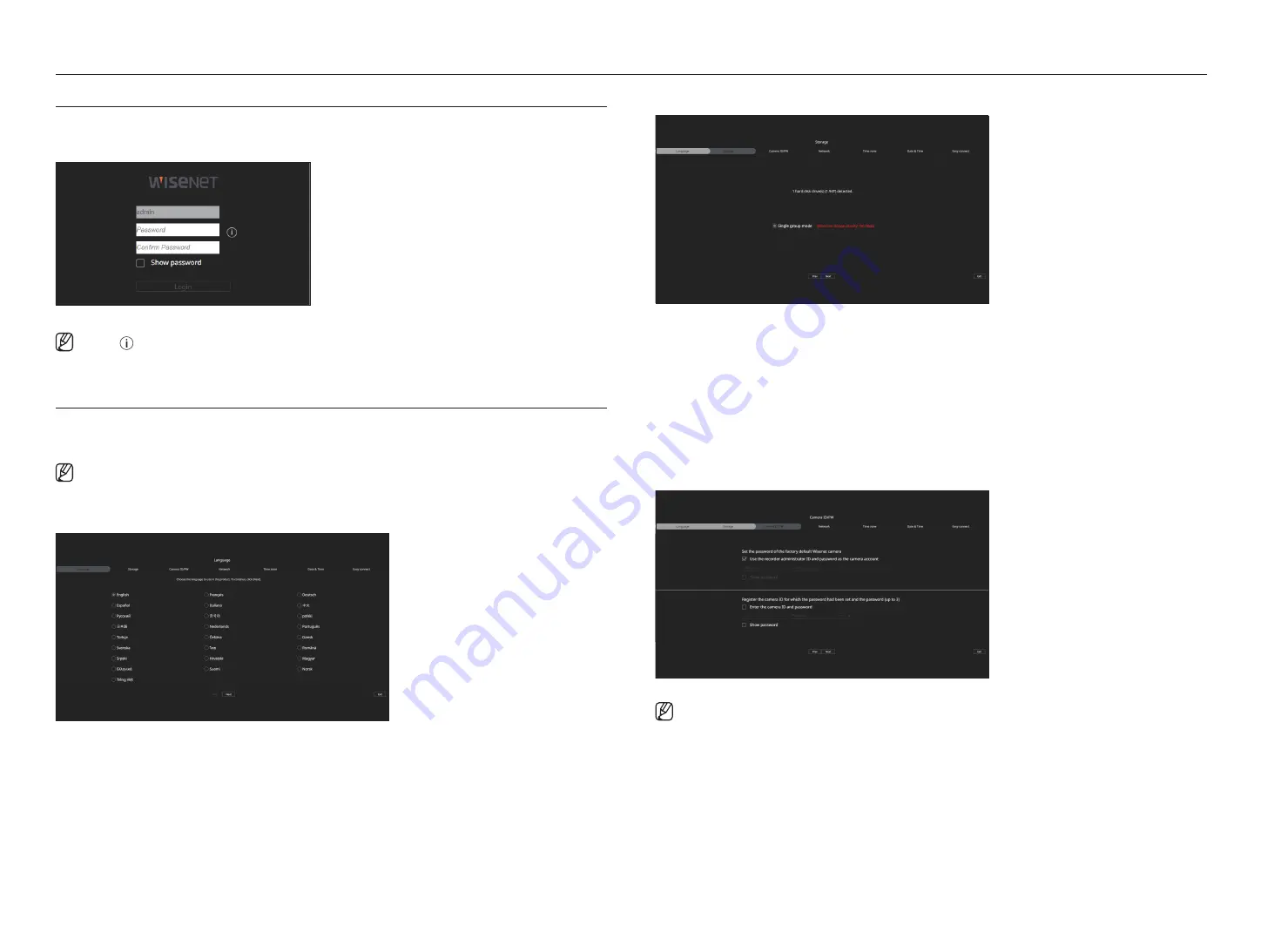
86_
starting web viewer
starting web viewer
set the reCorder PassWord
After factory reset, the password must be set for the recorder to access the web viewer.
Enter the password of the admin account, and click <
Login
>.
■
Click < > to view the basic guide for setting a password. Refer to the password setup rules.
instaLLation Wizard
As shown below, proceed through each step of the <
installation wizard
>.
Install Wizard can only be accessed at factory reset. If you do not want to proceed, click <
exit
>.
■
When you complete installation using the install wizard on your recorder, the install wizard will not appear on your web viewer.
1.
In the <
Language
> screen, select the language and press the <
next
> button.
2.
Set the video recording method on the <
storage
> screen, and then click <
next
>.
●
Distributed mode : This function is only available for products that support distributed recording.
<
distributed mode
> can be selected when there are two or more hard disks. This mode distributes the data and
saves it after the hard disk is formatted.
●
RAID mode: This function is only available for products that support RAID.
<
raid mode
> saves data by configuring the hard disk in the RAID format.
●
Single group mode : Saves data on one hard disk. If the hard disk is recognized as an unusable hard disk in the
recorder, the data can be saved after formatting the hard disk.
3.
Set the camera password in factory reset on the <
Camera id/PW
> screen.
If ID/PW is already set in the camera, register the ID/PW and click <
next
>.
■
When the password is in factory reset, it can be changed and managed in a batch.
■
Up to 3 sets of camera ID with password and password can be registered.
■
You may change the passwords of registered cameras all at once in the "
Setup
>
Camera
>
Camera password
" menu.
■
You cannot change the password for cameras registered with ONVIF and RTSP.
Содержание PRN-1600B2
Страница 1: ...NETWORKVIDEO RECORDER User Manual Wisenet NVR ...
Страница 129: ......






























