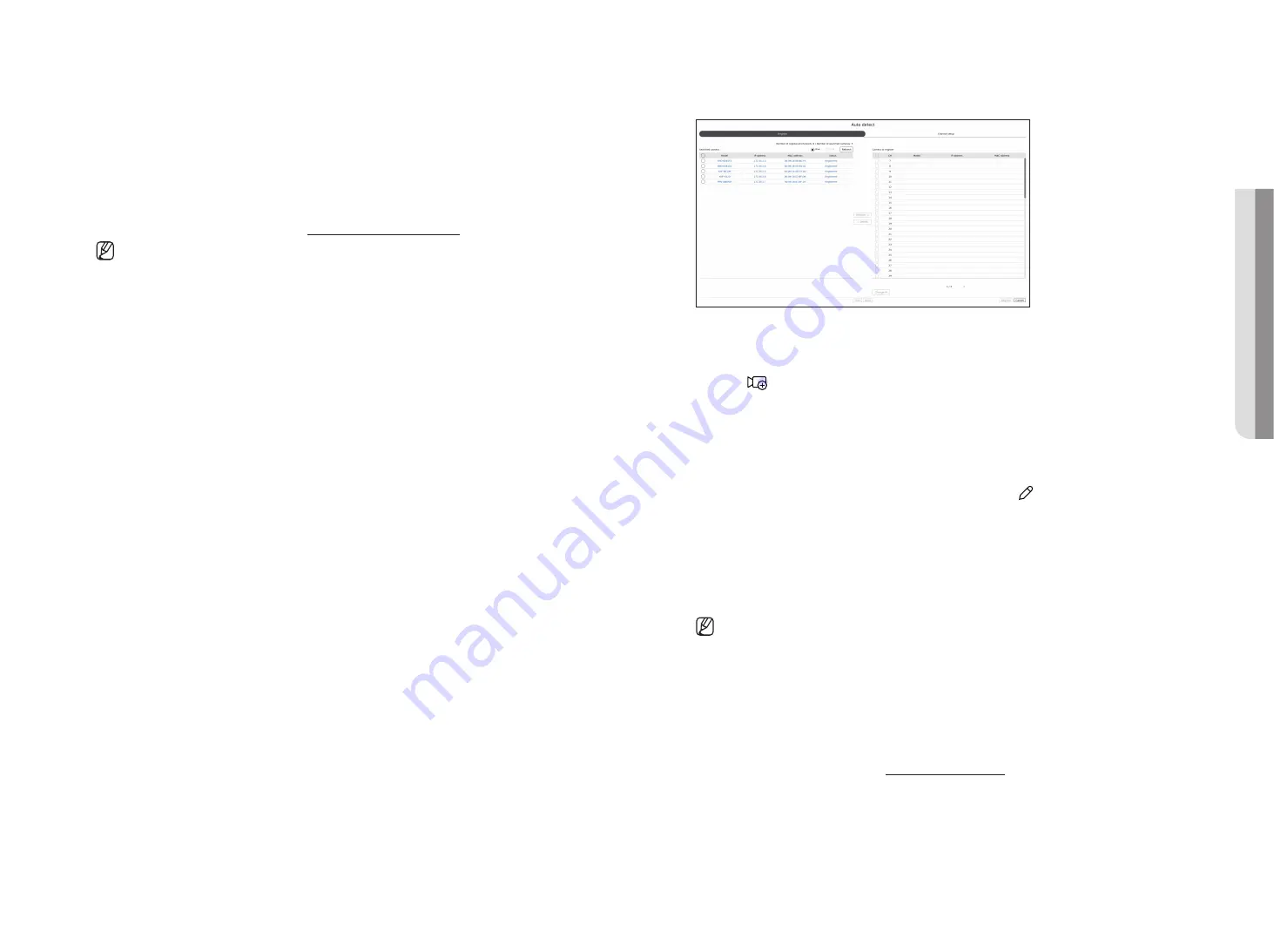
English
_47
●
Audio
– If set to <
on
>, you can turn the audio of the channel ON/OFF on the Live screen.
– If set to <
off
>, the channel's audio is off on the Live screen and not recorded.
●
Status : Display the connection status.
●
Edit : You can change the connection information of the camera.
●
Upgrade : You can check the camera’s version, upgrade version, and status and upgrade it.
●
PoE output status : For products that support PoE, this shows the current status of the connected PoE.
For products that support PoE, refer to the "
" page.
■
If you cannot register a camera after initializing the system, check the network setting. As the system is initialized and the network setting
is reset, the camera's network bandwidth will be different from the product's network bandwidth, so it will be impossible to register a
camera.
automatic registration of network cameras
1.
In the <
channel setup
> field, click on the <
auto detect
> button.
2.
<
auto detect
> window appears.
■
Click <
> in the camera list on the live screen to automatically search and register the camera.
3.
Select a camera to register in the <
Searched camera
> list and press the <
register
> button.
You can check the selected camera in the <
camera to register
> list.
■
An already registered camera will be marked in blue in the list.
■
If you search for the camera again or if the IP is an old IP that was not assigned by the DHCP server (such as 192.168.1.100), then press the
<
Refresh
> button to check if a new IP has been assigned.
■
<
Status
> shows the camera authentication status. In the <
Auth failed
> state, click <
> to enter the camera ID and password.
■
Click a header at the top of the list to sort the list according to that header.
4.
To change the IP address of the camera, select the desired camera from the <
camera to register
> list and
press the <
change ip
> button.
5.
Click <
next
> at the bottom of the screen to set the registered camera channel.
6.
Press the
<
register
> button on the lower right of the screen to register the selected camera.
■
If you register a camera using a user account—not admin account—the camera features may be limited.
■
When you change the camera ID/password in the camera web viewer, if the camera is already registered in Recorder, you also have to
change the camera ID/password information registered in Recorder.
■
When the camera is factory reset, it defaults to the ID and password set in "
Setup
>
Camera
>
Camera password
"
.
■
If the camera's ID and password have already been set, the registered information matches the ID and password set in the "
Setup
>
Camera
>
Camera password
"
. (up to 3 sets)
■
Wisenet camera is registered via Wisenet protocol while a third party camera is registered via ONVIF protocol.
■
A device running a DHCP server should never be connected to a PoE port or a camera setup port. (e.g. router)
■
If your camera uses its own power supply unit, you need to manually register or auto-register the camera.
■
For products that support PoE, refer to the "
" page.
•
S
etup
Содержание PRN-1600B2
Страница 1: ...NETWORKVIDEO RECORDER User Manual Wisenet NVR ...
Страница 129: ......






























