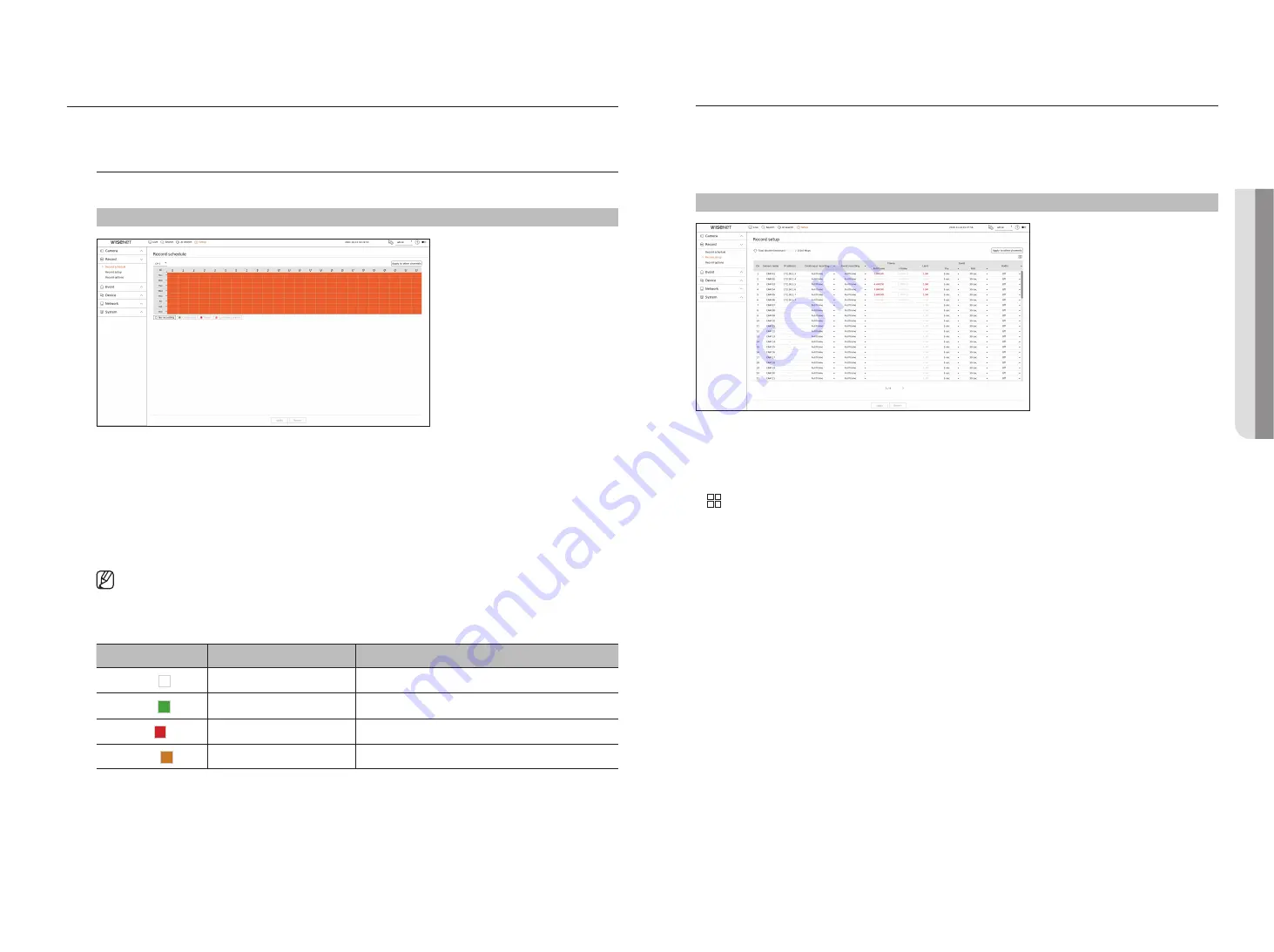
English
_55
Setting the recorDing
You can setup scheduled recording, event recording and other recording related settings.
record Schedule
If you set a recording schedule for a specific date and time, the recording will start at that specific time.
Setup > record > record schedule
●
Channel : Select the channel you want to set.
●
All : The entire time range (Monday through Sunday including holidays, AM 0~ PM 23) will be reserved with the
same recording schedule.
●
Apply to other channels : If you select <
apply to other channels
>, “
apply to other channels
” confirmation
window will appear.
After selecting channels that the settings will be applied to, click on <
oK
> to apply them to the selected
channels.
■
Event recording and scheduled recording starts about 3 seconds prior to the event/schedule for guaranteed recording.
record setting by the color
Color
Function
Description
White ( )
No recording
No schedule / event recording
Green ( )
Continuous
Scheduled recording only
Red ( )
Event
Event recording only
Orange ( )
Continuous/Event
Both scheduled / event recordings
●
Each press of a selected cell will cycle through <
no recording
>-<
continuous
>-<
event
>-<
continuous/
event
>.
record Setup
You can set the resolution and number of recordings for each channel when an event occurs or during a normal
recording.
You can check frame rates and data transfer amount of Full Frame and Key Frame recordings for each channel,
and set the transfer limit for recordings.
Setup > record > record setup
●
Apply to other channels : If you select <
apply to other channels
>, “
apply to other channels
” confirmation
window will appear.
After selecting channels that the settings will be applied to, click on <
oK
> to apply them to the selected
channels.
●
: Displays the camera of the corresponding channel as a list or a thumbnail.
●
Camera name : Display the camera name.
●
IP address : Display the IP address of a camera.
●
Continuous recording / Event recording : Set the recording method for Continuous recording or Event
recording.
– Full frame : Records all frames fed by the camera.
– I-frame : Records only key frames fed by the camera. It depends on the camera's settings.
– Off : No recording is made.
●
Frame
– Full frame : Shows the amount of data for all the scene recordings.
– I-frame : Shows the amount of data for the main scene recordings.
●
Limit : Set the amount of data allowed for input for each channel.
●
Event : When an event occurs, you can set which point you will start or stop recording.
– Pre : When an event occurs, recording will be started regardless of the time set.
If you set it to five seconds, recording will start at five seconds before an event occurs.
– Post : When an event occurs, recording will continue after the time set.
If you set it to five seconds, recording will continue for a further five seconds after an event is finished.
●
Audio : Specify whether to record the sound received from the camera or not.
•
S
etup
Содержание PRN-1600B2
Страница 1: ...NETWORKVIDEO RECORDER User Manual Wisenet NVR ...
Страница 129: ......






























