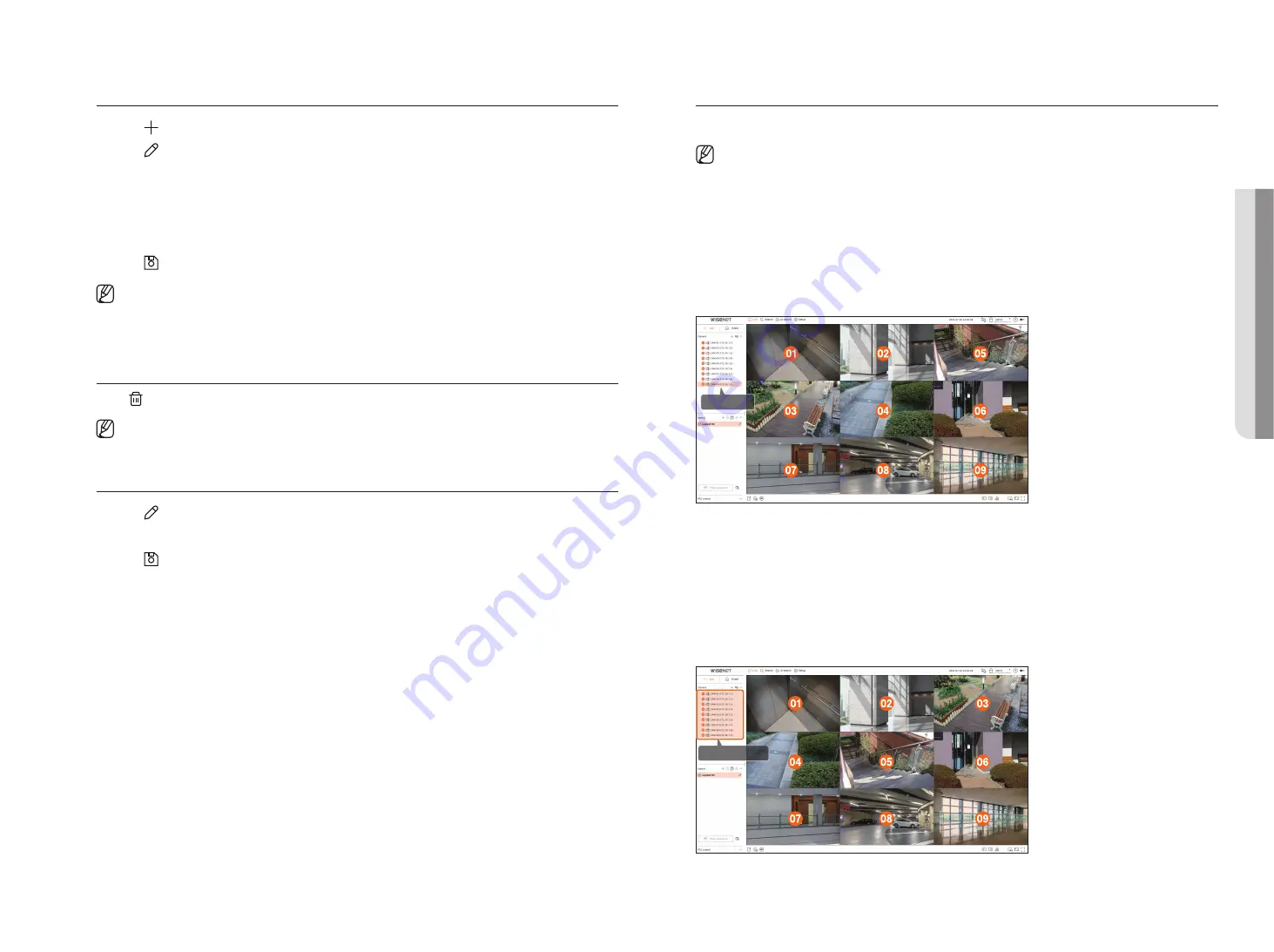
English
_25
add layout and Set name
1.
Click < > to add a layout.
2.
Click <
> to set the name for the added layout.
3.
Double-click or drag and drop a channel from the camera list to display it on the layout screen. The selected
channel will be displayed in the video window.
■
You can simultaneously assign multiple consecutive channels from the camera list to the video window. Drag the desired channels from the camera
list and drop them on the video window. Depending on the drop location and the number of channels, empty area or the current layout will be
expanded to assign the video.
4.
Click <
> to save the set layout.
■
Each layout is saved separately by the user.
■
The layout set on the live screen can also be used for time search and can be searched according to the channel order and channel combination
set by the user. For more information, refer to the "
Search
>
Time Search
" page in the Table of Contents.
delete layout
Click < > after selecting the layout to delete.
■
You cannot delete the default layout.
Change of layout Channel and name
1.
Click <
> after selecting a layout.
2.
Add or delete channels or rename layouts.
3.
Click <
> to save the changed settings.
dynamic layout
You can set the size and position of the video assigned to the layout as desired.
■
The dynamic layout function can only be set on the primary monitor.
assigning one Channel
Double-click or drag and drop a channel from the camera list to display it on the layout screen.
The video is assigned to the empty area or depending on the drop location, the current layout will be expanded
to assign the video.
example) When assigning 9 channels to a new layout, the channels are arranged in the order below.
Double-click
assigning multiple Channels at once
Drag multiple consecutive channels from the camera list and drop them into the video window.
Depending on the drop location and the number of channels, the videos will be assigned to empty areas or the
current layout will be expanded to assign the videos.
example) When assigning 9 consecutive channels to a new layout, the channels are arranged in the order
below.
Drag and drop
•
li
V
e
Содержание PRN-1600B2
Страница 1: ...NETWORKVIDEO RECORDER User Manual Wisenet NVR ...
Страница 129: ......






























