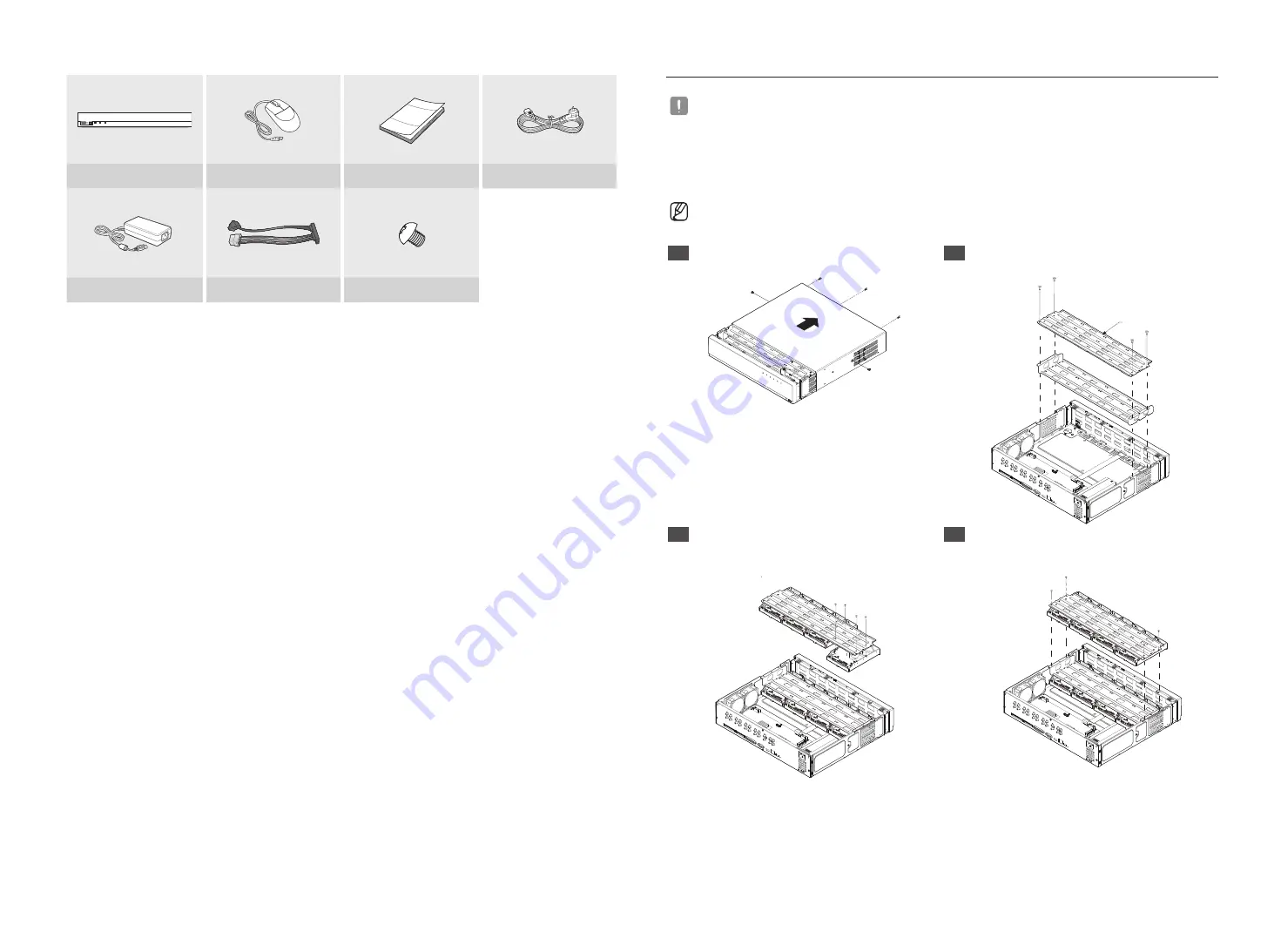
3
HRX-420
DIGITAL VIDEO RECORDER
REC
LAN
POWER
Recorder
Mouse
Quick Manual
Power Cord
Power Adapter
SATA Cable (1 EA)
HDD Fixing Screw (4 EA)
HDD Installation
`
If you are adding a new or previously used HDD to this product in addition to the HDD(s) originally installed, format the new HDD
manually in the set before use.
To learn how to format, see "
Device/Format
" in the Wisenet Recorder User Manual.
HRX-1621/HRX-821
`
The images below are based on the HRX-1621 model.
1
Loosen the screws on the left/right sides and back
and slide the cover back to remove it.
2
Loosen the left/right screws and remove the bracket.
Bracket
3
Install 8 HDDs to the bracket and fix them with
screws.
`
For the HRX-821, install the HDD only to the bottom bracket.
4
Fix the bracket with the HDD to the recorder with
screws.































