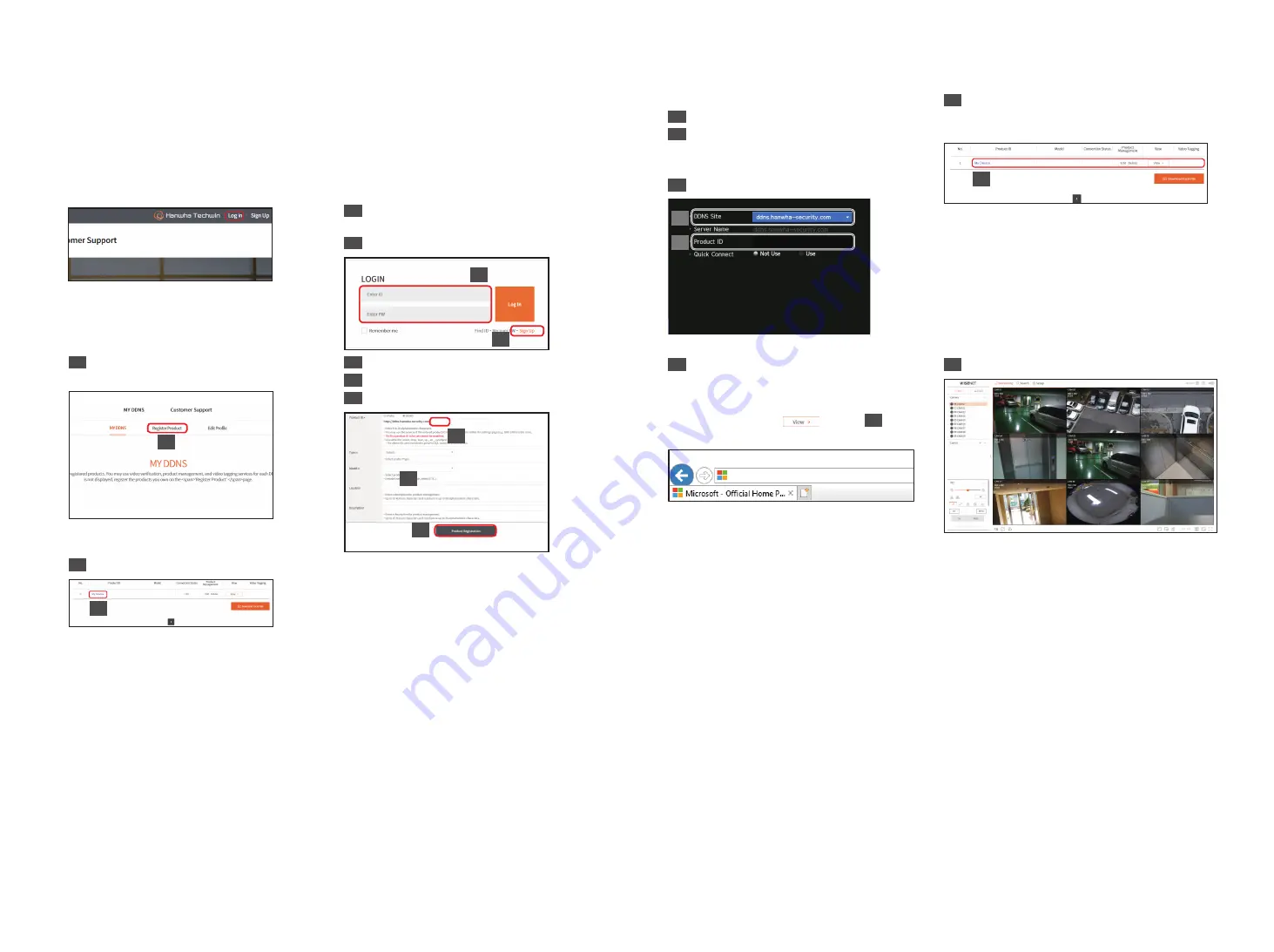
11
Accessing using DDNS address in the dynamic IP environment
In the dynamic IP environment such as xDSL/Cable modem, the router's WAN IP can be changed, so we provide
DDNS (Dynamic Domain Name Server) service so that you can always access the recorder with only the DDNS
address even in the dynamic IP environment.
•
Wisenet DDNS Setup
Since you will be accessing the recorder remotely,
set up a Wisenet DDNS account first using a PC.
Open a browser, go to ddns.hanwha-security.com, and
click <
Login
>.
1
Click <
Sign Up
> and follow the instructions to
register an account on the website.
2
Log in after completing account registration.
1
2
3
Click the <
Register Product
> tab to add
a recorder to your account.
3
4
Create a name for your recorder (product ID).
5
Select the type of recorder and model name.
6
Click <
Product Registration
>.
HRX-1621
5
6
4
TEST
7
After registration, your product will appear in the list.
HRX-1621
7
•
Connect using DDNS address
Go to <
DDNS
> in the recorder <
Network
> setup menu.
1
Select <
ddns.hanwha-security.com
>.
2
Enter the <
Manufacturer ID
>.
`
Enter the <
Product ID
> created on the Wisenet DDNS website
in <
Manufacturer ID
>.
3
When the DDNS setup is finished, select <
OK
>.
<ex. Recorder screen>
1
2
4
Connect to <
ddns.hanwha-security.com
> and
check if the connection status of the registered
product is set to <
ON
>.
<Wisenet DDNS Setup screen>
HRX-1621
ON
4
5
You can connect to the recorder by connecting to the
<
DDNS host address
> set on the Internet Explorer
address window, <
http://ddns.hanwha-security.
com/recorder TEST
>.
You can also click <
> in Item
4
to connect
to the recorder.
http://ddns.hanwha-security.com/recorder TEST
6
The web viewer screen of the recorder appears.
All settings are complete.
If you remember your DDNS address and ID / password, you can access the recorder from any PC with an
Internet connection.
For more information, refer to the user manual.













