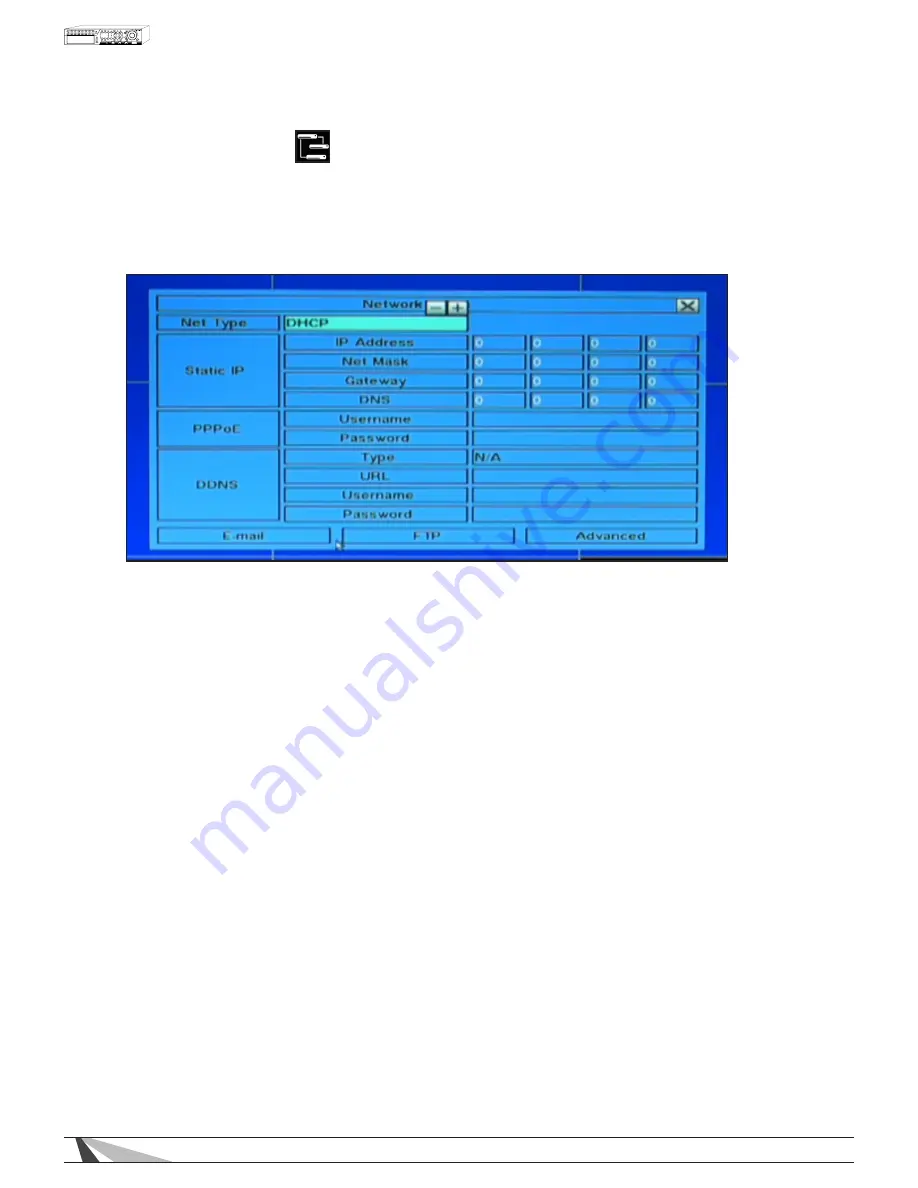
53
WPS-300-DVR-9CH & 16CH Installation and Users Manual
6.10 NETWORK SETUP
The Network Setup allows the administrator to setup all Ethernet network related parameters. Consultation
with the network administrator may be required to set these parameters correctly.
In the Setup Menu display, press ▲▼◄► on the front panel of the DVR or on the remote to change the
highlighted option to Network, and then press ENTER to display Network Setup as shown.
To navigate and operate this menu:
• ▲▼◄►
Press these buttons on the front panel of the DVR or remote control to select an item.
Alternatively use the mouse to select an item.
• ESC
Press the ESC button on the front panel of the DVR or remote control to escape from this menu and
return to the main menu. Alternatively use the mouse to exit the sub menu by clicking on the “X.”
If the contents in this menu have been modified, a Save dialog box will be displayed requesting the
user to save the changes. Press ENTER on the front panel of the DVR or remote control to exit and
save, ESC to exit without saving. Another method to escape is to use the mouse to “right-click” and
exit the sub menu.
The following is a brief description for each item in the sub menu and its specific operations.
Please follow the Text Input method described in Section 4.1 to modify these items. Alternatively use the mouse
and the pop-up keyboard to enter these settings. Consultation with the network administrator may be required
for these settings.
• NET TYPE
Press +/- buttons on the front panel of the DVR or on the remote control to change the Net Type.
Alternatively use the mouse to change this setting. Options include: Static IP, PPPoE, or DHCP. DHCP
can only be used for intranet (LAN) access, while Static IP and PPPoE can be used for both internet
& intranet access. The default setting is DHCP.
• IP ADDRESS
Enter an Ethernet IP Address for the DVR. This address should not conflict with any other IP address
on the LAN.
• NET MASK
Enter the Net Mask for the IP address.
Содержание WPS-300-DVR
Страница 111: ...111027 2011 Wirepath Surveillance...






























