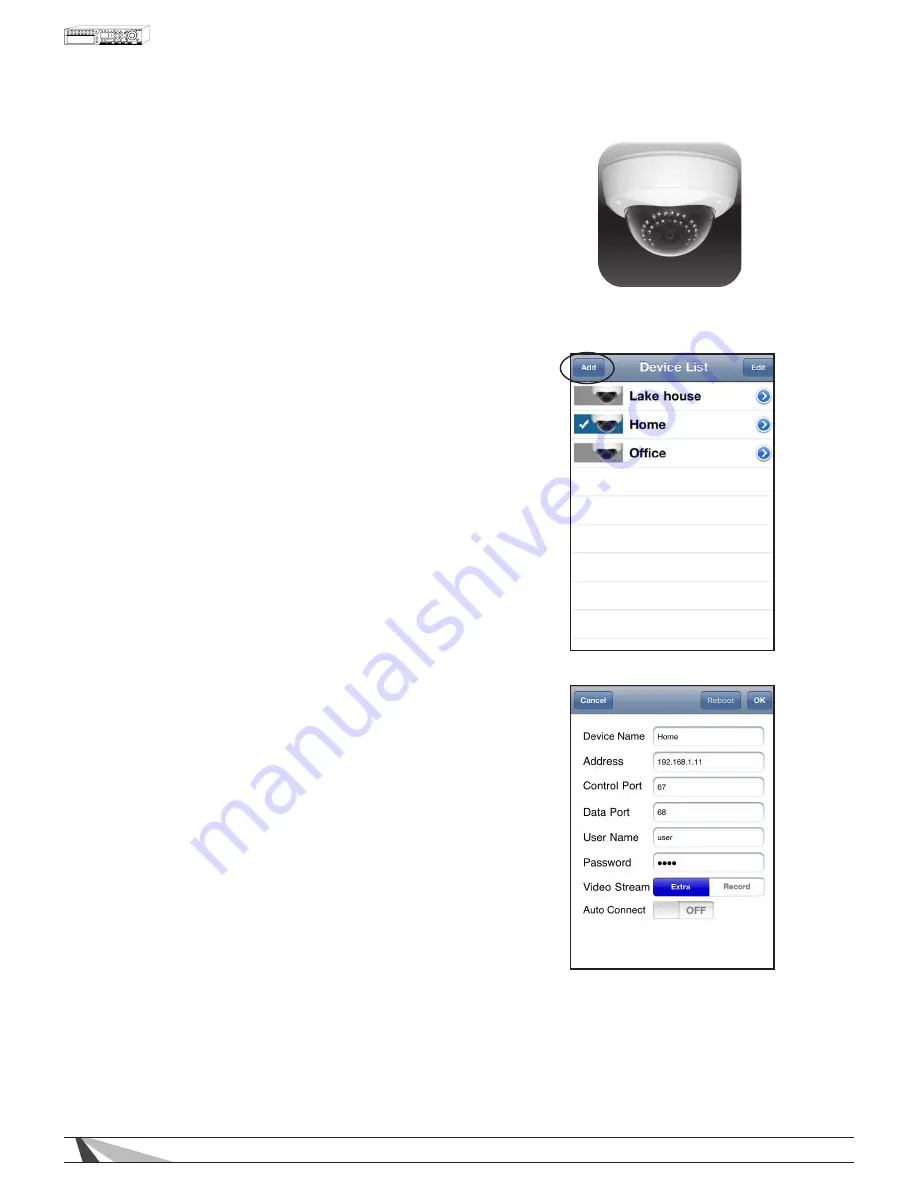
101
WPS-300-DVR-9CH & 16CH Installation and Users Manual
9.5 REMOTE VIEWING WITH A SMARTPHONE
1. INSTALL THE APPLICATION
1. Install the application
1.1. On iPhone®, iPad®, or iPod touch®
A. Access the App StoreSM using iTunes® or your Apple® Device and
search for WPS-DVR (WPS-DVR-HD for iPad®).
B. Install and run WPS-DVR or WPS-DVR-HD on your Apple Device.
1.2. On Android Device
A. Access the Android Market using your Android Device
and search for WPS-DVR.
B. Install and run WPS-DVR on your Android Device.
2. ADD THE DVR IN THE DEVICE LIST
1. Select the Add button to add the
DVR to the Device List.
2. Enter a name for the DVR in Device Name.
3. Enter the DVR’s IP address or DDNS name
in
Address.
• If connecting on a local network,
enter the IP address (Ex: 192.168.0.101).
• If using DDNS, enter the registered domain
name (such as smithdvr.dyndns.com).
Note: Do not precede the address with
“http://” or add a port number to the
end of the address.
4. Enter the Control Port and Data Port numbers
that match the settings of the DVR and the
router that the DVR is connected to. By default,
these numbers are 67 and 68 respectively.
5. Enter the User Name and Password for the
DVR. By default, these settings are user and
1234 respectively.
6. Select Extra to connect to the DVR’s Extra
network stream or select Record to view the
Main stream. When Extra is selected, the
resolution of the live stream being viewed will be
determined by the Video Stream setting in the
Network Menu. When Record is selected, the
resolution of the stream will match that of the
Best REC Resolution set in the Pre-Camera
Menu. The Record setting offers the most
resolution but requires a high-speed network
connection. The Extra setting will improve
the speed of the video but at a lower resolution.
7. If enabled, Auto Connect will establish a
connection with the DVR as soon as the
application is opened.
8. Select the OK button once settings are complete.
Recommendation: Enter two devices per DVR to the
Device List. One could be named “Local” and the
second “Remote.” When the user is connected to the
same local network as the DVR and selects “Local,”
the user will experience faster network speed. When
connected to a remote network, the user should select
“Remote” to still have access to the DVR.
WPS-DVR
Содержание WPS-300-DVR
Страница 111: ...111027 2011 Wirepath Surveillance...

























