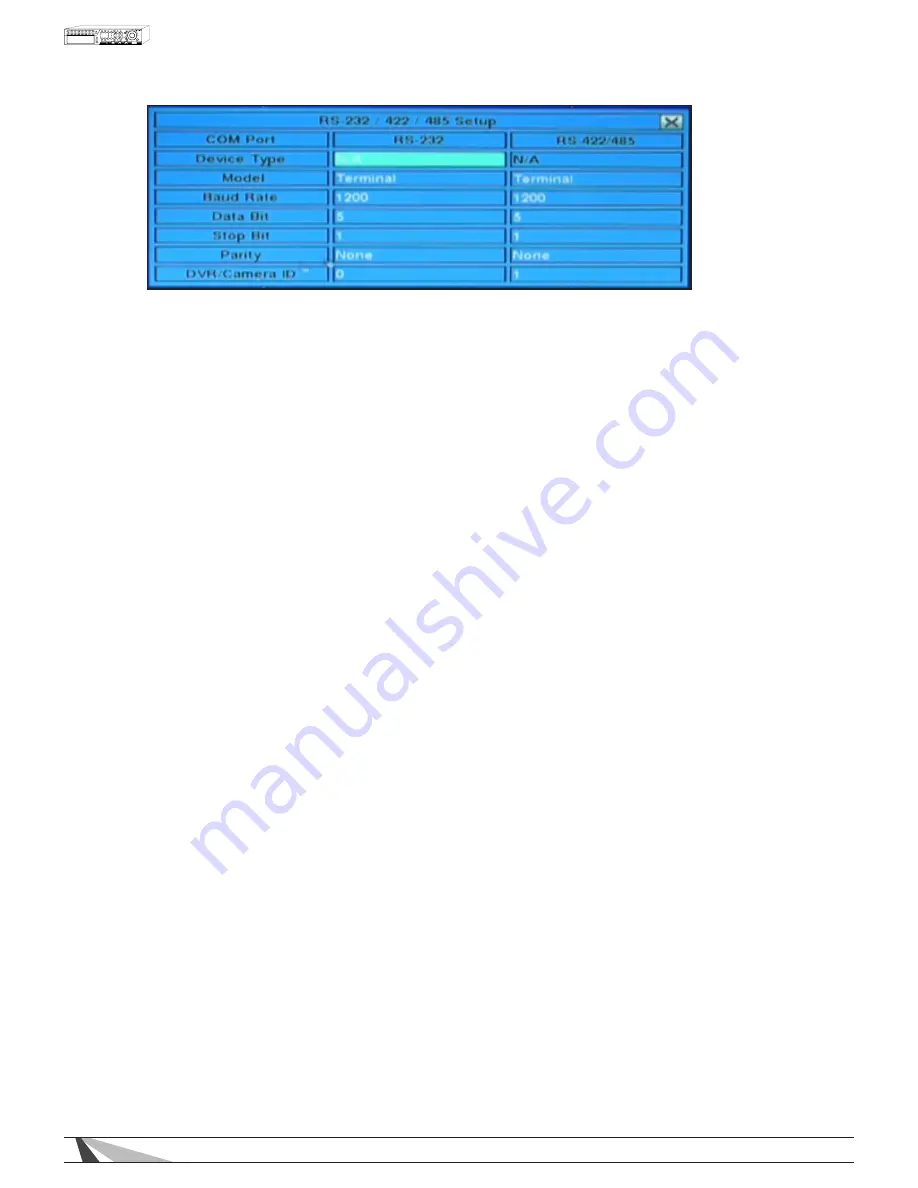
52
WPS-300-DVR-9CH & 16CH Installation and Users Manual
To navigate and operate this menu:
• ▲▼◄►
Press these buttons on the front panel of the DVR or remote control to select an item.
Alternatively use the mouse to select an item.
• ESC
Press the ESC button on the front panel of the DVR or remote control to escape from this menu and
return to the main menu. Alternatively use the mouse to exit the sub menu by clicking on the “X.”
If the contents in this menu have been modified, a Save dialog box will be displayed requesting the
user to save the changes. Press ENTER on the front panel of the DVR or remote control to exit and
save, ESC to exit without saving. Another method to escape is to use the mouse to “right-click,” and
exit the sub menu.
The following is a brief description for each item in this menu and its specific operations:
• MODEL
PTZ model (for PTZ and PTZ+Keyboard) refers to the type of the connected devices. The PTZ models
supported include Pelco D Protocol Dome, Samsung SCC-641P, Kalatel Cyber Dome, PIH-series,
Dynacolor, Bosch AutoDome, Video Trek, etc. The Keyboard models supported include Terminal
(EX. VT-100) and Control Protocol. Press +/- buttons to change the supported model (or protocol).
Wirepath 500 & 700 set to Pelco (D-Type) Home Automation System set to Terminal. All others refer to
the devices owners manual for proper setting
Note: If the PTZ+Keyboard is selected for Device Type, the Keyboard model is always Control Protocol,
and the other settings (Baud Rate, Data Bit, Stop Bit, and Parity) are the same as the PTZ Model selected.
In addition, be sure that the Keyboard Control Protocol and the PTZ Protocol won’t conflict with each other.
•
DEVICE TYPE
Press the +/- buttons on the front panel of the DVR or on the remote control to change the device
type to PTZ, keyboard, PTZ+keyboard or (Not Available). Alternatively use the mouse to select the
appropriate setting.
Wirepath 500 & 700 set to PTZ+Keyboard. Home Automation System set to Keyboard. All others refer to
the devices owners manual for proper setting.
• BAUD RATE
Press +/- buttons on the front panel of the DVR or on the remote control to change the Baud Rate.
Alternatively use the remote control to change this setting.
• DATA BIT
Press +/- buttons on the front panel of the DVR or on the remote control to change the Date Bit.
Alternatively use the remote control to change this setting.
• STOP BIT
Press +/- buttons on the front panel of the DVR or on the remote control to change the Stop Bit.
Alternatively use the remote control to change this setting.
• PARITY
Press +/- buttons on the front panel of the DVR or on the remote control to change the parity to Odd,
Even, or None. Alternatively use the remote control to change this setting.
• DVR/CAMERA ID
Set the PTZ ID for the DVR. It must not conflict with other devices connected to the RS485 network. Press +/-
buttons to change the ID. Alternatively use the remote control to change this setting.
Содержание WPS-300-DVR
Страница 111: ...111027 2011 Wirepath Surveillance...






























