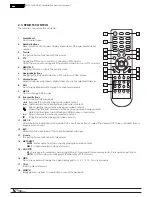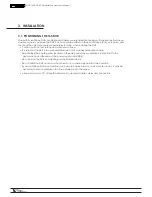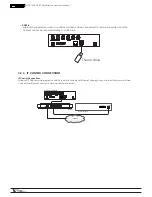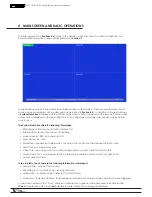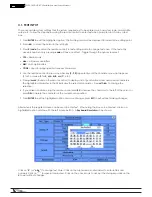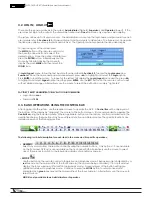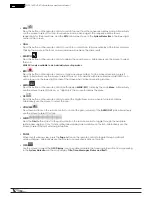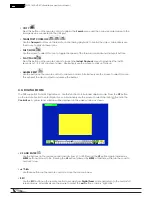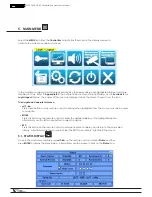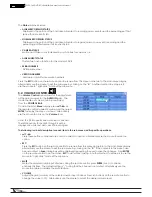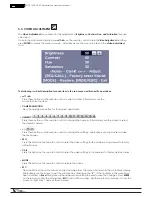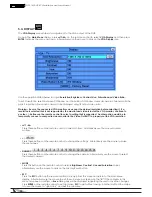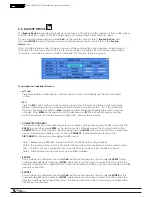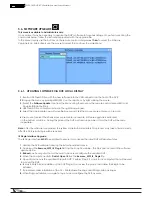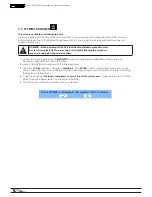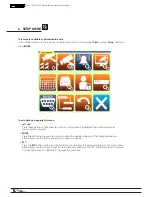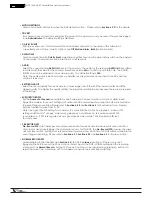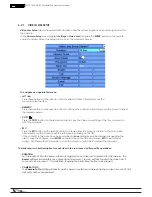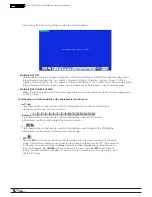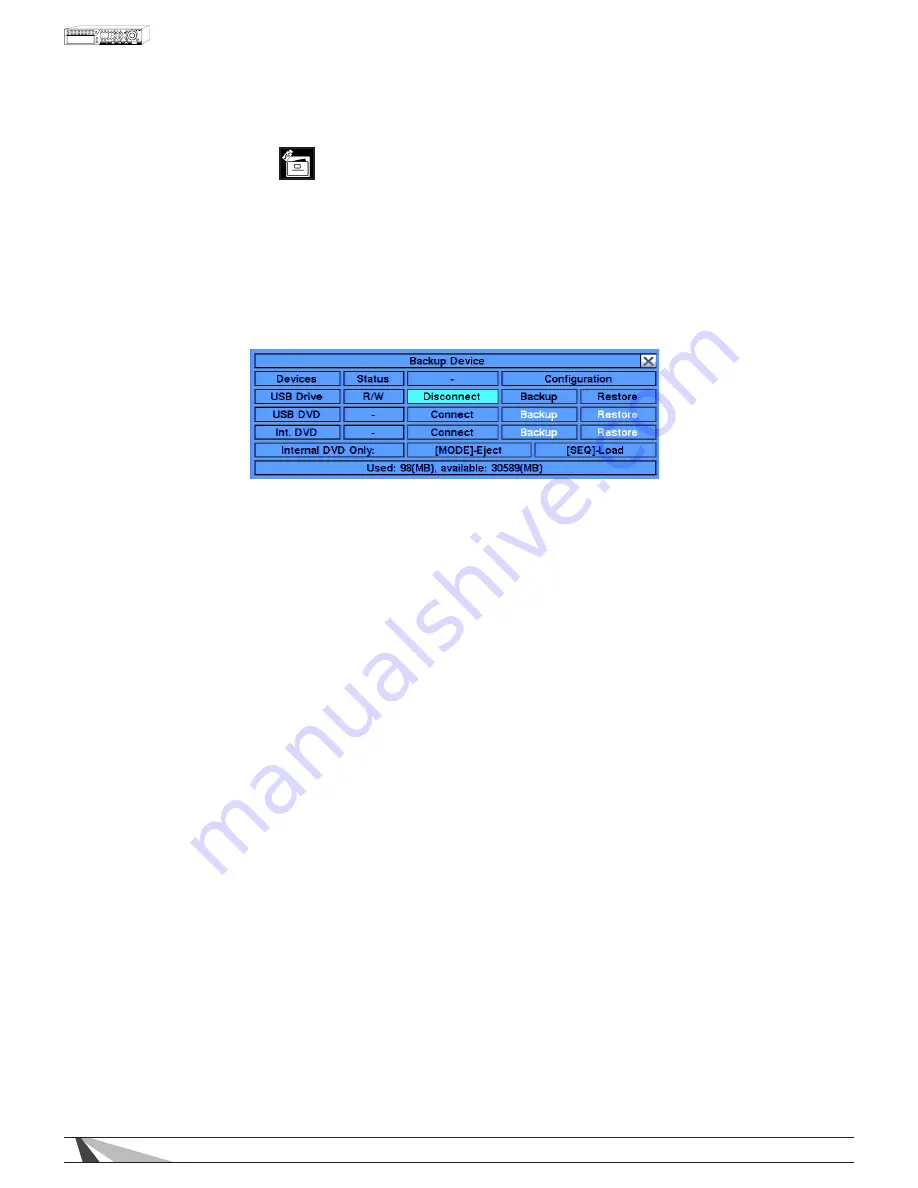
21
WPS-165-DVR-4CH Installation and Users Manual
5.5. BACKUP DEVICE
The Backup Device menu allows for backup and recovery of the DVR’s configuration to or from a USB device.
This DVR supports a variety of USB 2.0 storage devices including thumb drives and DVD drives.
Once in the main Menu display, press
▲▼◄►
on
the
remote control to select Backup Device, and
then press ENTER to display the menu as shown. Alternatively use the mouse to click on the Backup
Device icon.
Note: It is highly recommended to make a backup of the configuration once complete. Keep a copy of
this backup in a secure location for future use. When setting up multiple DVRs with similar configurations,
this feature could also be used to create a “template” file to speed the setup process.
To navigate and operate this menu:
•
▲▼◄►
Press these buttons on
the
remote control to select an item. Alternatively
use the mouse to select
an item.
• ESC
Press the ESC button on
the
remote control to escape from this menu and
return to the main Menu
display. Alternatively use the mouse to exit the sub menu by clicking on the
“ X.” If the contents in
this menu have been modified, a Save dialog box will be displayed requesting
the user to save the
changes. Press ENTER on
the
remote control to exit
and save, ESC to exit without saving. Another
method to escape is to use the mouse to “right-click,”
and exit the sub menu.
• CONNECT/DISCONNECT
If the backup device is disconnected (as shown in screen capture above), plug the USB device into the
USB 2.0 port and then press ENTER on
the
remote control. Alternatively
use the mouse to click on the
CONNECT button. If the device is already plugged in, press ENTER on
the
remote control to connect the
device. Alternatively use the mouse
to click on CONNECT. It is recommended to select the
DISCONNECT option before unplugging the
USB device.
Note 1: Before using a USB drive, please format it to FAT32 file system using Windows.
Note 2: The backup device must be connected by the system software before it can be used to read/
write. If it fails to connect, unplug the device and then plug the device into the USB port again.
Note 3: Some backup devices may have compatibility problems.
• BACKUP
Once a device is connected, use the
▲▼◄►
buttons on
the
remote control
to select BACKUP for the
corresponding USB device and press ENTER. Alternatively use the mouse to select
this button. Enter the
directory to backup the configurations to. This button will remain white in color and
unavailable until a USB
device is connected.
• RESTORE
Once a device is connected, use the
▲▼◄►
buttons on
the
remote control
to select RESTORE for the
corresponding USB device and press ENTER. Alternatively use the mouse to select
this button. Enter the
directory to restore the configurations from. This button will remain white in color and
unavailable until a
USB device is connected.
Содержание WPS-165-DVR
Страница 111: ...141027_1000 2014 Wirepath Surveillance...