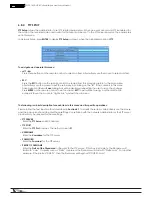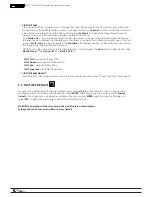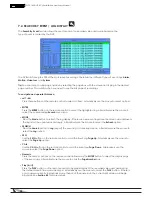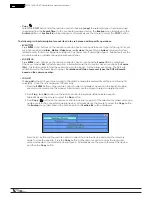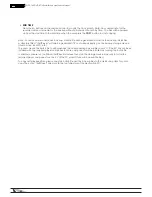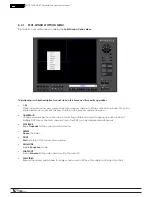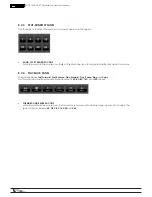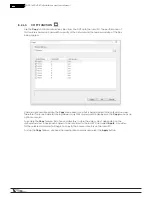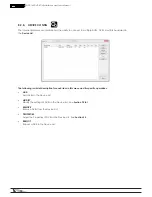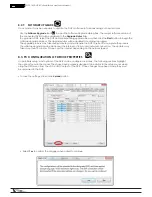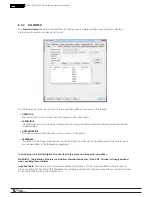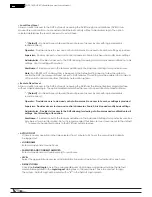67
WPS-165-DVR-4CH Installation and Users Manual
8.2.1. SPLIT-WINDOW OPTION MENU
Right click on any split-window to display the Split-Window Option Menu.
The following is a brief description for each item in this menu and its specific operations:
•
1-W
When in a split-window view, expand the focus window camera to fill the entire video window. When in a
single-window view, uncheck this item to return to the previous split-window view.
•
CAMERA ID
Change or rearrange the current view by selecting a different camera to appear in each window. If
multiple DVRs are connected, cameras from other DVRs can be displayed simultaneously.
•
PLAYBACK
Begin Playback for the current camera window
•
FREEZE
Freeze the Video
•
Print a picture of the current video window
•
SEQ MODE
Enable Sequence mode
•
SNAPSHOT
Take a Snapshot of the video and save it to the local PC
•
FULL VIDEO
Expand the current split-window for single window view to fill the entire display and hide all controls
Содержание WPS-165-DVR
Страница 111: ...141027_1000 2014 Wirepath Surveillance...