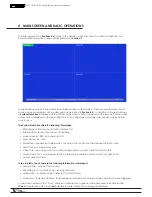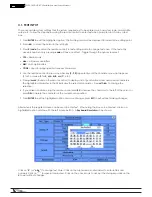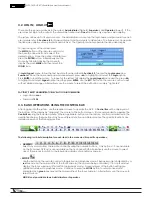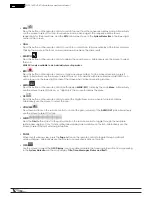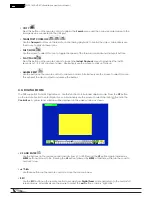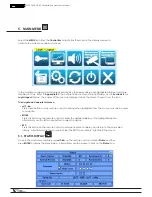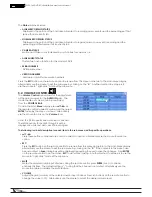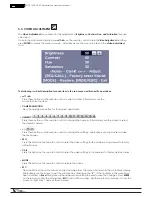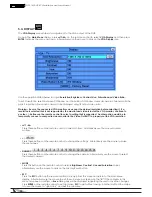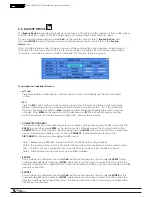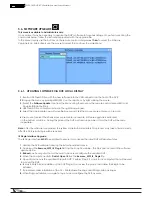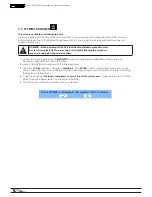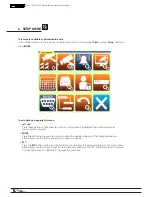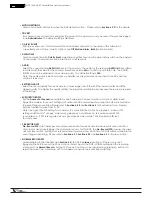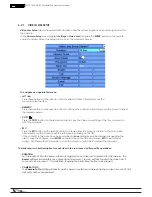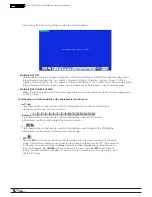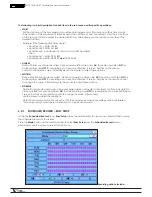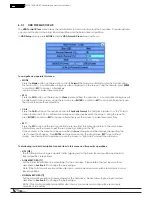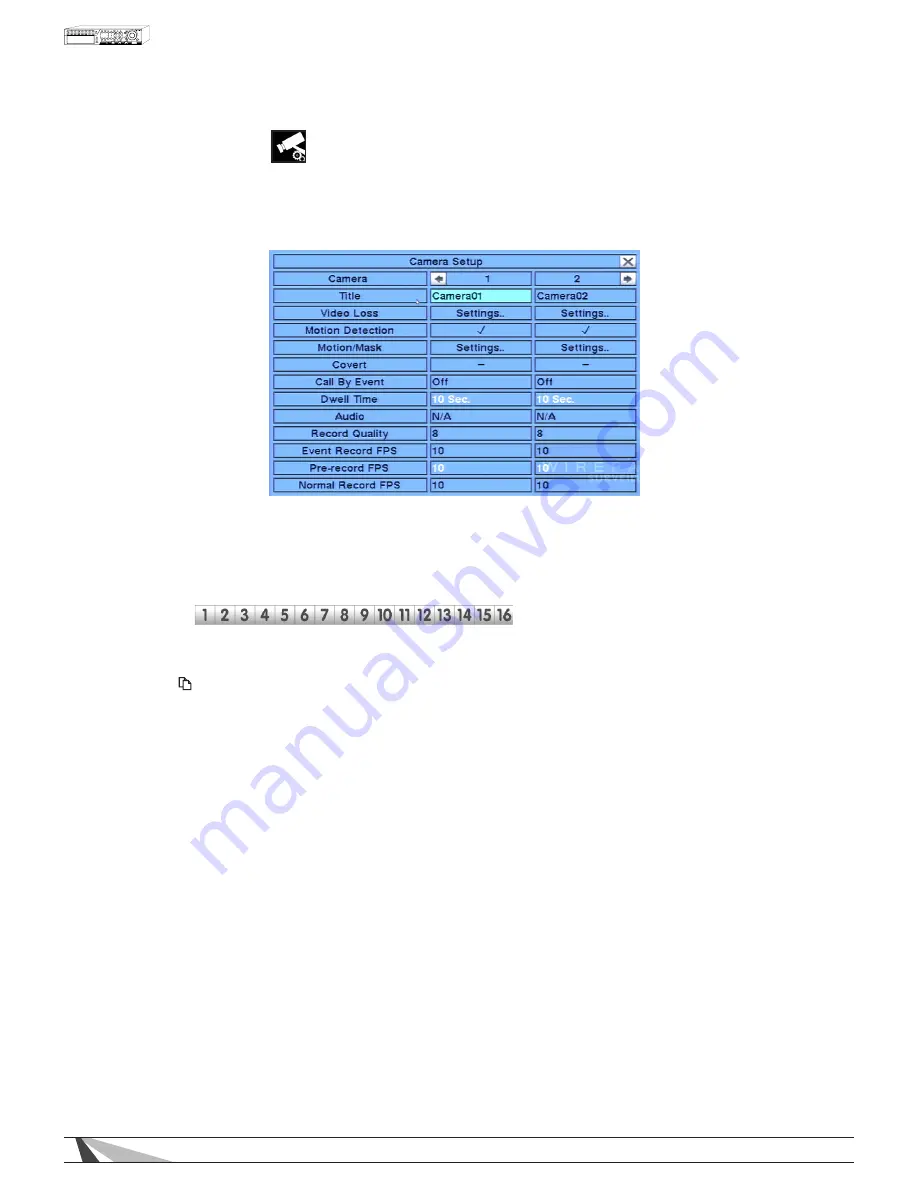
26
WPS-165-DVR-4CH Installation and Users Manual
6.2. CAMERA SETUP
The Camera Setup menu allows the administrator to define additional attributes for each camera.
In the Setup menu, press
▲▼◄►
on
the
remote to change the highlighted option to Camera Setup, and
then press ENTER to display the Camera Setup menu.
To navigate and operate this menu:
•
▲▼◄►
Press these buttons on
the
remote control to select an item. Alternatively use the mouse to select an
item. The display will scroll left/right if a camera is not shown on the screen.
• NUMERIC
Press these buttons on
the
remote control to change the camera. Alternatively
use the mouse to select
the desired camera.
• COPY (
)
Press the COPY button on
the
remote control to copy all the settings (excluding
Title, Video Loss, Motion
Detection and Audio) - of the focus camera to all of the cameras.
• ESC
Press the ESC button on
the
remote control to escape from this menu and
return to the main menu.
Alternatively use the mouse to exit the sub menu by clicking on the “X.”
If the contents in this menu have been modified, a Save dialog box will be displayed requesting the
user to save the changes. Press ENTER on
the
remote control to exit and save,
ESC to exit without
saving. Another method to escape is to use the mouse to “right-click” and exit the
sub menu.
The following is a brief description for each item in the sub menu and its specific operations:
• CAMERA
Indicates selected camera.
• TITLE
Name each camera with a unique identifying name up to eight characters maximum. Follow
the Text Input method described in Section 4.1 to modify this item.
• VIDEO LOSS SETTINGS
Used to set specific actions when the DVR losses the video signal for the selected camera. Refer
to Section 6.2.1 for the details.
• MOTION DETECTION
Enable or disable motion detection for the selected camera. Default setting enables this feature.
Note : This has no effect on the Smart Search function.
Содержание WPS-165-DVR
Страница 111: ...141027_1000 2014 Wirepath Surveillance...