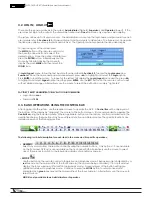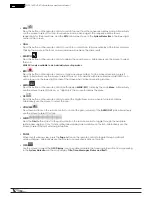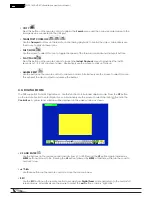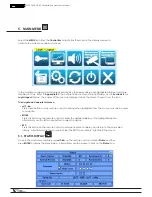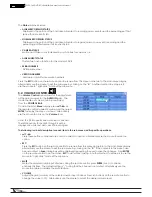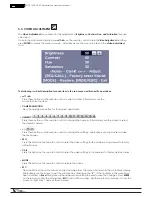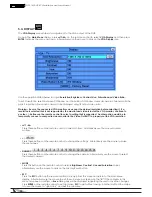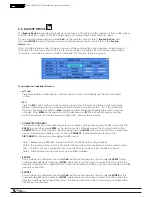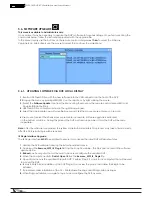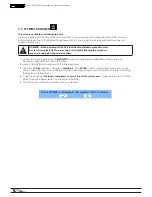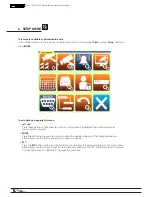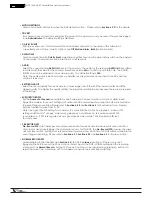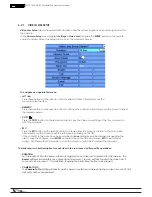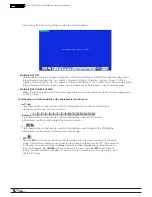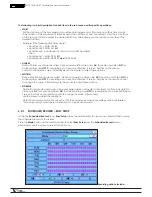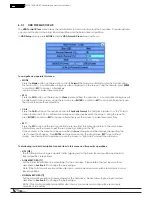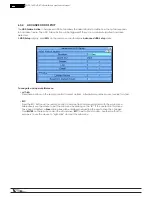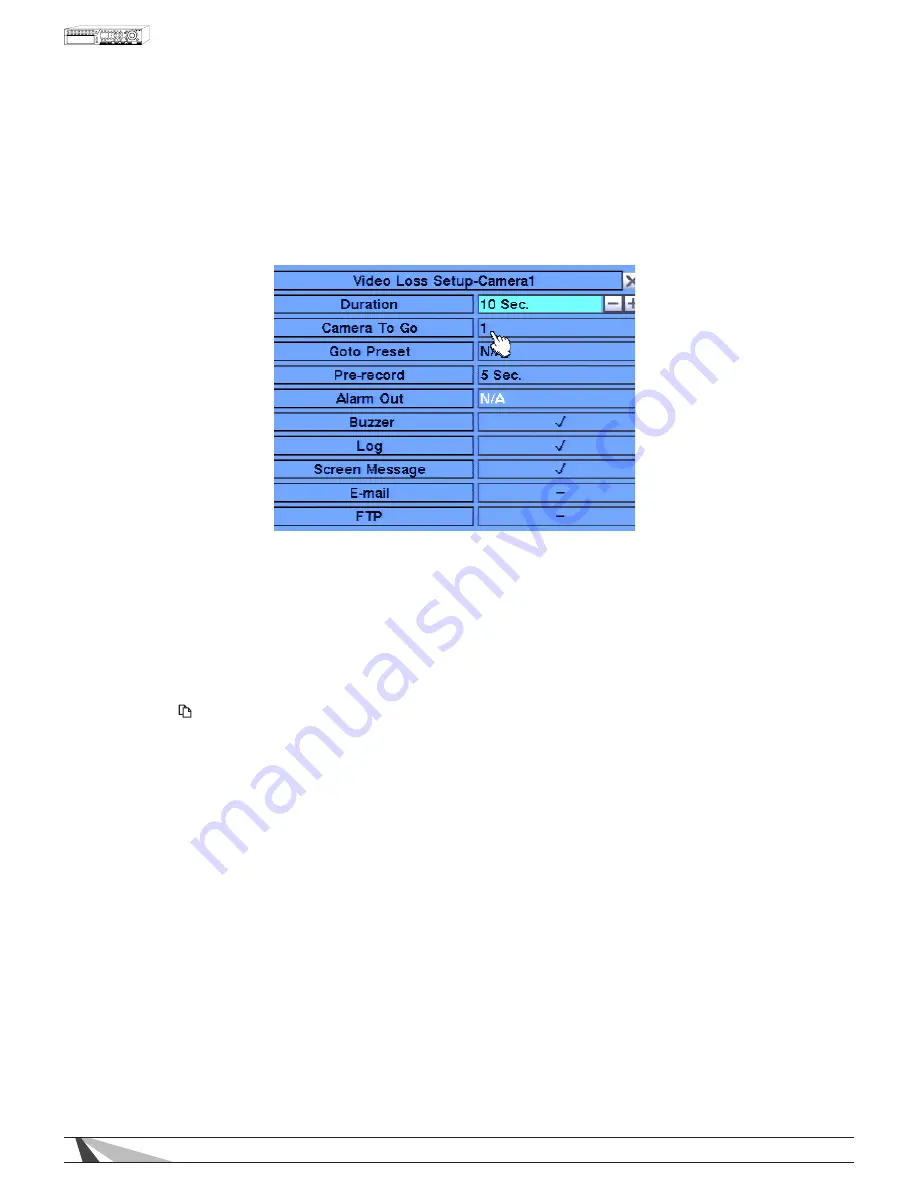
28
WPS-165-DVR-4CH Installation and Users Manual
6.2.1. VIDEO LOSS SETUP
Video Loss Setup allows the administrator to define how the system responds when video signal is lost for
the camera.
In the Camera Setup menu, highlight Settings in Video Loss and press the ENTER button on
the
remote
control to display Video Loss Setup sub menu for the selected camera.
To navigate and operate this menu:
•
▲▼◄►
Press these buttons on
the
remote control to select an item.
Alternatively use the
mouse to select an item.
• NUMERIC
Press these buttons on
the
remote control to change the camera. Alternatively
use the mouse to select
the desired camera.
• COPY (
)
Press the COPY button on
the
remote control to copy the Video Loss settings
of the focus camera to
all of the cameras.
• ESC
Press the ESC button on
the
remote control to escape from this menu and
return to the main menu.
Alternatively use the mouse to exit the sub menu by clicking on the “X.”
If the contents in this menu have been modified, a Save dialog box will be displayed requesting the
user to save the changes. Press ENTER on
the
remote control to exit and save,
ESC to exit without
saving. Another method to escape is to use the mouse to “right-click” and exit the
sub menu.
The following is a brief description for each item in the sub menu and its specific operations:
• DURATION
Set the length of time the buzzer will remain triggered once video loss is detected for this camera. The
buzzer will reset immediately once video signal is restored. Press +/- buttons to adjust the value from 3
seconds to 60 minutes or ‘-‘ for indefinite, requiring the Alarm Reset button to be pressed.
• CAMERA TO GO
The Camera To Go setting will specify which camera is pulled up full screen during a video loss event if Call
by Events options are enabled.
Содержание WPS-165-DVR
Страница 111: ...141027_1000 2014 Wirepath Surveillance...