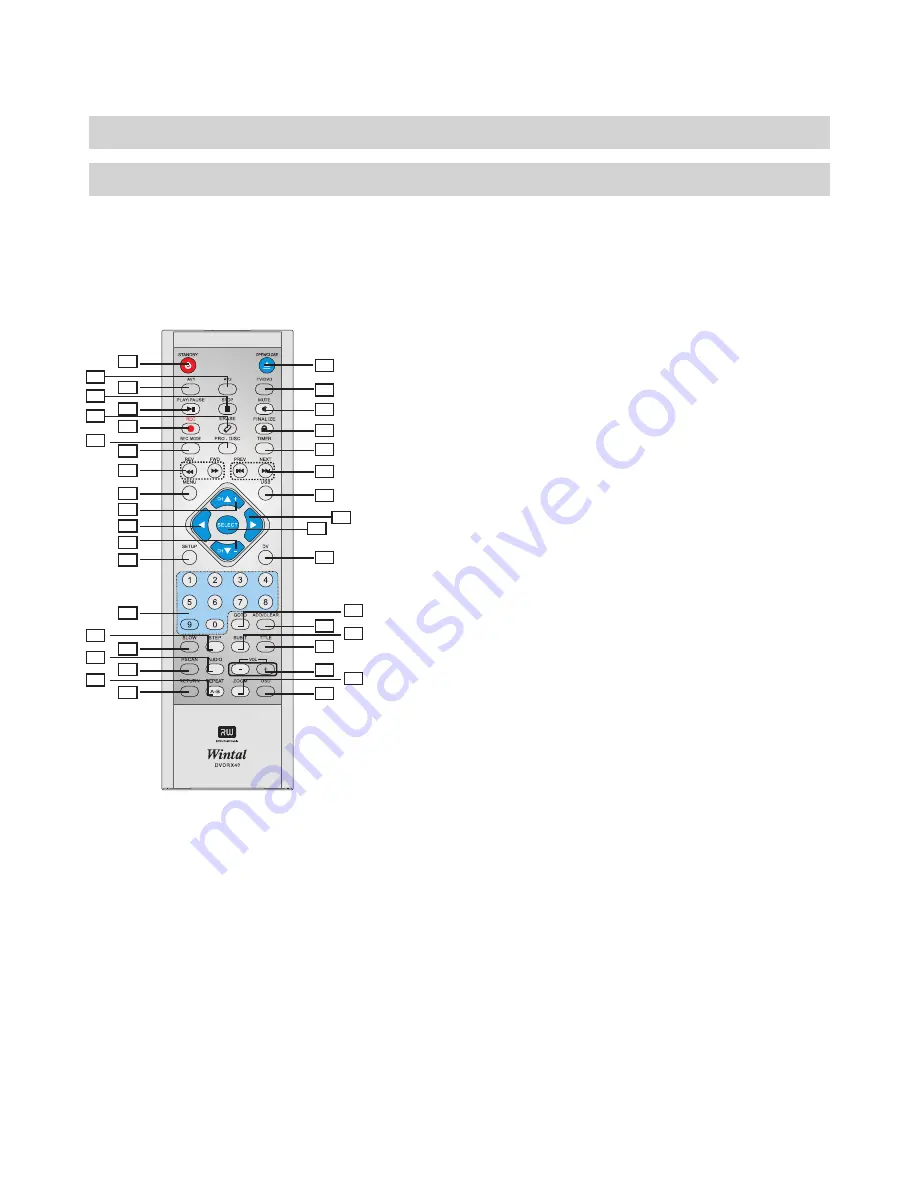
FUNCTIONAL OVERVIEW
Remote Control
9
1.STANDBY -
Turn the unit on / set the
unit to Standby mode.
2.AV2-
Select sources from front inputs:
Front CVBS in, S-VIDEO in.
3.AV1-
Select input source to Rear CVBS
in.
4.STOP -
Press once to stop playback and
hold the playback position in memory.
Playback can be resumed where it left
off by pressing PLAY. Press twice to
clear the playback position.
5.PLAY /PAUSE -
Play a disc, chapter or
track. Press again during playback to
pause.
6.ERASE-
Press to erase contents of the
DVD
±
RW disc.
7.REC -
Press to begin live recording.
8.PRO.DISC-
Press once to protect a
recorded DVD±RW disc Press twice to
unprotect.
9. REC. MODE -
Select the Recording
quality mode: HQ, SP, EP, SLP.
10.REV/FWD -
Scan in fast reverse or
forward.
11. MENU -
Access DVD menu.
12/14. (CH+/-)/ UP/DOWN -
Select a
channel in RF IN mode or to select a
menu item.
13/30.
-
. SETUP -
Access the on-screen
Setup Menu for settings adjustment.
16.NUMBER KEYS -
Enter numeric
values while setting options.
17.STEP-
Step by step playback.
18.SLOW -
Slow motion playback
mode in1/2,1/4 ,1/8or 1/16 speed. Press
PLAY to resume normal playback.
19. AUDIO -
Select an audio track on
DVD or other discs.
20.PSCAN-
Set the video output
format to progressive scan
or Interlaced.
21.REPEAT-
Select to repeat A-B,
chapter, title or disc.
22.RETURN-
Resume playback for DVD
discs or other discs.
23.OPEN / CLOSE -
Open /Close the
disc tray.
24.TV/DVD-
Switch between RF IN
and DVD mode.
LEFT/RIGHT
Select a menu
item.
15
25.MUTE -
Temporarily silence audio
playback.
26. FINALIZE-
Press to finalize the
DVD
±
R/DVD-RW disc.
27. TIMER -
Access the timer
menu for scheduled recording
setup.
28.PREV/NEXT-
Advance to the next
track or play previous track on DVD or
other disc.
29.USB-
Press to select playing the
picture or music in stored, if an USB is
inserted.
31.SELECT -
Select option in menus.
32.DV-
Select DV IN as input source.
33.GOTO -
jump to desired time /
chapter of the disc to play.
34.ADD/CLEAR-
Use to delete
c
haracters when entering words / adjust
playback order.
35.SUB-T-
.Turn on subtitles (where
available)
36.TITLE-
Access the title screen on
DVDs.
37.VOL(-/+)-
Use to increase or decrease
volume.
38.ZOOM -
Press to magnify the on screen
image.
39.OSD
- Bring up the on-screen display
showing information for the playback
section.
1
2
3
4
5
7
6
8
9
10
11
12
15
13
14
16
18
17
20
22
19
21
29
28
27
26
25
24
23
31
32
39
38
37
36
35
34
33
30
Содержание DVDR-X40
Страница 20: ......










































