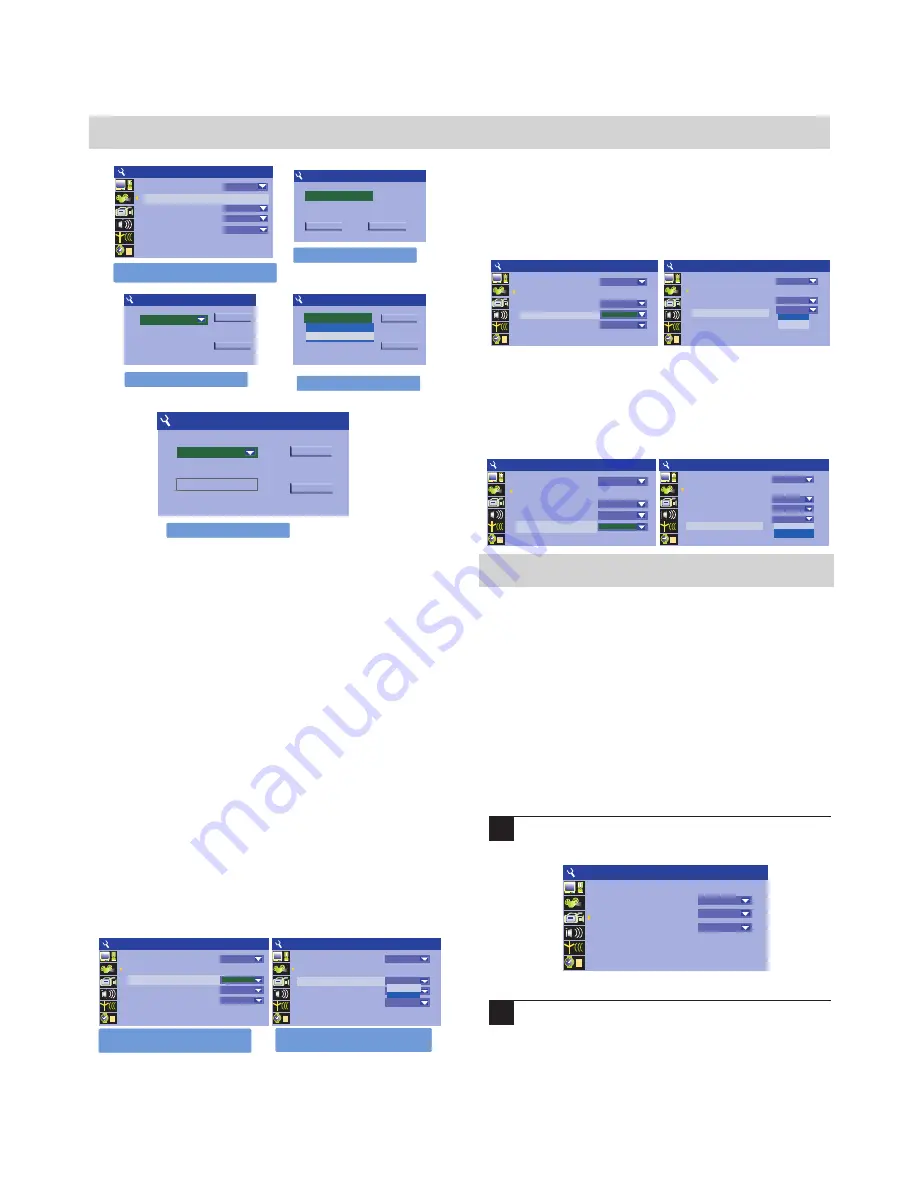
30
SYSTEM SETUP
DIGITAL AUDIO OUTPUT
Default setting:
RAW
Select audio output format according to your amplifier. Most
modern digital amplifiers will support both formats.
CLOSED CAPTIONS
Default setting:
OFF
RECORD
The record menu includs
Auto chapter marker
,
Default source
,
Default quality
.
AUTO CHAPTER MARKER
Default setting:
ON
You can set the recorder to automatically add a
"chapter marker" every 5 minutes during your
recordings. During playback, this will allow you to
skip forward or back in 5 minutes intervals by using the
NEXT/PREV
keys on the remote control. These
chapter markers are compatible with most standard
DVD player as well.
1
Press SETUP to access the setup menu. Move to
RECORD icon.
Press RIGHT to highlight the icon then press
SELECT. And use UP/DOWN to select the
ON/OFF.
2
NOTE ON PARENTAL SECURITY
Remember to keep in mind that since the MASTER
PASSWORD is listed above; your recorder may not be secure if
this manual is accessible by your children.
CHOOSE RATING
Default setting:
OFF
The rating level allows you to limit the use of your DVD
recorder to only those DVD discs that do not exceed the rating
you specify. Choices include
Kid Safe, G, PG, PG13, PGR, R,
NC17, ADULT
,
and
OFF
(All discs play). When the parental
level is set, DVD discs that support parental control will play
only after entering the correct password.
SET PASSWORD
To change the password, SELECT 3308 , then SELECT
the new password.
ANALOG AUDIO OUTPUT
Default setting: 2
CH
DVD pla y le vel control
Enter password here
Select rating level
Select rating level
Input new password.
SYSTEM SETUP-PLAYBACK
1
TV aspect ratio
Ratin g le vel
Dig it al audio output
Clo sed captio ns
Analo g audio output
OFF
Letter box
RAW
ON
5.1CH
ENTER PASSWORD
OK
Cancel
NEW Password
OK
Cance l
OFF
Ne w pa sswo rd
Co nf irm pa sswo rd
Se t Rat ing Le vel
OK
NEW
OFF
New pa ss wor d
Se t Rat ing Le vel
OFF
OK
NEW
OFF
New pa ss wor d
8. Ad ul t
Sele ct audio output format accordin g to
ampli fie r.
your
Sele ct audio output format accordin g to
ampli fie r.
your
SYSTEM SETUP-PLAYBACK
1
SYSTEM SETUP-PLAYBACK
1
TV aspect ratio
Rating level
Digital audio output
Closed captions
Analog audio output
Letter box
RAW
OFF
5.1CH
OFF
TV aspect ratio
Rating level
Digital audio output
Closed captions
Analog audio output
Letter box
RAW
LPCM
5.1C H
RAW
OFF
SYSTEM SETUP-RECORD
1
Au to ch apter mar ker
De fault source
De fault quality
ON
Tuner
SP
SYSTEM SETUP-PLAYBACK
1
SYSTEM SETUP-PLAYBACK
1
TV aspect ra tio
Ratin g le vel
Dig ita l audio outp ut
Clo sed captio ns
Analo g audio outp ut
OFF
Lette r box
RAW
OFF
5.1 CH
TV aspect ra tio
Ratin g le vel
Dig ita l audio outp ut
Clo sed captio ns
Analo g audio outp ut
OFF
Lette r box
RAW
OFF
ON
OFF
SYSTEM SETUP-PLAYBACK
1
SYSTEM SETUP-PLAYBACK
1
TV aspect ratio
Rating level
Digital au dio output
Closed captions
Analog audio output
OFF
Letter box
RAW
OFF
2CH
TV aspect ratio
Rating level
Digital au dio output
Closed captions
Analog audio output
OFF
Letter box
RAW
OFF
2CH
2CH
5.1CH
Adjust to set subtitles to be displayed by default. Note that
subtitles can be turned on/off at any time using the subtitle
button on the remote.
For connection to a television or stereo amplifier, set to 2Ch,
if you wish to connect via discrete analogue cables to a non-
digital multi channel amplifier, use the 5.1ch mode.
Содержание DVDR-X40
Страница 20: ......
























