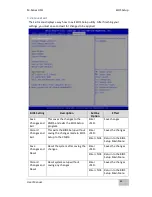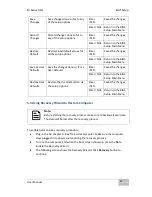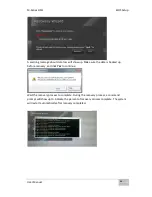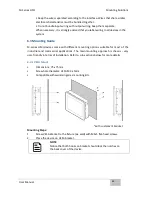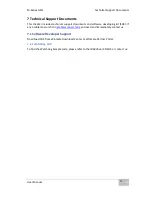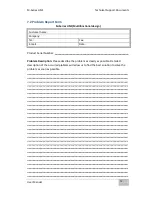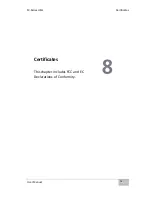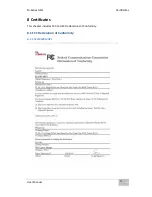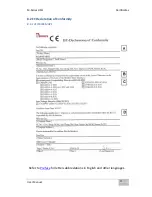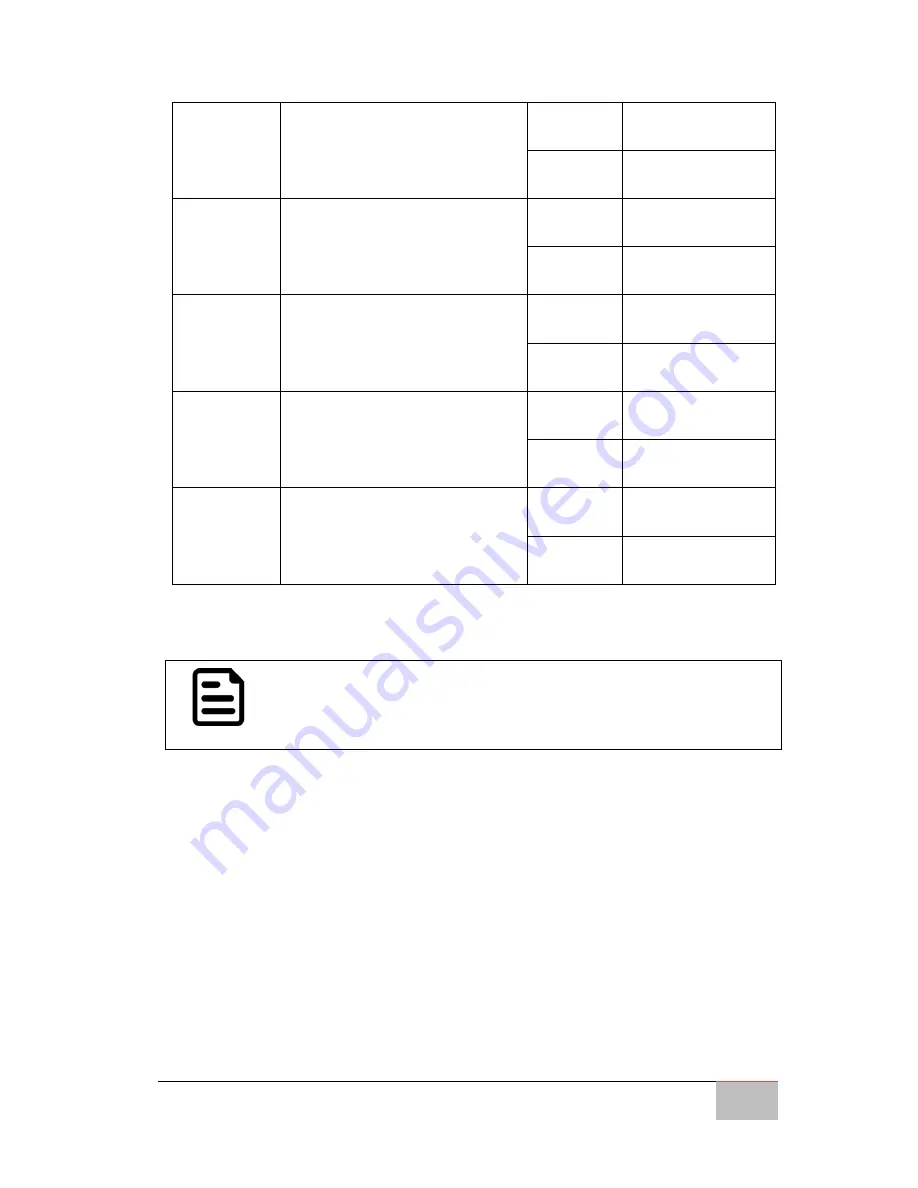
M-Series HMI
BIOS Setup
User Manual
65
Save
Changes
Save changes done so far to any
of the setup options.
Enter
<YES>
Saves the changes
Enter <NO> Return to the BIOS
Setup Main Menu
Discard
Changes
Discard changes done so far to
any of the setup options.
Enter
<YES>
Saves the changes
Enter <NO> Return to the BIOS
Setup Main Menu
Restore
Default
Restore/load default values for
all the setup options.
Enter
<YES>
Saves the changes
Enter <NO> Return to the BIOS
Setup Main Menu
Save as User
Defaults
Save the changes done so far as
User defaults.
Enter
<YES>
Saves the changes
Enter <NO> Return to the BIOS
Setup Main Menu
Restore User
Defaults
Restore the User Defaults to all
the setup options.
Enter
<YES>
Saves the changes
Enter <NO> Return to the BIOS
Setup Main Menu
5.3 Using Recovery Wizard to Restore Computer
Note:
Before starting the recovery process, make sure to backup all user data.
The data will be lost after the recovery process.
To enable quick one-key recovery procedure:
Plug-in the AC adapter to Bay Trail series computer. Make sure the computer
stays plugged in to power source during the recovery process.
Turn on the computer, and when the boot screen shows up, press the
F6
to
initiate the Recovery Wizard.
The following screen shows the Recovery Wizard. Click
Recovery
button to
continue.
Содержание R10IBWS-MHP1
Страница 11: ...User Manual xi 8 2 1 R10IBWS MHP1 77 8 2 2 R12IBWS MHM2 78...
Страница 16: ...M Series HMI Introduction User Manual 16 1 5 Appearance COM3 is an optional connector...
Страница 17: ...M Series HMI Introduction User Manual 17 1 6 Dimensions 10 4 Dimensions...
Страница 18: ...M Series HMI Introduction User Manual 18 12 1 Dimensions...
Страница 76: ...M Series HMI Certificates User Manual 76 8 1 2 R12IBWS MHM2...