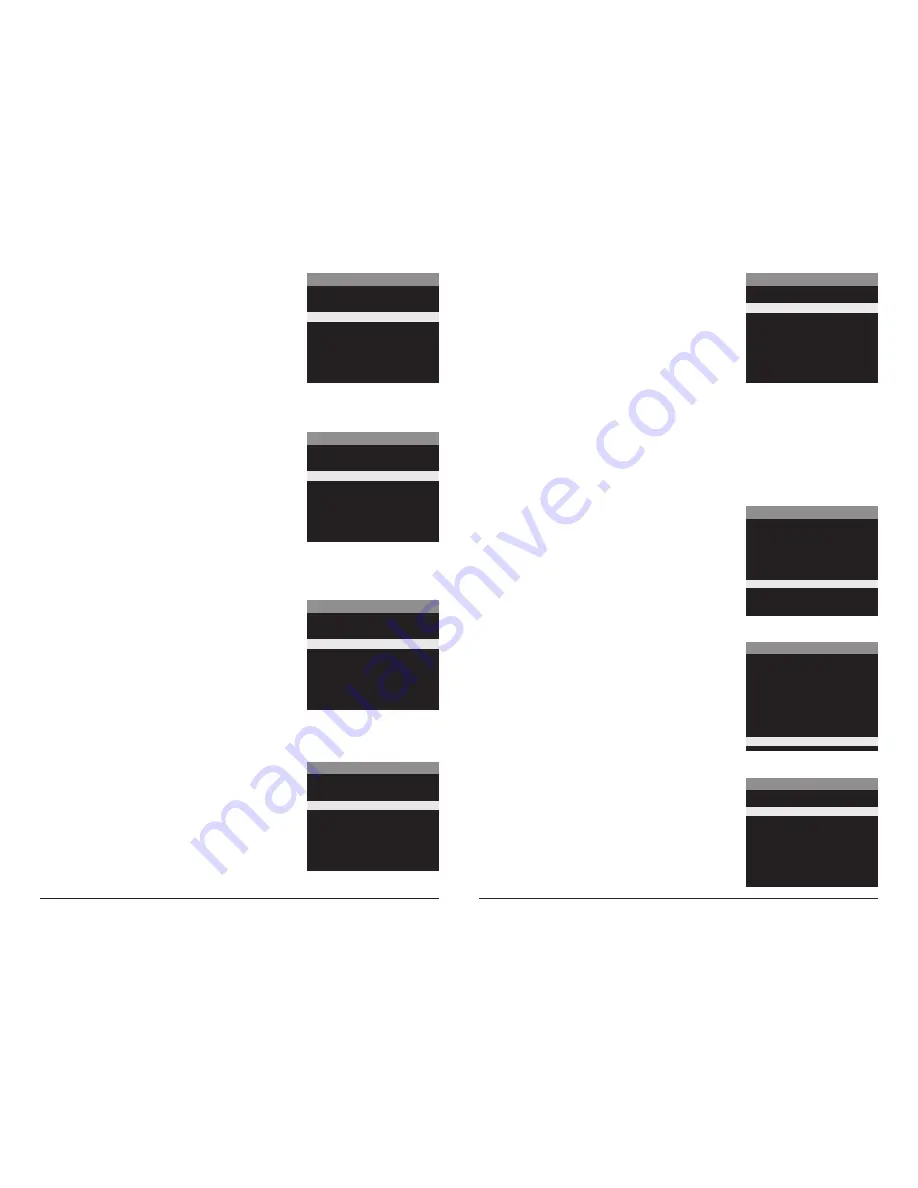
Page 9
BirdCam Pro User Guide
Page 12
BirdCam Pro User Guide
MULTI-SHOT
X
1 (OFF)
3 TRIGGERED
3 BURST
Setting Multi-Shot
Press the
OK
button. Use the
Up/Down
buttons to choose
between settings. Choose how many pictures you would like
captured in a sequence when the camera is triggered (1 or 3).
Available options are:
1 (OFF)
- Single photo taken per event.
3 BURST
- Three rapidly captured photos taken per event.
All 3 photos are captured within one second.
NOTE: Burst mode is only capable of up to 4MP captures,
regardless of your resolution setting.
Setting Detection Delay
Detection Delay determines the number of minutes between
pictures when an animal is detected and remains in range.
Press the
OK
button. Use the
Up/Down
buttons to choose
between (5 sec, 10 sec, 30 sec, 1 min, 5min, 10min, or 30 min).
Press
OK
to lock in your selection, then press
Right
button to go to the next option.
DETECTION DELAY
30 minutes
10 minutes
5 minutes
30 seconds
X 10 seconds
5 seconds
3 TRIGGERED
- Up to three photos are captured per event with an approximate one second delay
between each capture. Each subsequent photo after the first requires an individual trigger.
This allows for multiple potential image captures of the same event while reducing the chance
of empty images if the subject moves out of the field of view after the first shot.
Press
OK
to lock in your selection, then press
Right
button to go to the next option.
TIME LAPSE INTERVAL
30 minutes
15 minutes
10 minutes
5 minutes
1 minute
30 seconds
X 10 seconds
Setting Time Lapse Interval
Press the
OK
button. Use the
Up/Down
buttons to choose
between 10, 30 seconds / 1, 5, 10, 15, or 30 minutes / 1, 2, 3, 6,
12 hours or 1 day. When your selection has been made, press
the
Right
button to go to the next option.
TIME LAPSE PROGRAMS PER DAY
X 2
1
Setting Multi-Program
Press the
OK
button. Use the
Up/Down
buttons to
choose between 2 available settings: 1 PROGRAM or
2 PROGRAM. This indicates the number of cycles the
camera will operate within a 24 hour period. Press the
OK
button. Press
Right
button to go to the next option.
MANAGED MEMORY
OVERWRITE OLDEST
X
DO NOT OVERWRITE
Managed Memory
Selecting the OVERWRITE OLDEST option will cause the
oldest files to be overwritten with new captures when the
SD card reaches its capacity. With the DO NOT OVERWRITE
option selected, the camera will cease image capture once
the SD card reaches capacity.
Press the
OK
button to confirm the selection. Press the
Right
button to move to the next option.
Erase Images
Press the
OK
button. Use the
Up/Down
buttons to
choose between:
Yes - erase all images
No - does not change stored images.
Press the
OK
button to select. When your selections has been
made, press the
Right
button to move to the next option.
NOTE: This will also format your SD card for use in your camera.
ERASE ALL IMAGES?
YES
X NO
NOTE:
Erasing images will also
format SD card
Reset to Default settings
You can reset your camera to the factory default settings.
Press
Up/Down
to choose:
YES - all setups restored to factory default
NO - keep custom settings
Press the
OK
button again to make selection. Press the
Right
button to go to the Main Screen.
RESET TO FACTORY DEFAULTS?
YES
X NO
UPGRADE FIRMWARE
YES
X NO
BCPRO-150520
Upgrade Firmware
The firmware version is displayed. Press
Up/Down
to
choose setting:
YES - To upgrade firmware.
NO - Keep current firmware.
NOTE: This operation should only be performed when
prompted by a technician to do so.










