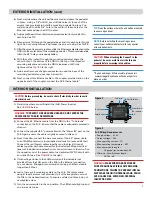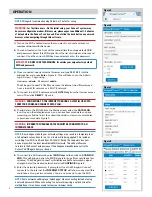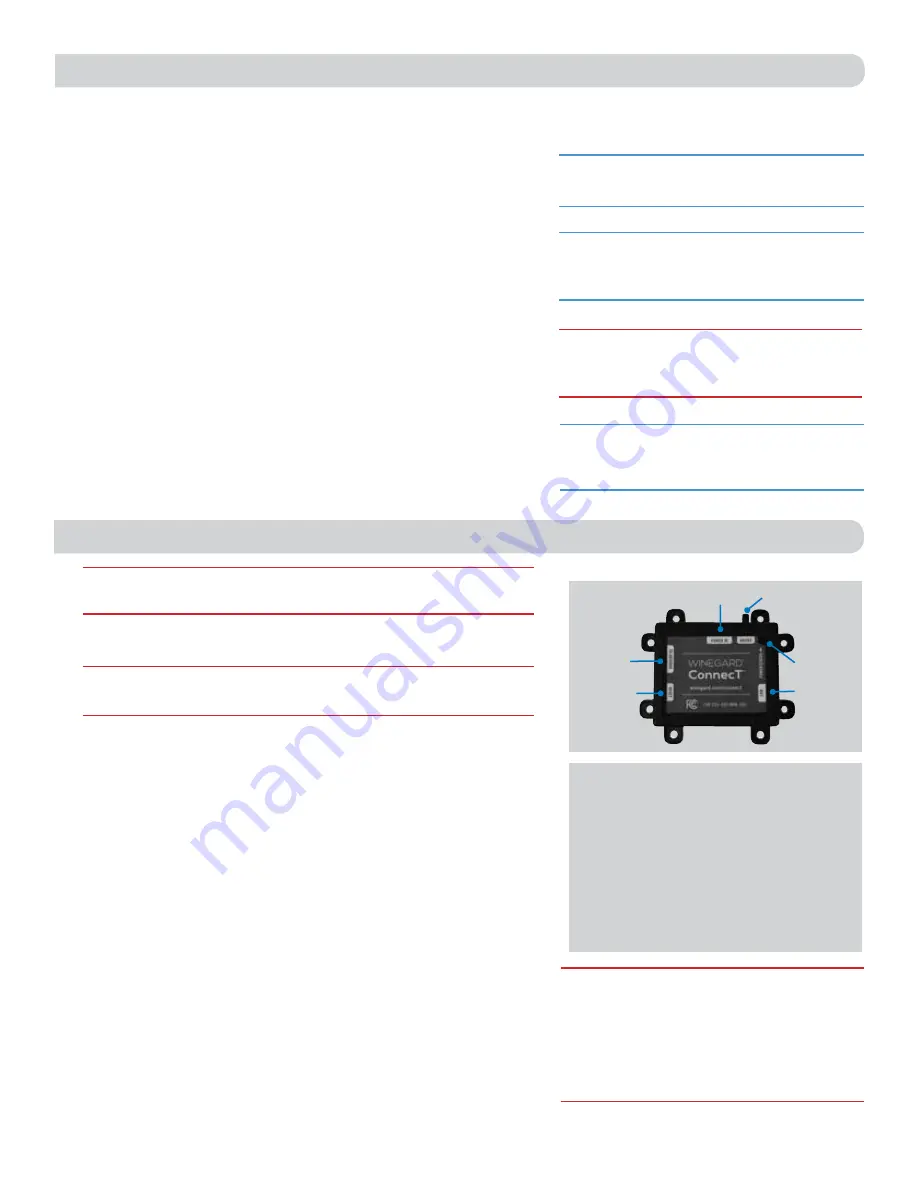
2
INTERIOR INSTALLATION
1)
Determine where you will install the (PoE) Power Inserter.
See
WARNING
below
.
2)
Connect the 25’ Ethernet cable from the ODU to the “To Antenna”
connection on the PoE. Ensure that the cable is adequately secured to
this port.
3)
Connect the supplied 9.5” power cable into the “Power IN” port on the
PoE. Again, ensure the cable is tightly secured to this port.
4)
Next, if needed, connect the bare wire ends of the 9.5” power cable
to an 18AWG power wire (not supplied and must not exceed 50 feet).
Connect the red (Power) cables together and the black (Ground)
cables together with wire connectors (not included). Wrap electrical
tape (not included) around each wire connector down to the wire. Run
the opposite end of the power cable to a dedicated 12VDC circuit with
an in-line 3A fuse.
See
WARNING
to the right
.
5)
If connecting a device to the LAN port, run an Ethernet cable (not
provided) from the LAN port on the PoE to the Ethernet connection
on your device. Winegard recommends not using an Ethernet cable
longer than 50 feet.
6)
Lastly, there are 8 mounting eyelets on the PoE. We recommend
using at least 4 screws (not provided) to 4 of these eyelets to mount
the PoE to the desired location. To ensure eyelets don’t break, do not
overtighten screw.
7)
Turn the power switch to the on position. The LED should light up and
you are ready to use.
EXTERIOR INSTALLATION (cont)
WARNING:
TO PREVENT FIRE OR SHOCK HAZARD, DO NOT EXPOSE THE
POWER SUPPLY TO RAIN OR MOISTURE.
4)
Next, decide where the unit will be mounted and place the pedestal
in place. Using a 1/8” drill bit, pre-drill the holes (3) for each of the
screws (not provided) to hold the mounting pedestal in place. You
will also need to drill a 3/4” hole in the center of these holes for the
Ethernet cable exiting the ODU to enter.
5)
Add a small bead of manufacturer approved sealant (not provided) to
each hole.
See
TIP.
6)
Drive screws (3) through the pedestal base and into each hole (3) until
tight. Do not overtighten as it will cause the screw to strip.
See
NOTE
.
7)
After the mount is securely in place, slide the Ethernet cable attached to the
ODU into the center hole of the mounting pedestal. This should also slide
it into the 3/4” hole you previously drilled
.
8)
With the cable routed through the mounting pedestal, place the
center hole on the bottom of the ODU to the top of the threaded
mounting adapter and rotate the ODU clockwise until firmly
tightened.
See
CAUTION
to the right
.
9)
Add a small amount of approved sealant around the base of the
mounting pedestal and over each screw (3).
10)
Next, connect this Ethernet cable to the coupler provided and on the
opposite end of the coupler connect the 25’ Ethernet cable.
*
PoE Wiring Requirements
• Supply voltage – 9-16V
• Output Voltage – 24V
• Max. operating current – 1A
• Max. operating temperature – 60C
• Max. power cable length –
18 gauge (recommended)– 50’
• LAN port – Max. Ethernet length –
CAT5e – 50’
Figure 4
Reset Button
LAN
To Antenna
Power In
Figure 3
Power/Status
LED Indicator
On/Off Switch
TIP:
Clean the surface where the unit will be mounted
to ensure a good seal.
NOTE:
Before selecting the mounting screws,
consult your vehicle manufacturer for any special
screw requirements.
*If you need longer Ethernet cable, please visit
www.winegard.com/connect/connect-parts to
place an order.
CAUTION:
Before proceeding, be sure to shut off electricity in order to avoid
electrical shock.
CAUTION:
When attaching the ConnecT to the
pedestal, be very careful to start the threads
properly before screwing into position.
WARNING:
MAKE SURE NO BARE WIRE OR
WIRE STRANDS ARE VISIBLE AFTER MAKING
CONNECTIONS. FAILURE TO PROPERLY INSTALL
MAY MAKE THE UNIT INOPERABLE AND COULD
EVEN CAUSE FIRE, EXPLOSION, PERSONAL
INJURY OR DEATH.