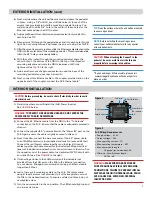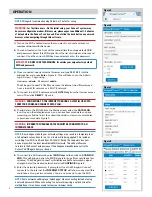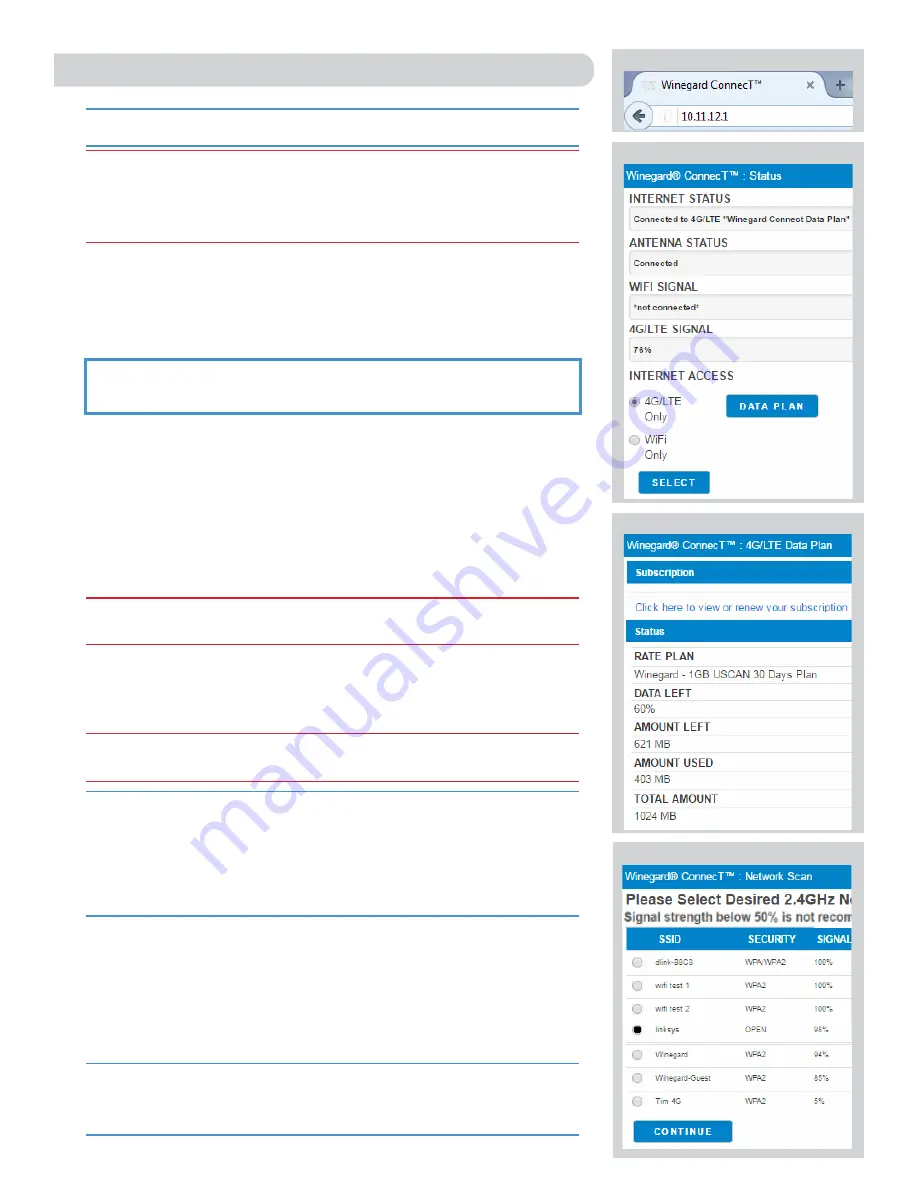
3
OPERATION
1)
Turn on the WiFi enabled device that you want to connect and scan for
wireless networks with this device.
2)
The label located on the front of this manual lists the unique default SSID
and password. Select this WiFi signal from the list of wireless networks and
connect. Once the correct SSID has been selected, enter the password.
3)
Once connected, open an Internet browser and type
10.11.12.1
into the
address bar and press
Enter
.
Figure 5.
This will take you to the Admin
Login Screen. Login using:
Username:
admin
Password:
admin
The Winegard ConnecT 4G1xM can access the internet two different ways:
from a local WiFi network or a 4G LTE network.
4)
To connect to a 4G LTE network, select
4G LTE Only
from the internet access
menu. Then click
SELECT
.
Figure 6.
5)
To add data to the 4G1xM from the Status screen, select the
DATA PLAN
icon. Once on the data plan screen, you can see how much data you have
remaining or click the link in the subscription field to view your current plan
or purchase more data.
Figure 7.
6)
To connect to a WiFi network, select
WiFi Only
and then click on
SCAN FOR
WiFi
. This will bring up a list of all WiFi signals in range (this could take a few
minutes). The Winegard ConnecT will display available networks by signal
strength. Select the desired network and click
CONTINUE
.
Figure 8.
7)
Enter the network password, if prompted. Once the Winegard ConnecT
connects to the internet the
INTERNET STATUS
will show connected (this
could take as long as two minutes). You are now ready to use the WiFi.
NOTE:
Winegard recommends using Chrome or Firefox for set-up.
NOTE:
Some networks will display a “splash page” when connecting instead of using
a network password. When connecting to a network requiring a splash screen for
multiple days, it may be necessary to clear your browser cache.
WARNING:
CONNECTING TO THE INTERNET THROUGH 4G LTE WILL USE DATA
FROM YOUR WINEGARD CONNECT DATA PLAN.
WARNING:
IN ORDER TO PURCHASE DATA YOU MUST BE CONNECTED TO AN
INTERNET SOURCE.
IMPORTANT:
DO NOT LOSE THIS MANUAL. It contains your unique factory default
SSID and password.
NOTE:
Any changes made to your network settings may result in a temporary loss
of all network connections for up to 1 minute while being applied. This includes
switching from WiFi to 4G and from 4G to WiFi. During this temporary loss your
device may switch to a local remembered WiFi network. This will not allow you
to return to the ConnecT setup screens. If this happens manually reconnect to the
ConnecT’s SSID again from your device.
Figure 5
Figure 6
Figure 7
Figure 8
WARNING:
For first time users - On the initial setup, your ConnecT system may
have to reconfigure the modem. If this occurs, please expect an additional 1-2 minutes
of delay before the ConnecT can be used. Do not click the back button on your web
browser when navigating through this software
.