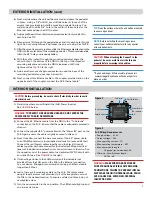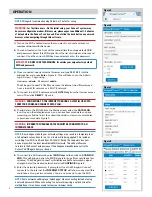5
UPDATING THE WINEGARD
®
CONNECT
™
SOFTWARE
WARNING:
All changes will be lost and unit will return to factory default
SSID and password. To begin setup, please refer to quick start guide.
Maintenance
:
Periodically check the ODU to ensure all connections are tight.
As with all electronics, cycle power every few days to keep things running smoothly.
Troubleshooting
LED DEFINITION:
LED Off
System is powered down.
Solid Red
The Winegard ConnecT is booting up.
Slow Orange Blink
The Winegard PoE is searching for an ODU.
Fast Orange Blink
The Winegard PoE reset button was pressed for 10 seconds.
Slow Red Blink
The Winegard PoE is connected to something other than the ODU in the “To Antenna” port.
Fast Red Blink
The Winegard PoE reset button was pressed for more than 30 seconds.
Solid Green
The Winegard PoE has found the ODU and it is powered up.
Fast Green Blink
The Winegard PoE reset button was pressed for less than 10 seconds.
Alternating Green
&
Orange Blink
Power may have been removed during an update and the Winegard ODU is in rescue mode. Please contact
Winegard at 1-800-320-9992.
NOTE:
To retain all passwords and name changes during updates, click “Keep Settings”.
When first setting up the Winegard ConnecT it is recommended to check for
software updates the first time the system is connected to an Internet signal.
It is also recommended to check for updates every couple months for fixes
and added features.
1)
From the Status Screen, choose
UPDATE SOFTWARE
from the drop down
menu and click
SELECT
.
2)
Once on the update software screen, click
CHECK FOR LATEST VERSION
.
See Figure 11.
3)
There will be a slight delay while the Winegard ConnecT compares the
current software version to the latest available version. If you have the latest
version there is no need to update the software, click
CANCEL
. If the check
finds that you have older software, click
PROCEED
to update to the latest
version.
See Figure 12.
4)
If you clicked
PROCEED
, the system will unavailable for several minutes
while the outdoor antenna resets. As it powers back on, the system will
function normally.
Return to Factory Defaults
To return to factory default, press the reset button located on the left side of
the power inserter for 30 seconds.
See Figure 4.
NOTE:
Updating the system software from the network will require the Winegard
ConnecT to be connected to an internet source.
Figure 11
Figure 12
WINEGARD
®
CONNECT
™
SUPPORT
NOTE:
During this reset, your device may switch to a local remembered WiFi
network. This will not allow you to return to the ConnecT setup screens. If this
happens, simply reconnect manually to the ConnecT’s SSID again from your device.