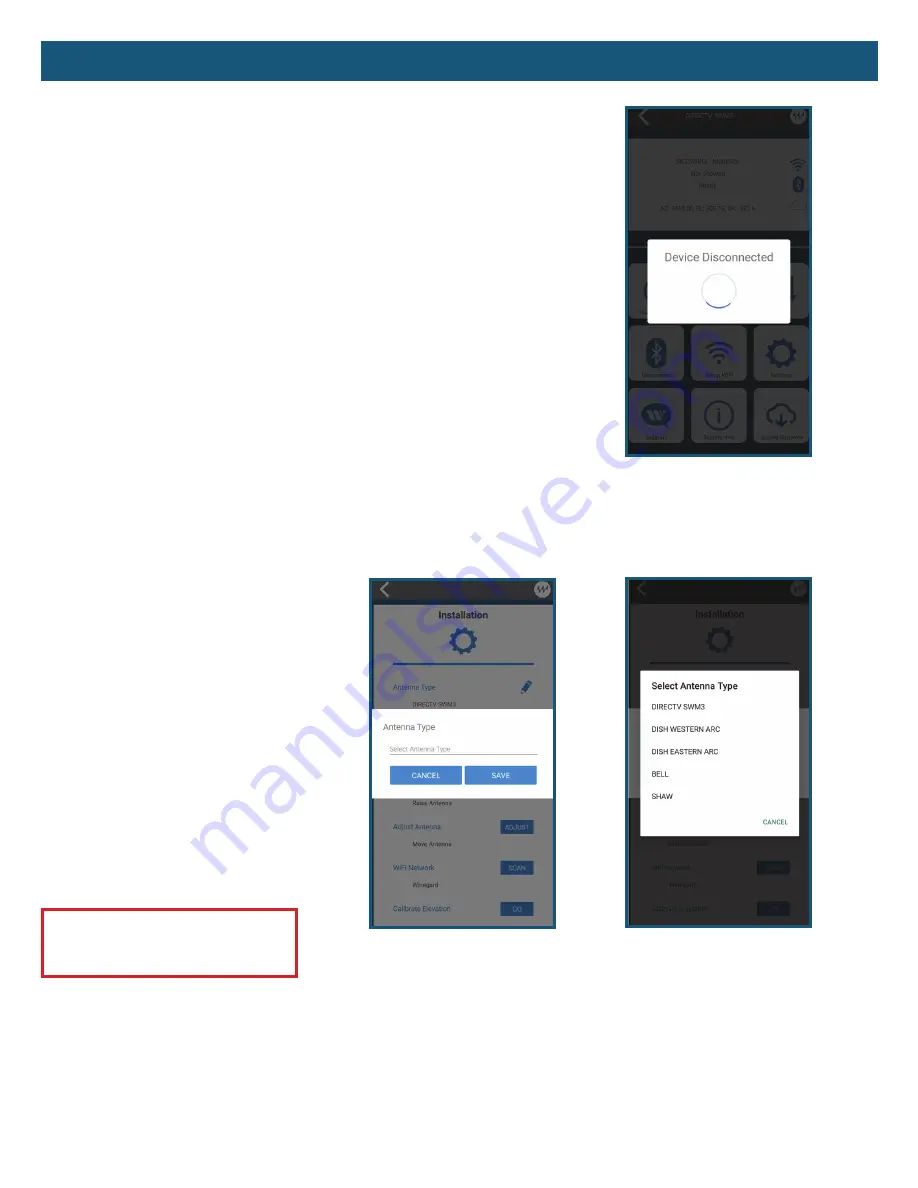
App Functions
(cont.)
5
– Settings
Antenna Type
The Antenna Type function allows you
to select what type of satellite antenna
you have. It also lets you change
service providers. For troubleshooting
purposes, if you receive a "No Antenna
Comms" or "System Needs Configured"
error code, you may be able to resolve
the error code by pressing the Antenna
Type pencil in the Settings tab and
selecting the correct antenna type.
NOTE:
Changing service providers in
the app also requires the conversion
of the Trav'ler Pro antenna (reflector,
LNB, and feed arm) in order to acquire
the new service's satellite signal.
WARNING:
You can not convert to
Shaw, but you can convert from Shaw
to DIRECTV, DISH, or Bell.
Antenna Type
Select Antenna Type
Disconnect
– Disconnect and Reconnect to IDU
If you are having any issues with pairing, start with resetting the IDU. Press and hold
the Reset button on the back of the IDU for three seconds. This soft reset will clear out
Bluetooth
®
pairings. To perform a factory reset, press and hold the Reset button on the
back of the IDU for approximately 10 seconds. A countdown timer will start with an audible
chirp. The chirp will progressively get faster until the timer hits zero. At this point, the IDU
will reboot clearing out the WiFi and Bluetooth connections.
If you are having issues communicating with the IDU, you can force a disconnect by
pressing the Disconnect button in
Winegard-Connected
app on the Trav'ler Pro Main Menu.
Once disconnected, you will be routed to the Device Selection page. Select your pairing
device. Since you have already connected to the device in the past, you should not have to
enter a PIN unless you performed a reset after disconnecting.












