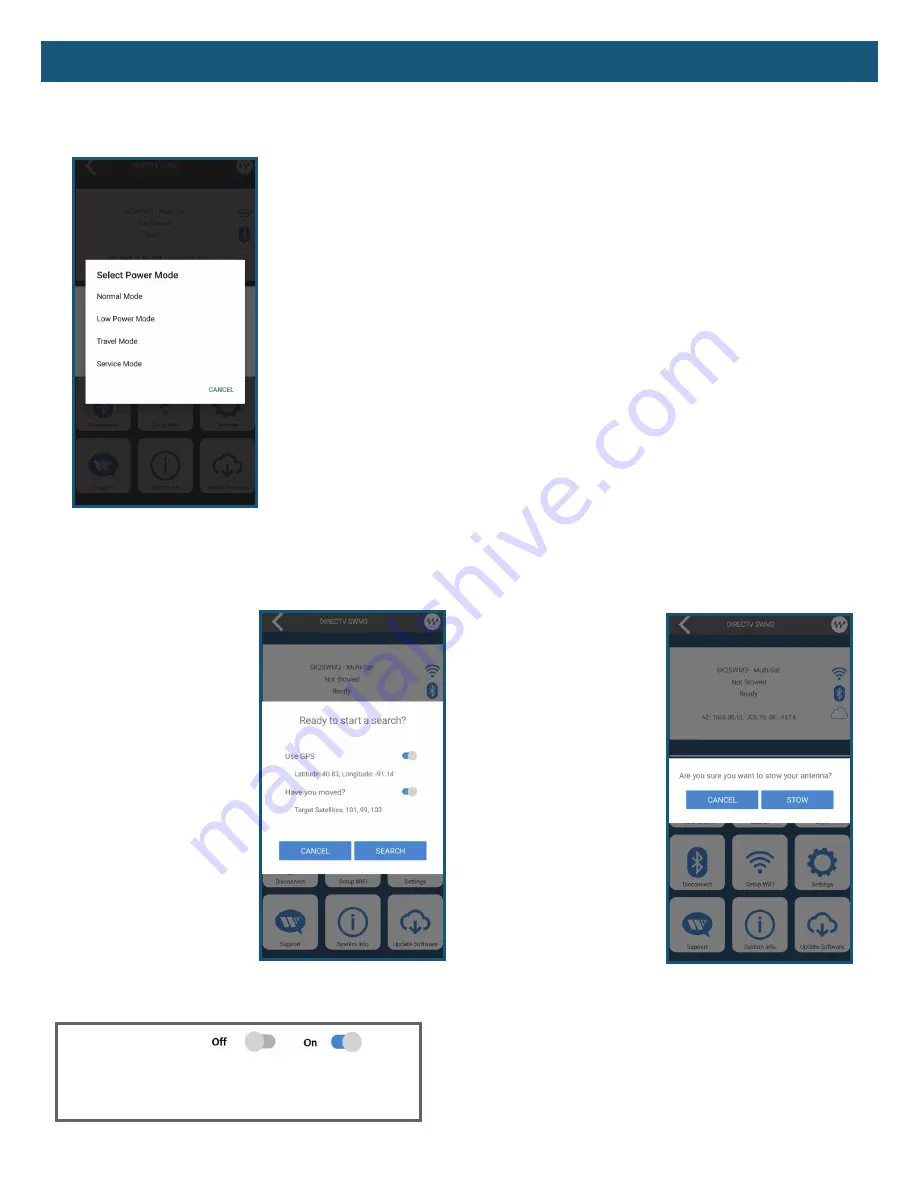
3
App Functions
(cont.)
Low Power Mode
The Trav’ler Pro can be placed in Low Power Mode to consume the least amount of power
while camping. Once the Trav’ler Pro has acquired a satellite signal, enter the Settings
Menu and select "Low Power Mode". This will disable the Search and Stow buttons, mobile
app communications, and remove power from the ODU, Bluetooth and WiFi Radios.
Travel Mode (Recommended prior to traveling)
The Trav’ler Pro is not meant for use while in-motion. To ensure an accidental button press
does not raise the Trav’ler Pro, you can enter Travel Mode through the Settings Menu. This
will automatically stow the antenna and lock out the front panel Search and Stow buttons
as well as requests sent from the
Winegard-Connected
app. To exit Travel Mode enter the
Settings Menu and select “Normal Mode”.
Service Mode
Service Mode raises the Trav’ler Pro to max elevation, which allows the feed arm and
reflector to be installed with no obstructions. Service Mode and the
Winegard-Connected
app provide advanced serviceability features, such as raising or lowering the antenna so
you can service the antenna at your preferred height. "Enter Service Mode" locks out the
Search and Stow buttons so that accidental button presses will not move the antenna
during service. To exit Service Mode, enter the Settings Menu and select "Normal Mode".
– Power Modes
– Search Mode
To initiate a search from the
Winegard-Connected
app, press
the Search button. You will have
the option of running a normal
search, a GPS-assisted search,
or a search from the location of
the last acquired signal.
• A normal search routine will
be very similar to the original
Trav'ler. It will HOME prior to
initiating a full scan of the sky.
• GPS-assisted search will use
coordinates provided from
your cellular phone which will
enhance the search routine
and reduce the time to acquire
satellite signal.
• A Last Acquired Location
search will HOME the unit, after which it will proceed to the
last known location of an acquired signal. If no signal is found,
a new search will be initiated.
1. Normal Search:
GPS - OFF
Moved - ON
2. GPS:
GPS -ON
Moved - ON
3. Last Acquired:
GPS - ON
Moved - OFF
– Stow Mode
To initiate a stow request
through the
Winegard-
Connected
app, press the
Stow button. Confirm the
Stow function by pressing
STOW again, otherwise
press CANCEL to go back
to the main screen.












