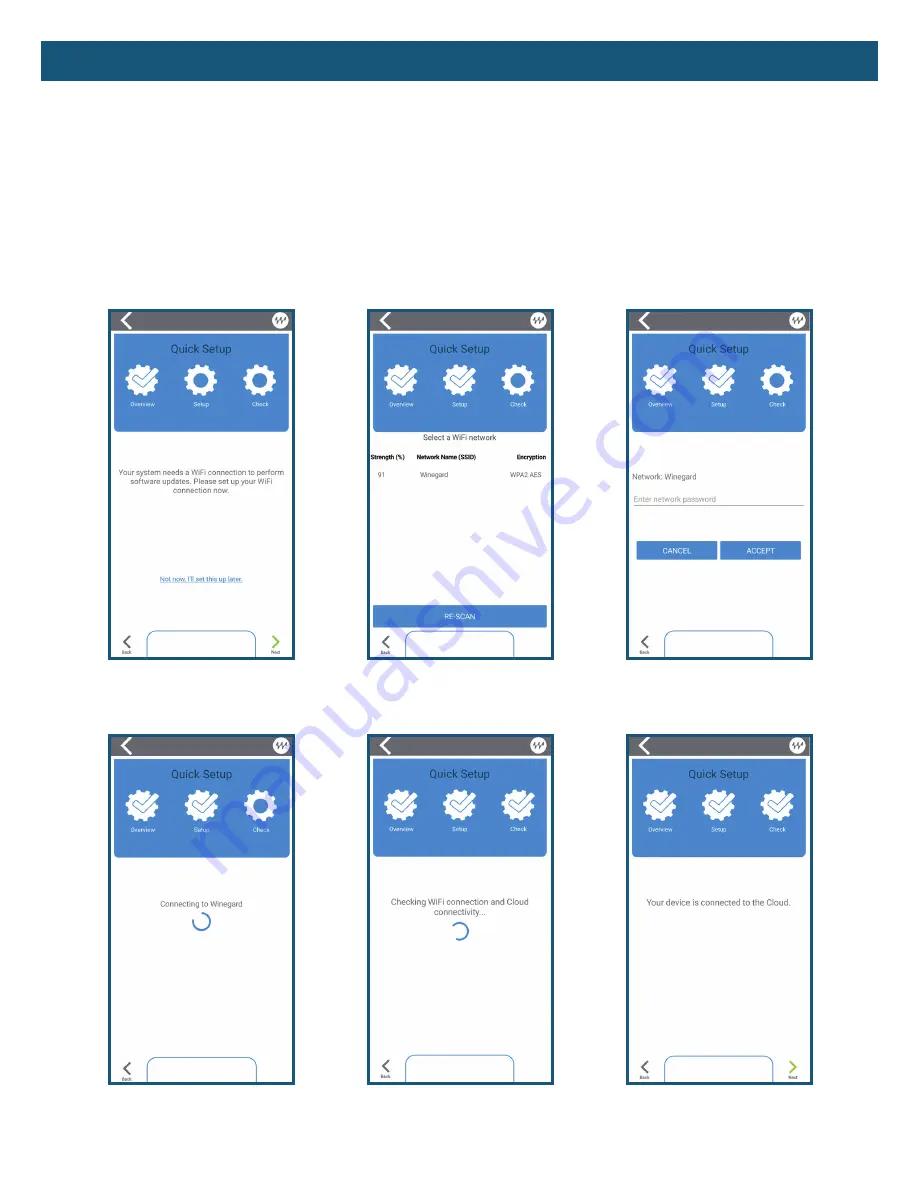
4
App Functions
(cont.)
– Setting Up WiFi
Setting up a WiFi connection can be completed through the
Winegard-Connected
app. Press the
Setup WiFi button to start the WiFi Setup Wizard. Selecting "Next" (green arrow, lower right corner)
will initiate a scan for available WiFi networks. Select the desired network and enter the network
password. After entering the password, the
Winegard-Connected
App will attempt to connect to
the desired network. If the connection was successful, the next step will check internet connection
and access to the cloud. When complete, press "NEXT" to return to the home screen. If WiFi was
properly configured, you will now have a WiFi and cloud icon on the message portion in the Trav'ler
Pro Main Menu (
Winegard-Connected
app) and on the IDU display.
Quick Setup
Select Network
Enter Password
Connecting
Checking Configuration
Connected












