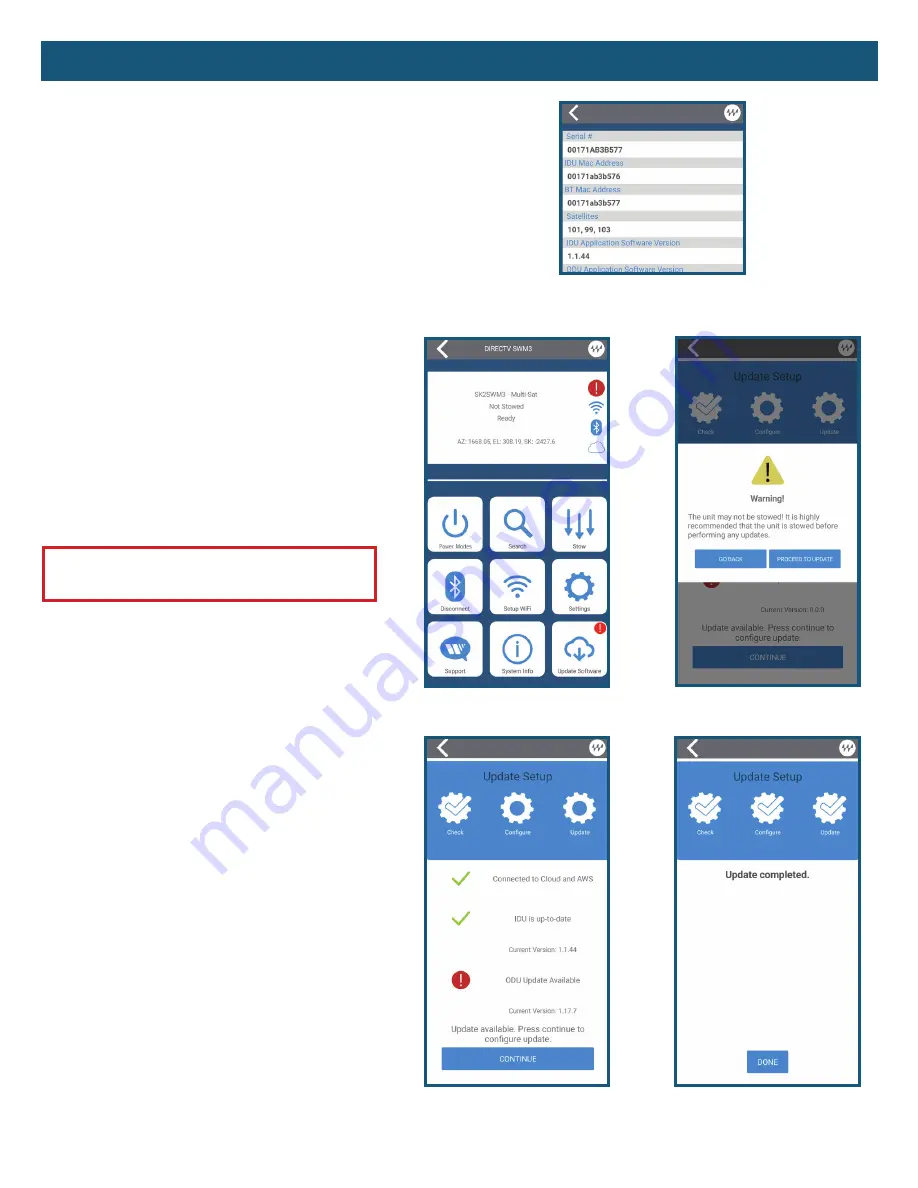
App Functions
(cont.)
9
– Update Software
Software updates require a reliable internet source
and connection. Having a weak connection may
create issues with the software download. When
a software update is available, there will be an
exclamation mark within the cloud icon on the IDU
display. In the
Winegard-Connected
app there will
also be a red circle with an exclamation mark within
the messaging portion of the Trav'ler Pro Main Menu
indicating a software update is available.
To start the software update wizard press the
Update Software button. This will check to see what
software you currently have installed as well as what
updates are available for your system. If both IDU and
ODU updates are available, it is recommended to
update the IDU, then proceed to the ODU update.
Once a download option has been selected, press
"CONTINUE" to download the update.
Do not power
off your system while downloading the update.
Once completed, the IDU will swap the new image
and reboot. During this time the app will wait for
the IDU to reboot. After rebooting, the app will
automatically reconnect to the IDU via Bluetooth.
The ODU update is a similar process, however, when
the ODU update is complete the ODU will reboot.
The IDU remains powered on and connected via
Bluetooth waiting for the ODU to reboot. Once
rebooted, pressing "DONE" will take you back to the
Trav'ler Pro Main Menu.
WARNING:
It is highly recommended that the
unit is stowed before performing any updates.
– System Information
The System Information option provides specific details about your Trav'ler Pro
antenna, including its hardware version, software version, WiFi MAC address, SSID,
and Bluetooth® MAC address.
To exit, scroll through the information screens until Exit Info is shown, then
press and hold "Power". The same information is available in the
Winegard-
Connected
app and can be accessed through the System Info tab in the Trav'ler Pro
Main Menu.
NOTE:
When first setting up the Winegard Trav'ler
Pro, it is recommended to connect to an internet
source and check for software updates.
Update Check
Main Menu with Update
Update Warning
Update Complete
System Info












