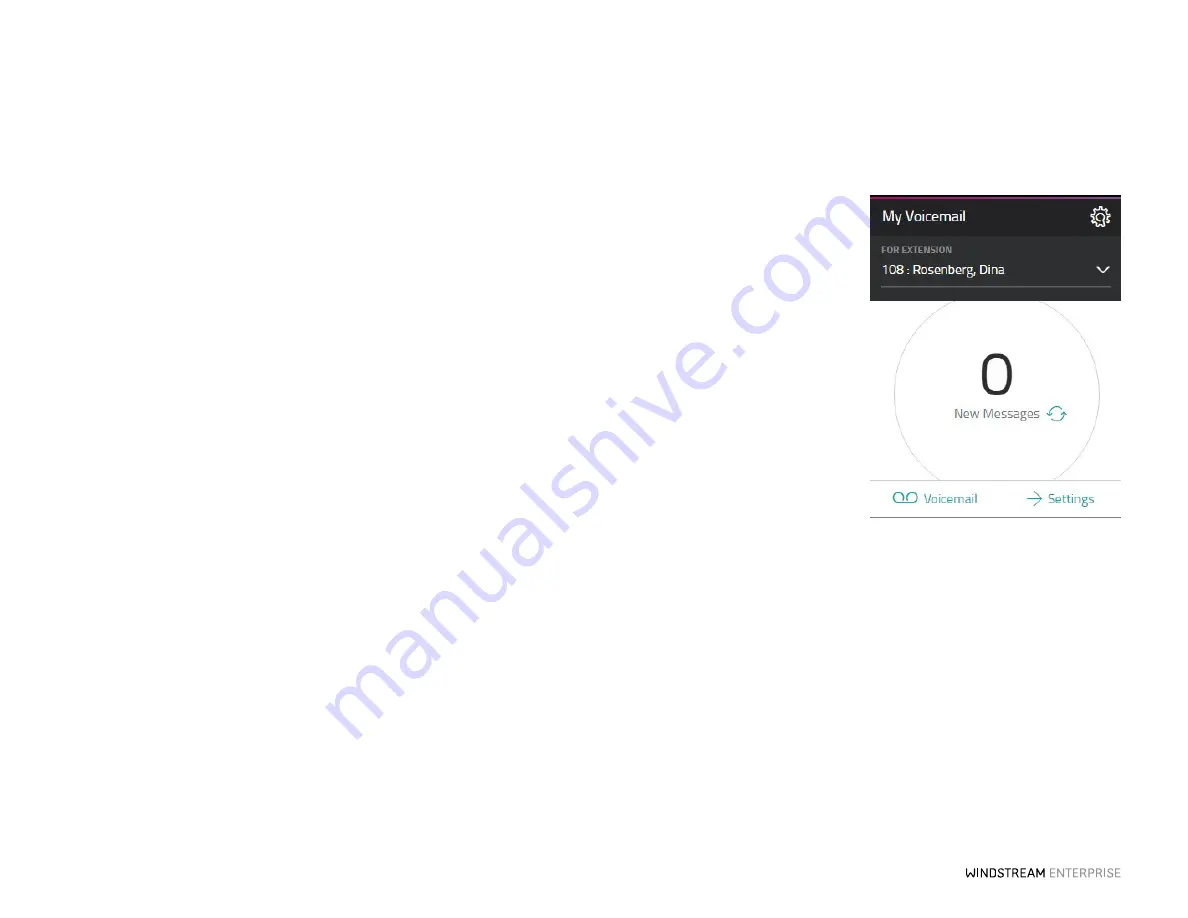
2 1
O F F ICE SU IT E U C
®
—A DMIN IS T R ATO R US ER GU IDE
Using the System
Listening to Voicemail
To listen to your messages online, simply click
Voicemail
from the
My Voicemail
widget.
Now, choose any message you would like to listen to and use the built-in controls to pause or stop the message. From here, you
can download messages or delete them, flag messages for future use, or forward them instantly right from the portal. You can even
find important messages by filtering for specific voicemails with just a few key strokes, just enter the date, name or phone number
and press enter.
Setting Up How You Receive Voicemail Messages
Click on
Settings
on the
My Voicemail
widget and select how you would like to receive your voicemail messages in the notification section.
Getting Voicemail Messages Via Email
OfficeSuite UC can send your voicemail message to any email address.
To enable this, click on
Settings
option on the
My Voicemail
widget and check
Enable Voicemail Notifications
. Here, you can select
to receive just an audio file of the message or the audio file with a transcript of the message. Then, enter the email address you would
like to receive messages at and click
Add
and
Save
.






























