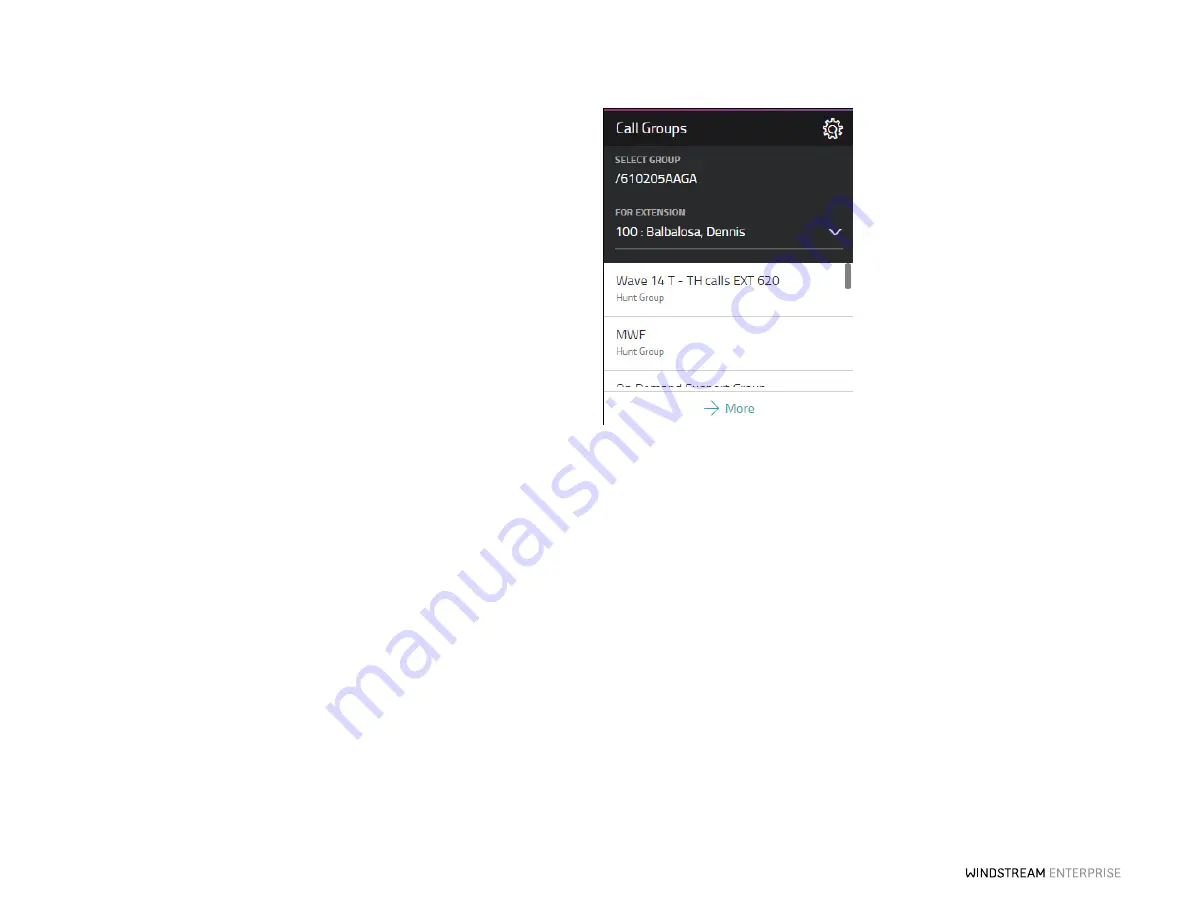
12
O F F ICE SU IT E U C
®
—A DMIN IS T R ATO R US ER GU IDE
Creating Groups of Extensions or Call Groups
Setting up a Call Group is easy with WE Connect. Simply click the
Manage
button on the
Call Groups
widget. Next, from the
Add
drop-down menu, select the type of call group
you would like to create.
OfficeSuite UC allows you to create several different types of Call Groups:
Broadcast groups –
Calls are routed to all members of this group simultaneously; all
phones can ring or only those that are not in use.
Call Pickup groups –
Calls to any member of the group can be picked up by any other
member of the group.
Hunt groups –
Calls to a linear hunt group are routed to each group member in turn,
and always start with the first member listed; calls to a circular hunt group are routed in
the same way, but the starting member role rotates among members.
Monitor groups –
Members (secondary) can monitor the status of the phone and
answer calls of another member (primary).
Rollover groups –
A call rings the phones of a rollover group one at a time until the call
is answered or sent to call coverage.
Enter a name for the group and choose an extension from the drop-down. Complete any
other selections like
Call Behavior
in the general information settings to define how you
would like calls routed. Finally, add members to the group by clicking on their name,
which adds them into the selected column. Then, scroll down and choose how you
would like to forward calls that are unanswered by this group. Unanswered group calls
can continue to ring or be sent to a voicemail box, to an auto attendant, another
employee, or to any other phone number, anywhere. When you complete the details,
click
Save
.
*Remember to update your company incoming call routing or employee call forwarding selections to take
advantage of the new Call Group.



























