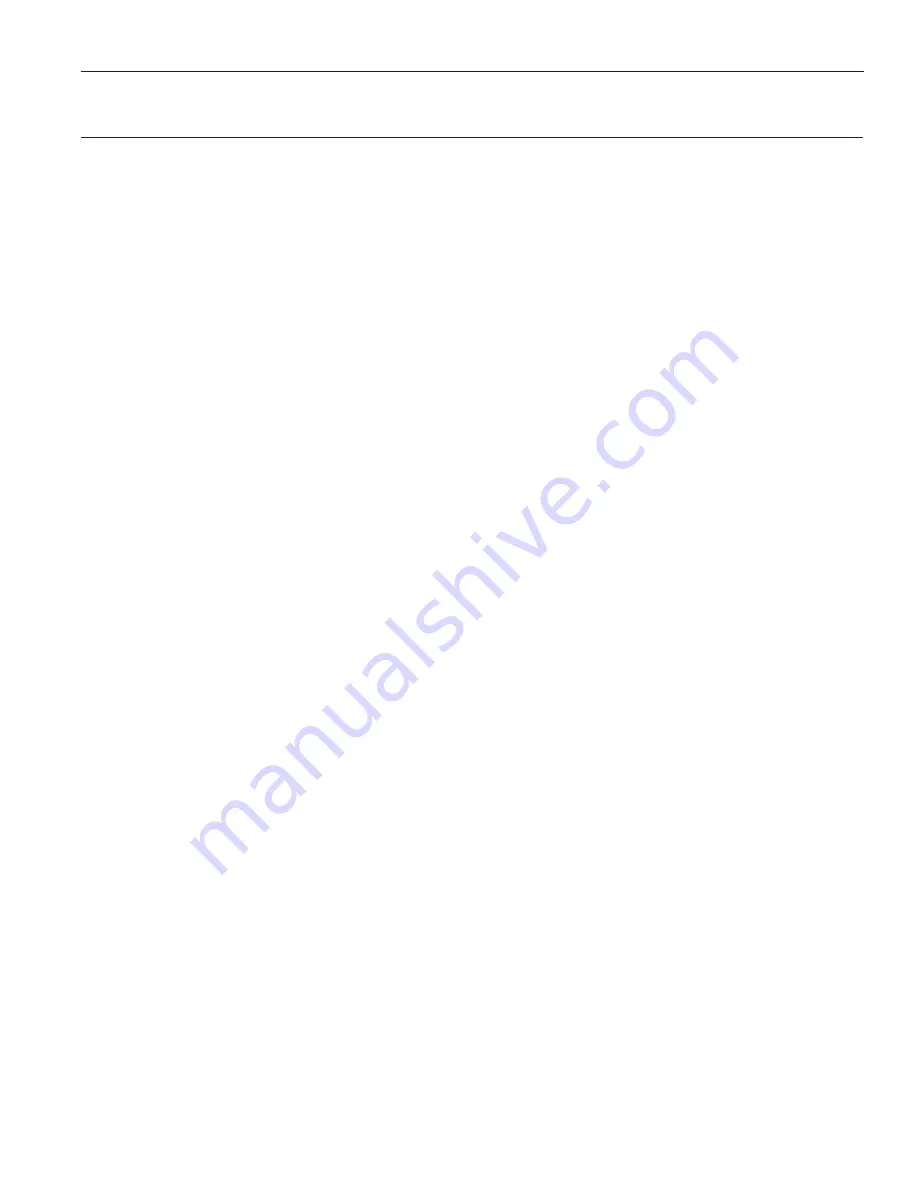
5
WaveCAST C
Quick Setup Instructions
1. Position the WaveCAST C transmitter near the sound system or mixer from which it will receive audio. We do
not recommend wall or ceiling mounting, or putting the device on a cart.
2. Connect the power supply to the Power Supply connector located on the back of the WaveCAST C. Press
in the power button on the front of the WaveCAST C. The power button should light up. If not, go back and
check the power connections.
3. Choose and configure the analog audio source. The audio source must be configured in the menu before
plugging the source into the jack to avoid damage to the input circuit. Push the V (DOWN ARROW)
button twice to highlight "Audio Source". Push the right button to choose between ANALOG LINE IN, MIC,
PHANTOM MIC +12V, Dante, or 400 Hz Test Tone. When the desired audio source is displayed, it is now live.
When selecting phantom mic input, press center okay button to confirm.
4. Push the power button to turn the unit off.
5. Connect the audio source to the audio input jack on the rear of the WF T5C.
6. Push the power button to turn the unit on.
7. With the audio source playing, adjust the Audio Input Gain on the WF T5C so that the level pulses up to
0dB. Press the
<
(LEFT ARROW) button repeatedly to increase the Audio Input Gain, or press the > (RIGHT
ARROW) button repeatedly to decrease the Audio Input Gain.
8. Select an Audio Preset. The WaveCAST has three pre-configured Audio Presets to choose from: Hearing
Assist, Music, and Voice. A Custom preset is also available. The performance of the WaveCAST is optimized
for each of the pre-configured Audio Presets. Using the menu and control buttons on the front of the
WaveCAST, push the Menu button, the display will change to show Audio Settings. Use the forward right
arrow button to display Audio Source in the selection box. Push the down v button to show Audio Presets.
Now press the right arrow button to display the list of Presets. Use the up and down buttons to alternate
between Hearing Assist, Music, Voice and Custom selections. When the desired Audio Preset is displayed,
press the right arrow button to apply the setting. If Custom is desired, push the right arrow button to enter
the custom settings. Press the Menu button to exit the menu.
9. Connect an Ethernet cable from your local area network, or Wi-Fi router to the Ethernet port on the
WaveCAST. This network will be used to broadcast the audio.
10. Once the transmitter detects an active network is present (either Ethernet or Dante), the WaveCAST’s Ethernet
control IP address will be displayed in the upper left part of the main screen on the OLED.
11. Use a device, such as a smartphone, with the WaveCAST App installed to listen to the audio and test that
device is working and sounds correct.
To adjust settings via a web browser:
1. Connect an Ethernet cable from your local area network, or Wi-Fi router to the connector on the transmitter
labelled Ethernet. Besides providing the web page, this network will also be used to broadcast the audio to
Wi-Fi enabled receiving devices.
2. Open a web browser on a computer or mobile device that is also connected to the same local network as the
WaveCAST C.
3. In the address bar of the browser, type in the IP address of the WF T5C (the IP Address is shown on the
transmitter's main info screen) and push the enter key on the keyboard. (Note: it is not necessary to type
“http://” or “www.” preceding the IP address.)
4. The browser will open the transmitter's web page, displaying a Login button. Enter the user name “admin”
and the default password “admin” then click the log-in button.
5. The web browser will now show the transmitter's Home Page, which shows the current WaveCAST C status
info. The tabs at the top navigate to different pages that can be used to configure the transmitter's settings.




















