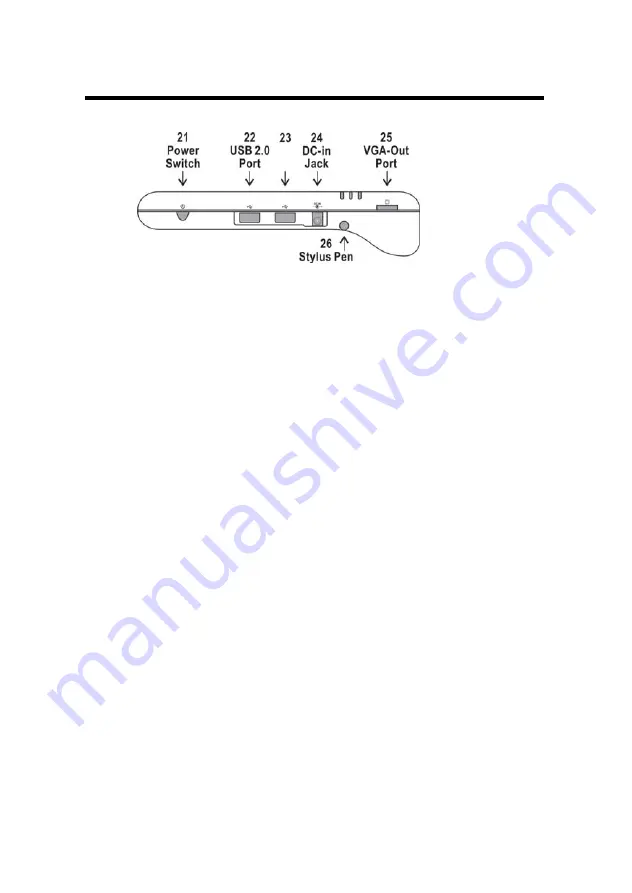
CHAPTER 2 – System Overview
15
Left Side View of the Computer
21. Power Switch:
This switch powers the computer ON and OFF. In Windows, use of the
Power Switch will behave as defined in the Power Options in the Control
Panel. Press and hold for 4 seconds to initiate forced Power OFF.
22. USB 2.0 Port:
Permits hot plugging of USB peripheral devices to the computer. The USB
ports support most USB mouse and keyboard devices.
23. USB 2.0 Port
24. DC-in Jack:
Plug the DC (Direct Current) end of the AC Adapter into this jack for
external power and battery recharging. Before plugging in the power cord,
you must first verify that the external power voltage is appropriate for your
geographical area.
25. VGA-Out mini Port:
This port connects an external (VGA) display monitor to the computer
using the supplied VGA cable.
26. Stylus Pen:
The stylus pen can be used to activate the touch screen display and
functions in the same way as an external mouse. The stylus pen can be
extracted by pulling it from its secure housing. Only use the tip of the
stylus pen when interacting with the LCD display to prevent damage to the
display surface.
















































