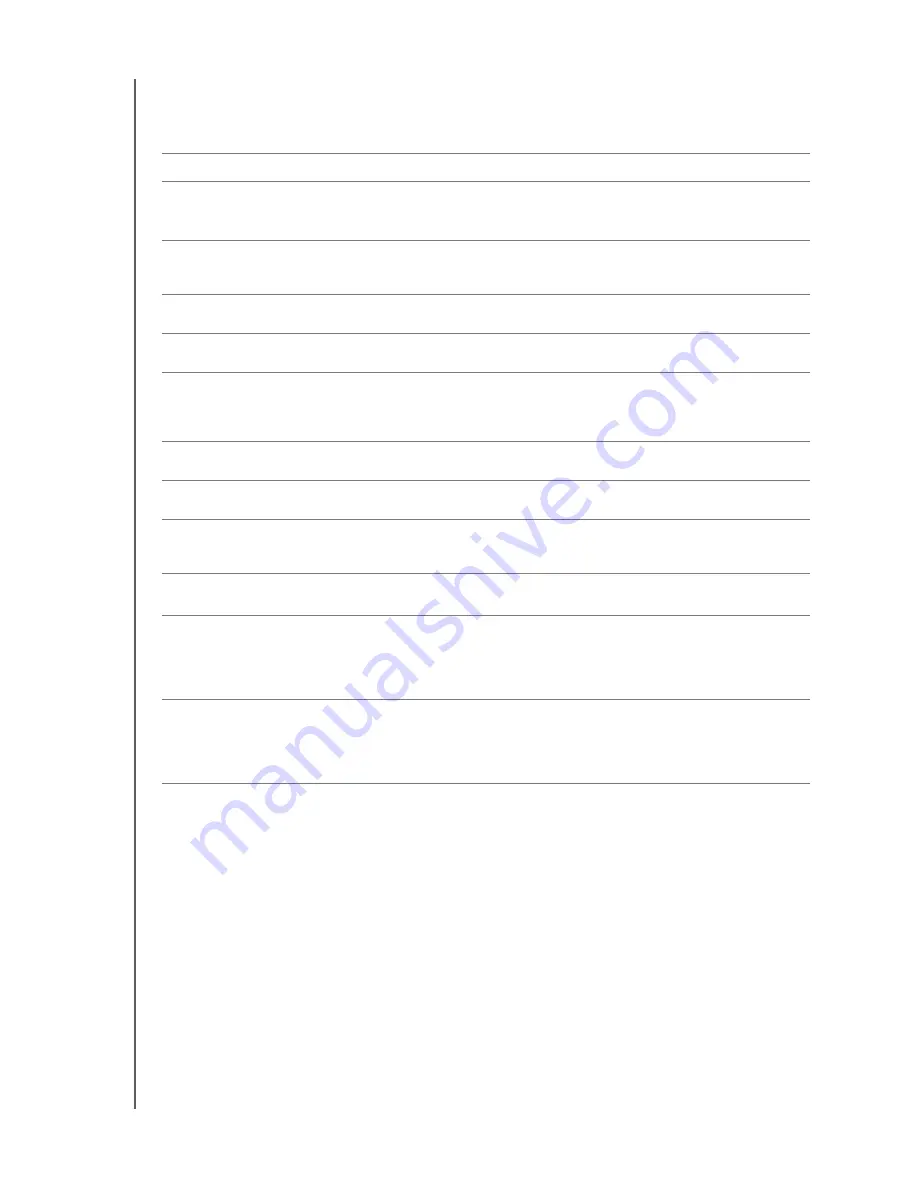
MY BOOK ELITE
USER MANUAL
MANAGING AND CUSTOMIZING YOUR DRIVE
– 40
To customize your drive settings for the best possible performance, on either the
WD SmartWare Drive Settings screen or the drive management Drive Settings screen
(see Figure 6 on page 32):
IF you want to . . .
THEN click . . .
AND see . . .
Create a custom name (label)
that appears in the “spine” area
of your My Book drive,
Label
“Specifying a Name for Your
Drive” on page 41
Use a password to keep others
from accessing the files on your
drive,
Security
“Password Protecting Your
Drive” on page 31.
Change your password,
Security
“Changing Your Password” on
page 35.
Remove password protection from
your drive,
Security
“Turning Off the Drive Lock
Feature” on page 34.
Register your drive to receive free
technical support during the
warranty period and be kept up-to-
date on the latest WD products,
Registration
“Registering Your Drive” on
page 41.
Run drive diagnostics and status
checks,
Diagnostics
“Checking Drive Health” on
page 47.
Specify an inactive time interval to
turn off your drive,
Sleep Timer
“Setting the Drive Sleep Timer”
on page 42.
Erase your drive so you can retrieve
the space and start over with a fresh
set of backups,
Drive Erase
“Erasing Your Drive” on
page 42.
Enable (show) or disable (hide)
the virtual CD icon for your drive,
Virtual CD
“Showing or Hiding the Virtual
CD Icon” on page 45
Change the option that
checks for
software updates
whenever you
reconnect your WD SmartWare
drive to your compute,
Preferences
(Only available on the
drive management
Drive Settings
screen)
“Setting the Preferences
Options” on page 39.
Enable the Backup and Retrieve
functions,
Preferences
(Only available on the
drive management
Drive Settings
screen)






























