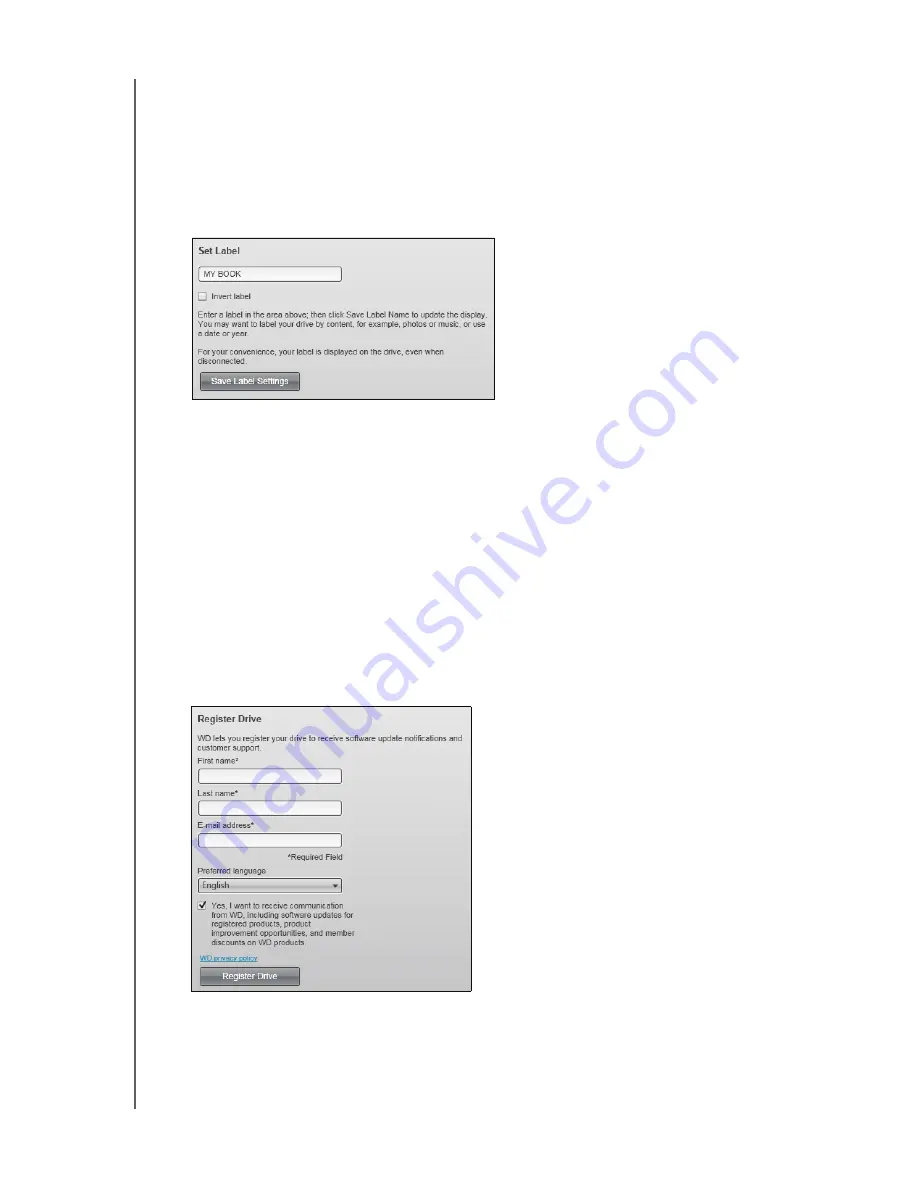
MY BOOK ELITE
USER MANUAL
MANAGING AND CUSTOMIZING YOUR DRIVE
– 41
Specifying a Name for Your Drive
The custom label that you specify remains on your drive even when it is turned off or
disconnected from your computer.
To specify a name for your drive:
1.
On the Drive Settings screen (see Figure 17 on page 32), click
Label
to display the
Set Label dialog:
2.
Type your label in the
Set Label
box
3.
Select or clear the
Invert label
check box to establish the label presentation that you
want—dark text against a light background, or vice versa.
4.
Click
Save Label Name
to apply the label to your drive.
Registering Your Drive
The WD SmartWare software uses your computer’s Internet connection to register your
drive. To register your drive to receive free technical support during the warranty period
and be kept up-to-date on the latest WD products:
1.
Make sure that your computer is connected to the Internet.
2.
On the Drive Settings screen (see Figure 17 on page 32), click
Registration
to
display the Register Drive dialog:
3.
Type your first name in the
First name
box.
4.
Type your last name in the
Last name
box.
5.
Type your e-mail address in the
E-mail address
box.
6.
Select your language in the
Preferred language
box.






























