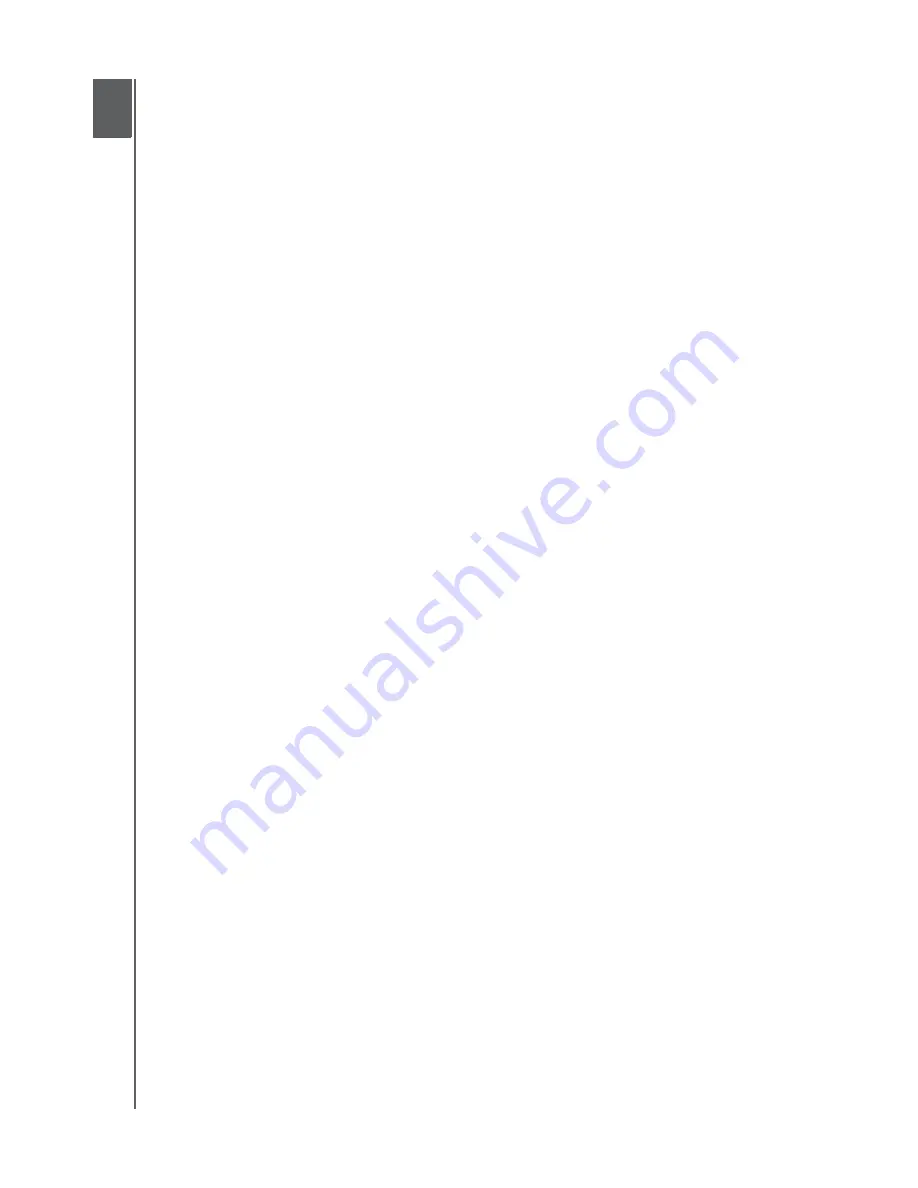
MY BOOK ELITE
USER MANUAL
TROUBLESHOOTING
– 64
Troubleshooting
This chapter includes the following topics:
Installing, Partitioning, and Formatting the Drive
Frequently Asked Questions
If you have problems when installing or using this product, refer to this troubleshooting
section or visit our support website at
for more help.
Installing, Partitioning, and Formatting the Drive
*The FAT32 file system has a maximum individual file size of 4 GB and cannot create par-
titions larger than 32 GB in Windows; however, Windows users can overcome these file
size limitations by formatting the drive to NTFS using the Disk Management utility. See
answer ID 1287 at
and article IDs 314463 and 184006 at
for further details. To create partitions larger than 32 GB in FAT32
when reformatting the drive, download the External USB/FireWire FAT32 Formatting Util-
ity from
Frequently Asked Questions
Q:
How do I determine whether or not my system supports USB 2.0?
A:
Refer to your USB card documentation or contact your USB card manufacturer.
Note:
If your USB 2.0 controller is built into the system motherboard, be sure to
install the appropriate chipset support for your motherboard. Refer to your
motherboard or system manual for more information.
Q:
What happens when a USB 2.0 device is plugged into a USB 1.1 port or hub?
A:
USB 2.0 is backward compatible with USB 1.1. When connected to a USB 1.1 port
or hub, a USB 2.0 device operates at the USB 1.1 full speed of up to 12 Mbps.
Q:
Why is the data transfer rate slow?
A:
Your system may be operating at USB 1.1 speeds due to an incorrect driver
installation of the USB 2.0 adapter card or a system that does not support USB 2.0.
If your system includes a PCI slot, you can achieve Hi-Speed USB transfer rates by
installing a USB 2.0 PCI adapter card. Contact the card manufacturer for installation
procedures and more information.
Note:
If an additional external drive is connected to the WD product, USB
bandwidth is shared and may affect performance.
How to
Answer ID
Install, partition, and format the drive in Windows XP and Vista
207, 3322
Install, partition, and format the drive to Mac OS X 10.4.11 and 10.5+
287, 3323
Reformat from Mac GPT to Windows XP NTFS
3645
Reformat the drive from Mac GPT to Windows Vista NTFS format
3647
Obtain and reinstall the original software included with this product
1425
Format the drive to the FAT32 file system*
1364
Use the drive on a Mac and a PC simultaneously
291
1
9
















































