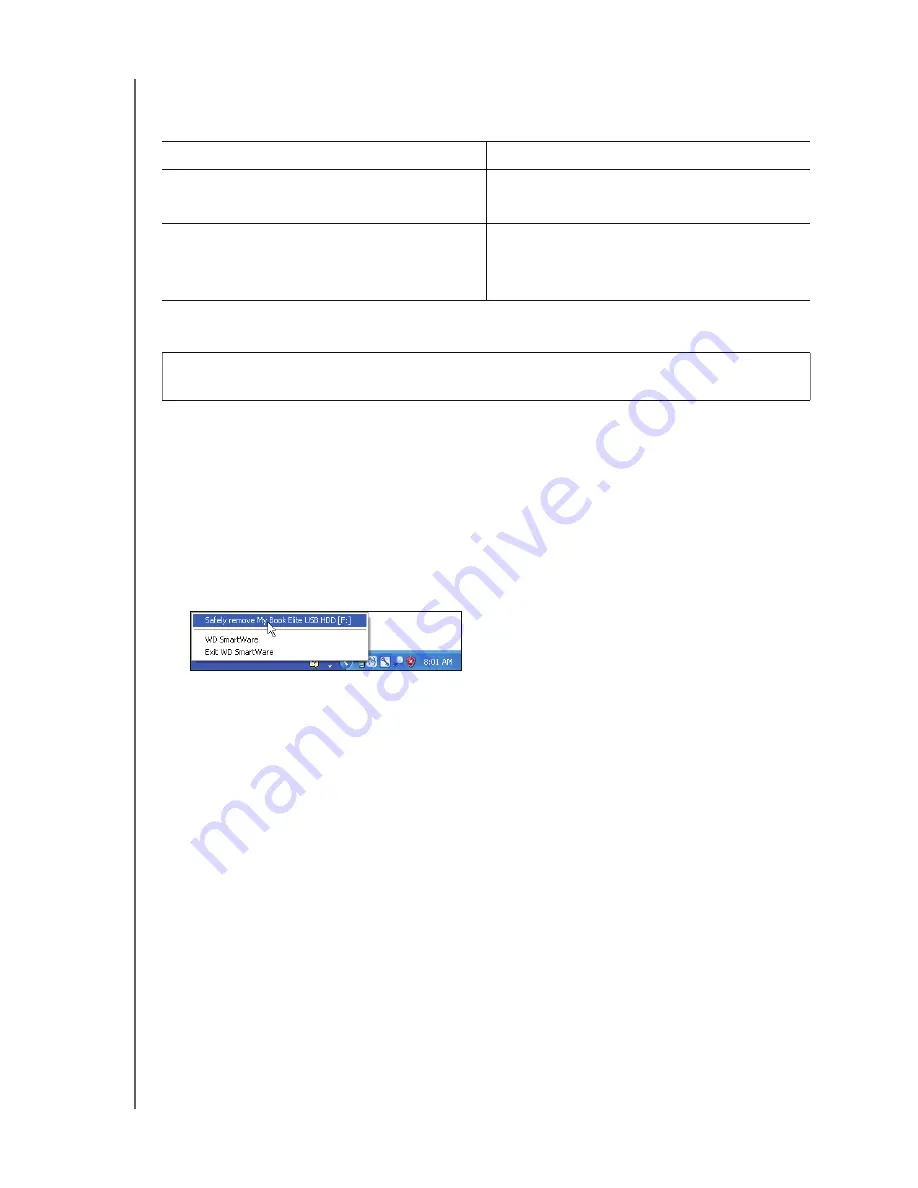
MY BOOK ELITE
USER MANUAL
MANAGING AND CUSTOMIZING YOUR DRIVE
– 37
Monitoring Icon Alerts
The WD SmartWare icon in the taskbar flashes to indicate drive status:
Safely Disconnecting the Drive
You can safely disconnect the drive from your computer by using either:
• The WD SmartWare icon in the taskbar
• The drive power button
Using the WD SmartWare Icon
To safely disconnect the drive using the WD SmartWare icon:
1.
Right-click the WD SmartWare icon in the taskbar, and then click
Safely remove
My Book Elite USB HDD
:
You might hear the drive power down.
2.
Wait for the power/activity LED to turn off before disconnecting the drive from the
computer.
Using the Drive Power Button
To safely disconnect the drive using the drive power button:
1.
Press the power button on the back of the My Book drive.
You might hear the drive power down.
2.
Wait for the power/activity LED to turn off before disconnecting the drive from the
computer.
IF the WD SmartWare icon flashes . . .
THEN the drive might be . . .
Green and white,
Locked or in a format that the WD SmartWare
software does not understand (non-Windows
format in a Windows environment).
Red and white,
Overheated.
Power down the drive and let it cool for 60
minutes. Power it back on, and if the problem
persists, contact WD Support.
CAUTION! To prevent data loss, close all active windows and applications before
shutting down or removing the drive.
















































