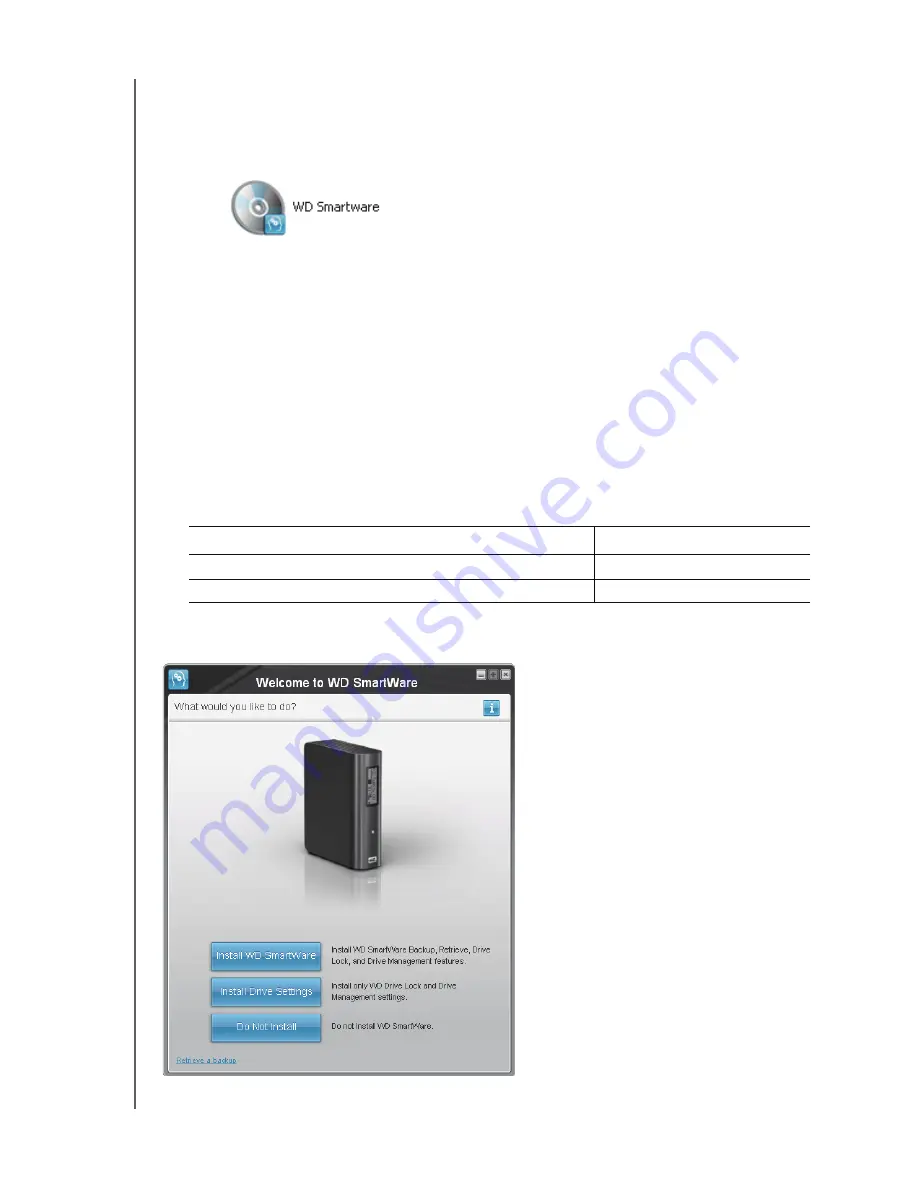
MY BOOK ELITE
USER MANUAL
CONNECTING THE DRIVE AND GETTING STARTED
– 9
a. On Windows XP with AutoRun (AutoPlay) enabled, the Welcome to
WD SmartWare screen displays (see Figure 5).
b. On Windows XP with AutoRun (AutoPlay) disabled, right-click to open the
WD SmartWare virtual CD drive listing in Windows Explorer:
Note:
The WD SmartWare software is provided in the form of a “virtual” CD
(VCD) drive on your My Book drive. The VCD displays and behaves just
like a physical CD. To see the contents of the VCD, such as the
documentation and some extra programs, right-click the VCD and select
Open
.
c. Double-click the WD SmartWare.exe file to display the Welcome to WD
SmartWare screen (see Figure 5).
9.
Continue to “Getting Started with the WD SmartWare Software” on page 10.
If you do not want to install the WD SmartWare software, go to “Getting Started
Without WD SmartWare Software” on page 15 instead.
10.
For Windows Vista or Windows 7, two or three screens might appear, depending on
whether the AutoRun (AutoPlay) function is enabled or disabled:
IF AutoRun (AutoPlay) is . . . on your computer,
THEN . . .
Enabled
Proceed to step a on page 10.
Disabled
Figure 5. Welcome to WD SmartWare Screen
Note:
If a Flash Player is installed on
your computer, the screen is
animated.





























